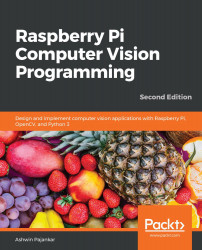Conventions used
There are a number of text conventions used throughout this book.
Code in text: Indicates code words in text, database table names, folder names, filenames, file extensions, pathnames, dummy URLs, user input, and Twitter handles. Here is an example: "Just like lxterminal, we can run Linux commands from here too."
A block of code is set as follows:
p2 = Person() p2.name = 'Jane' p2.age = 20 print(p2.name) print(p2.age)
Any command-line input or output is written as follows:
sudo apt-get install xrdp -y
Bold: Indicates a new term, an important word, or words that you see onscreen. For example, words in menus or dialog boxes appear in the text like this. Here is an example: "Open the Remote Desktop Connection application on your Windows PC."
Tips or important notes
Appear like this.