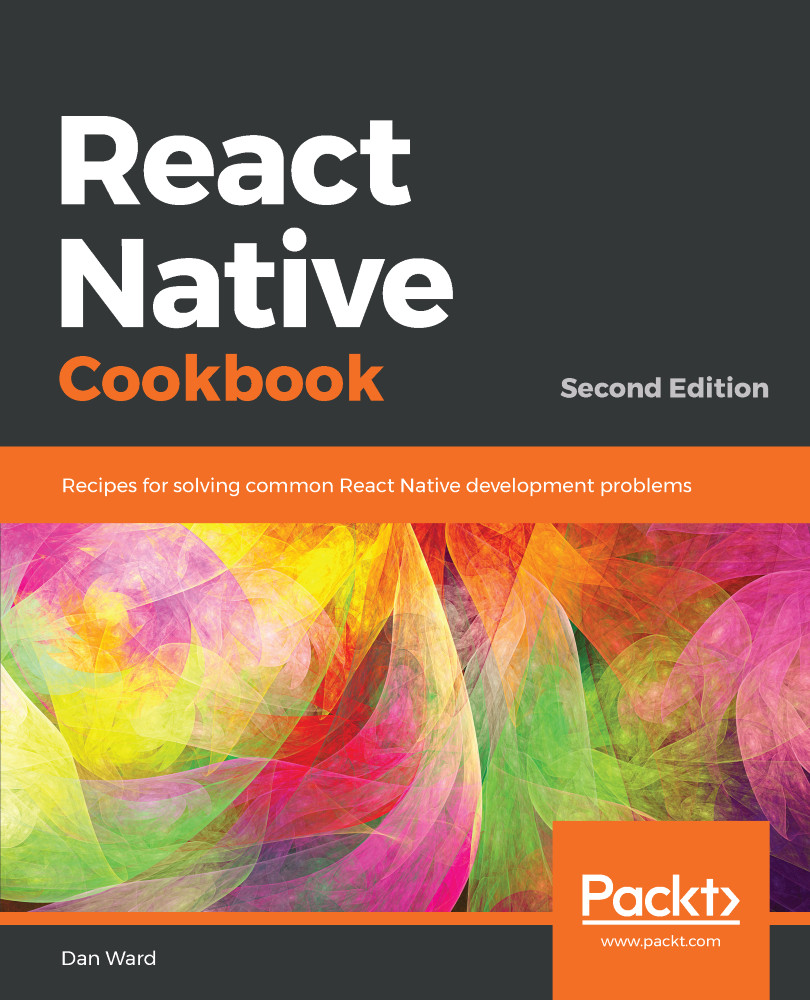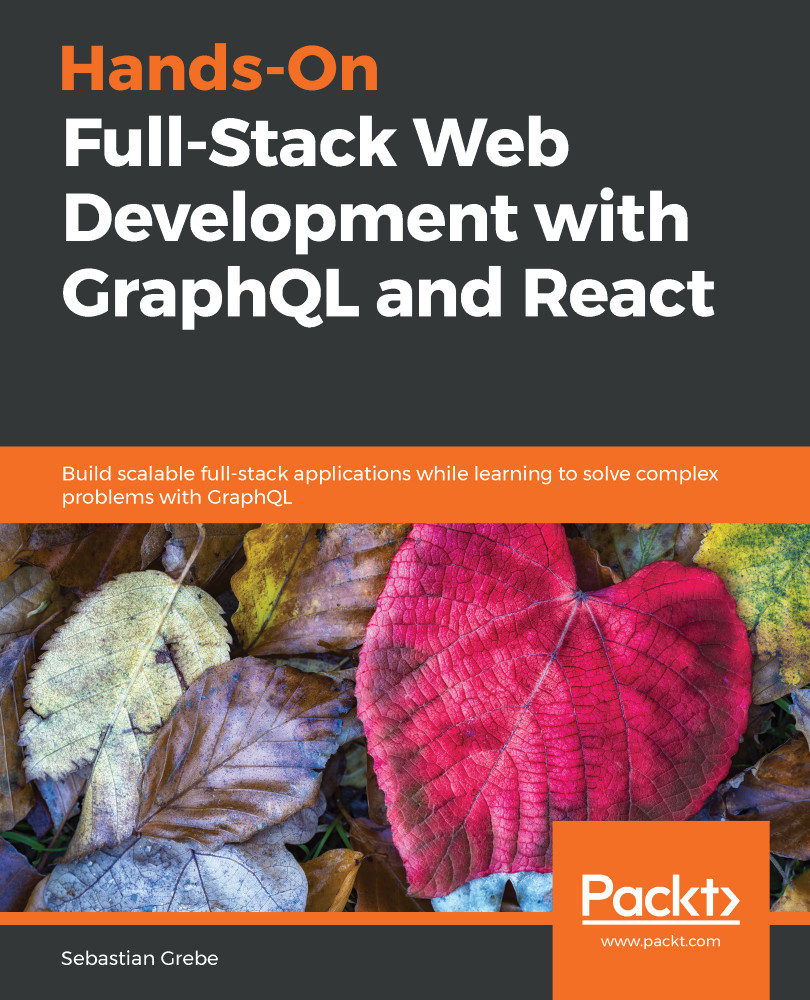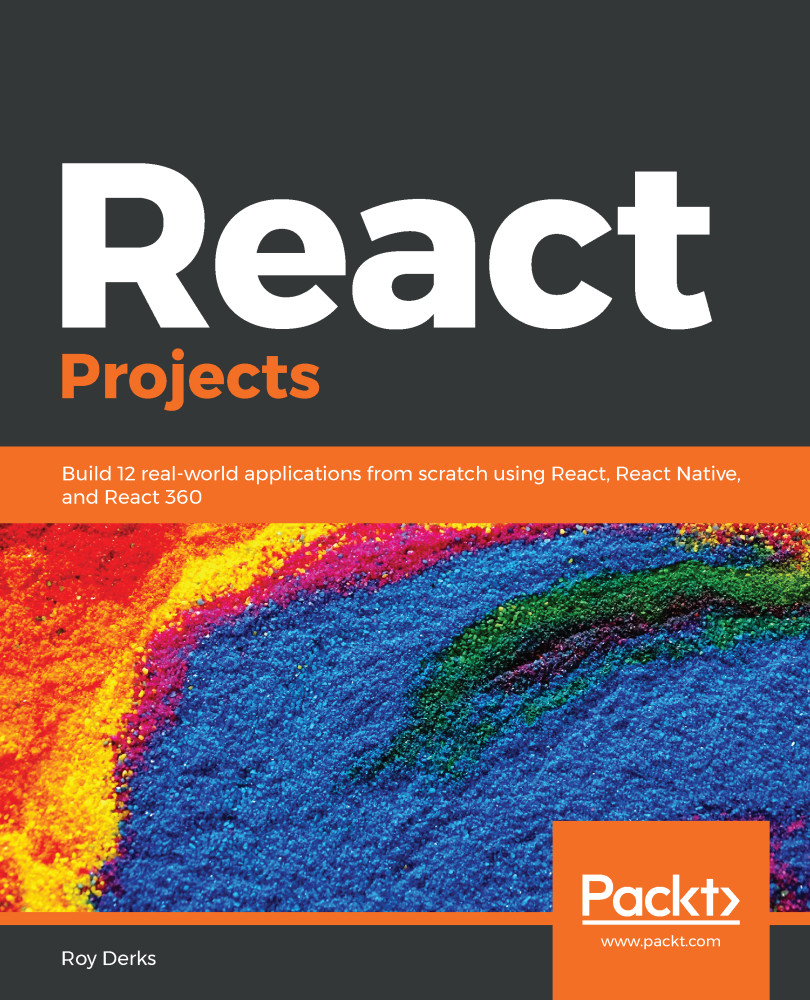Adrian Ward is an Oracle ACE Associate who started working in Siebel Analytics back in 2001 and quickly realized the potential in the technology. He formed the UK's first independent consultancy focusing purely on OBIEE (nee Siebel Analytics) and Oracle BI Applications. He has led many large successful OBIEE implementations in a wide range of business sectors, from investment banking to military operations. His deep technical OBIEE and BI Applications knowledge has been applied on dozens of projects throughout the globe, including HR, Sales, Service, Pharma, and Custom Analytics, which is enabling hundreds of thousands of users in their day-to-day roles. He was also one of the first bloggers on Oracle BIEE at http://www.obiee.info and today runs the Addidici OBIEE consultancy, which has operations in the UK, Europe, and South Africa. Adrian runs one of the largest Oracle BI networking groups on LinkedIn -- Oracle Business Intelligence, is an active tweeter (@Addidici), is a speaker at Oracle conferences, and helps others learn. In his spare time, he loves sailing at Hayling Island, skiing, enjoying life with his family, and learning new technologies.
Read more
 United States
United States
 Great Britain
Great Britain
 India
India
 Germany
Germany
 France
France
 Canada
Canada
 Russia
Russia
 Spain
Spain
 Brazil
Brazil
 Australia
Australia
 Singapore
Singapore
 Canary Islands
Canary Islands
 Hungary
Hungary
 Ukraine
Ukraine
 Luxembourg
Luxembourg
 Estonia
Estonia
 Lithuania
Lithuania
 South Korea
South Korea
 Turkey
Turkey
 Switzerland
Switzerland
 Colombia
Colombia
 Taiwan
Taiwan
 Chile
Chile
 Norway
Norway
 Ecuador
Ecuador
 Indonesia
Indonesia
 New Zealand
New Zealand
 Cyprus
Cyprus
 Denmark
Denmark
 Finland
Finland
 Poland
Poland
 Malta
Malta
 Czechia
Czechia
 Austria
Austria
 Sweden
Sweden
 Italy
Italy
 Egypt
Egypt
 Belgium
Belgium
 Portugal
Portugal
 Slovenia
Slovenia
 Ireland
Ireland
 Romania
Romania
 Greece
Greece
 Argentina
Argentina
 Netherlands
Netherlands
 Bulgaria
Bulgaria
 Latvia
Latvia
 South Africa
South Africa
 Malaysia
Malaysia
 Japan
Japan
 Slovakia
Slovakia
 Philippines
Philippines
 Mexico
Mexico
 Thailand
Thailand