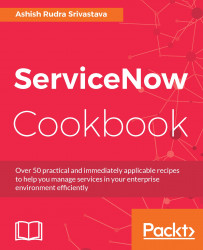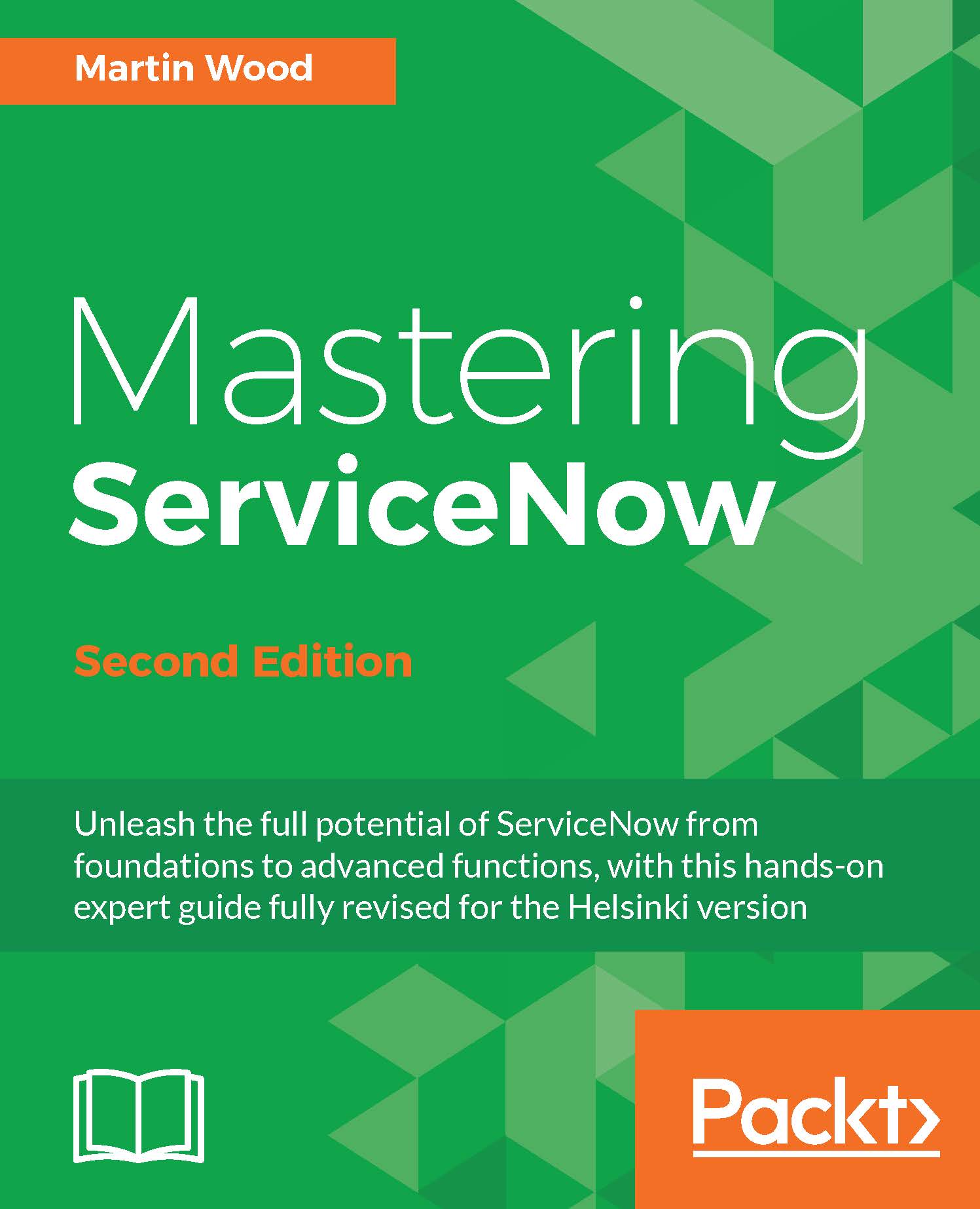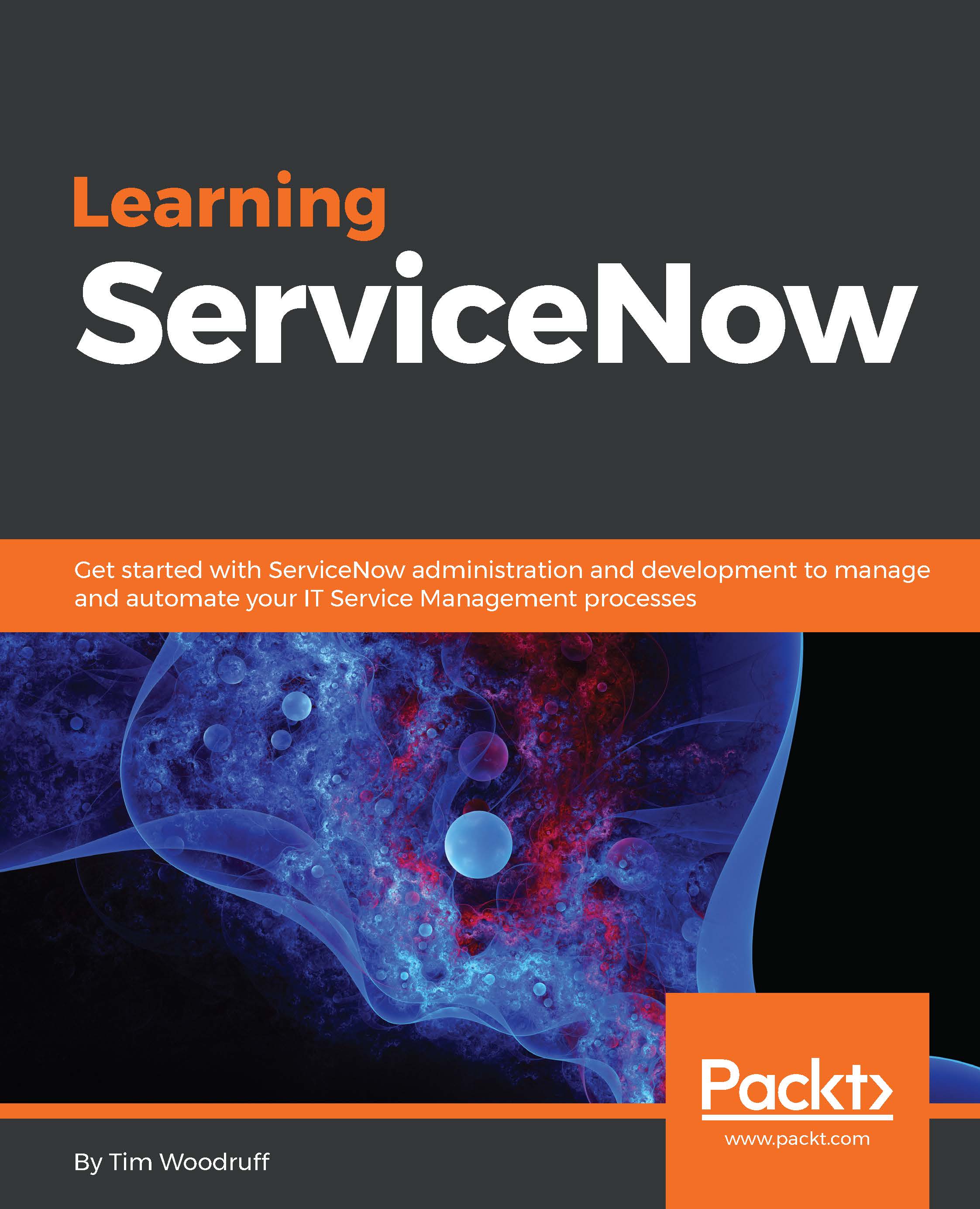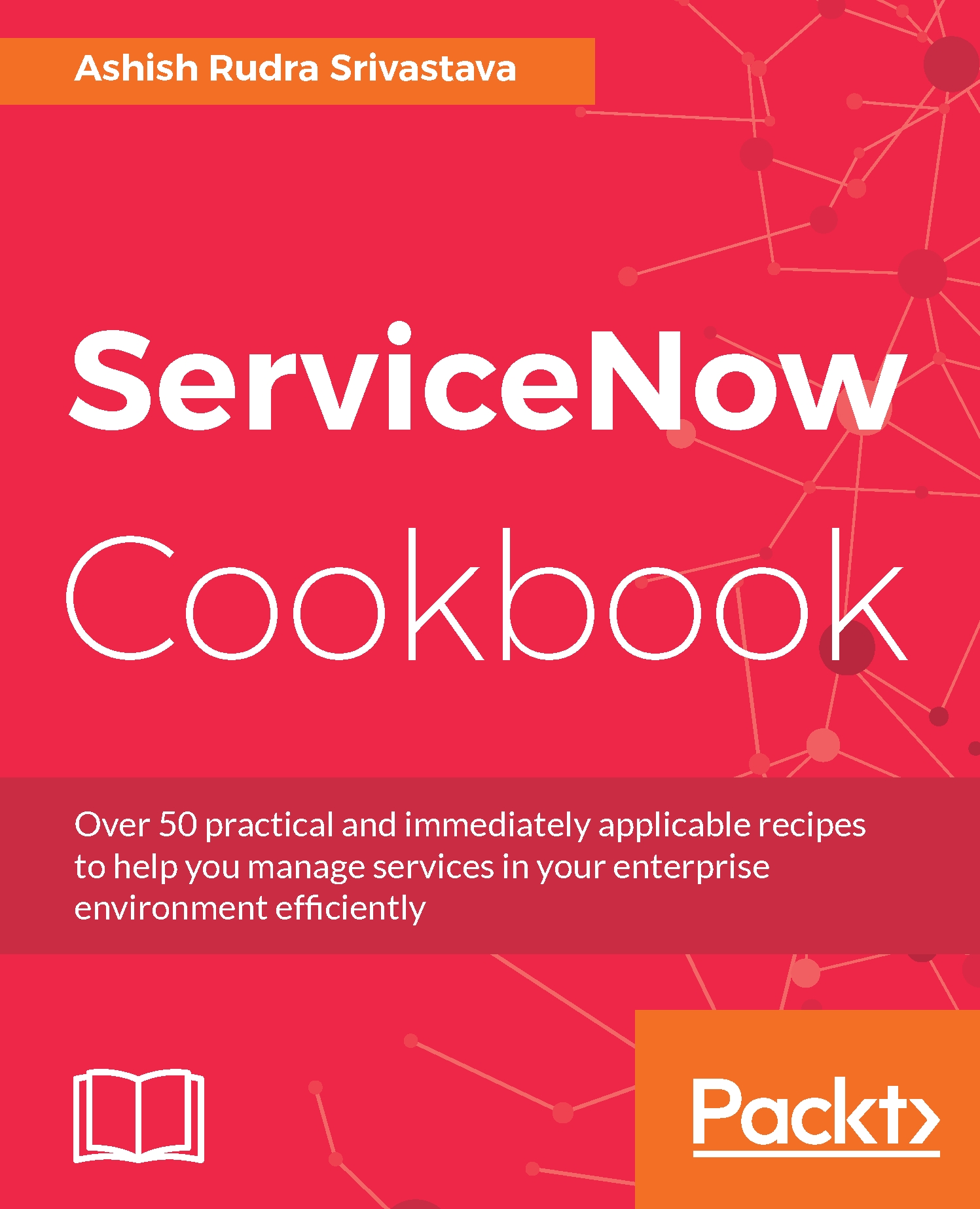Understanding Service-Now roles and licensing
Each and every company has its own license model, or to put it a better way, a method whereby a company will charge customers for using its products or services. There are various types of licenses available in the market, such as, for example, named user licenses, volume licenses, and client access licenses. Service-Now, has a role-based license model. For instance, if in your company 1,000 employees are working, then all employees will have access to Service-Now as an end user, which means they are allowed to raise requests or incidents on Service-Now, but for handling all those service tickets there are one 100 IT employees and all have Service-Now ITIL role access: According to for the Service-Now licensing model, your company would need to pay for 100 licenses only.
In an IT operational environment, a requester may be referred to as an end user who can do any of these tasks:
- Create, view, or modify their own request
- Search service catalog
- Access knowledge base
- Access public pages
- Undertake surveys
- Set own notification preferences
- View assets assigned to a user
- Initiate a chat session, or access and post to live feed.
In an IT operational environment, a fulfiller may be referred to as a support group member who can perform all the tasks of a requester, as well as the following tasks:
- Create, delete, and modify any record
- View, create, delete, and modify any report
- Perform development and administrative activities, and approve requests routed to a user
In an IT operational environment, an approver is a manager, a lead, or a high-level management person who can perform all the tasks of requesters and can also approve or deny a routed record.
In my experience, many customers don't want to purchase an approver license for various reasons.
Approval by e-mail is counted as a license. In such special cases, you can deactivate the my approval module from the self-service application so that the module won't be visible to users and can create approval e-mails for all kinds of requests with the help of e-mail templates.
As a Service-Now application administrator, you should be always careful before giving role to any user as there may be some approvals are required from higher management. This is why it's very important to know the roles in Service-Now.
Note
In my experience, many customers don't want to purchase an approver licenses due to for various reasons. Usually Approval by e-mail is not counted as license but clients contracts varies as well. In such special cases, you can deactivate the My Approval module from Self-Service Application so that the module won't be visible for users and can create approval e-mails for all kinds of requests with the help of Email Templates module.
 Germany
Germany
 Slovakia
Slovakia
 Canada
Canada
 Brazil
Brazil
 Singapore
Singapore
 Hungary
Hungary
 Philippines
Philippines
 Mexico
Mexico
 Thailand
Thailand
 Ukraine
Ukraine
 Luxembourg
Luxembourg
 Estonia
Estonia
 Lithuania
Lithuania
 Norway
Norway
 Chile
Chile
 United States
United States
 Great Britain
Great Britain
 India
India
 Spain
Spain
 South Korea
South Korea
 Ecuador
Ecuador
 Colombia
Colombia
 Taiwan
Taiwan
 Switzerland
Switzerland
 Indonesia
Indonesia
 Cyprus
Cyprus
 Denmark
Denmark
 Finland
Finland
 Poland
Poland
 Malta
Malta
 Czechia
Czechia
 New Zealand
New Zealand
 Austria
Austria
 Turkey
Turkey
 France
France
 Sweden
Sweden
 Italy
Italy
 Egypt
Egypt
 Belgium
Belgium
 Portugal
Portugal
 Slovenia
Slovenia
 Ireland
Ireland
 Romania
Romania
 Greece
Greece
 Argentina
Argentina
 Malaysia
Malaysia
 South Africa
South Africa
 Netherlands
Netherlands
 Bulgaria
Bulgaria
 Latvia
Latvia
 Australia
Australia
 Japan
Japan
 Russia
Russia