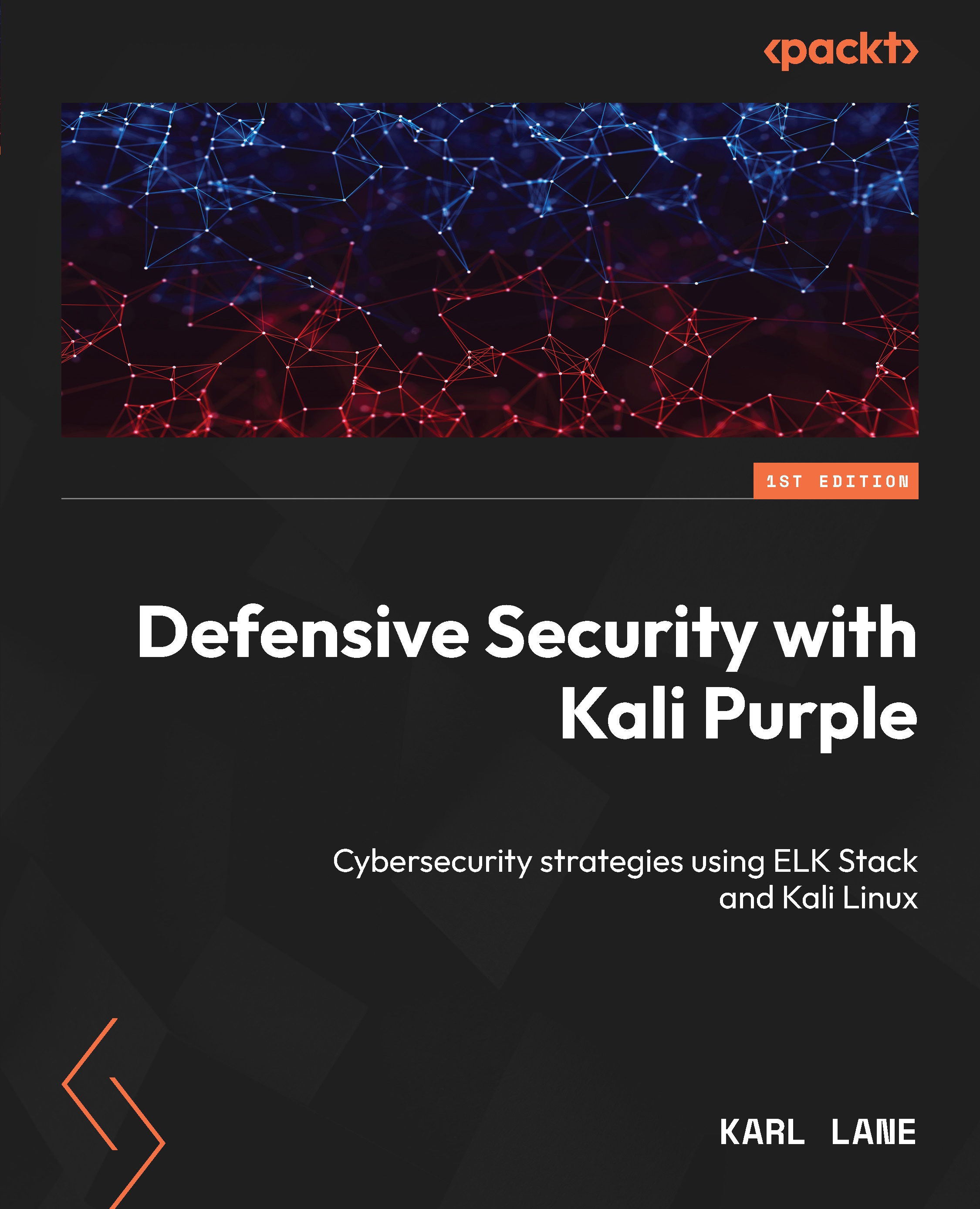The installation of the Java SDK
This brings us to the final preparatory acquisition and installation. We will complete this process by downloading and installing the Java SDK. Sometimes, you will see this presented simply as the Java Development Kit (JDK). They are one and the same. Some applications in Kali Linux require the JDK to properly function, such as Burp Suite, Metasploit, and Zap Attack Proxy (ZAP).
If you aren’t still logged into Kali Purple from the previous section, go ahead and open your VirtualBox application, select the VM you created for Kali Purple, and click the Start button to boot up the OS. When prompted, enter your credentials and click Log In, and that should bring you back to the Purple desktop. Now that you are inside Kali Linux, the next step will be much easier for you. There is no need to navigate through this text, picking out only the portions that pertain to your host OS, unless you wish to download the JDK on your host. However, we are downloading...