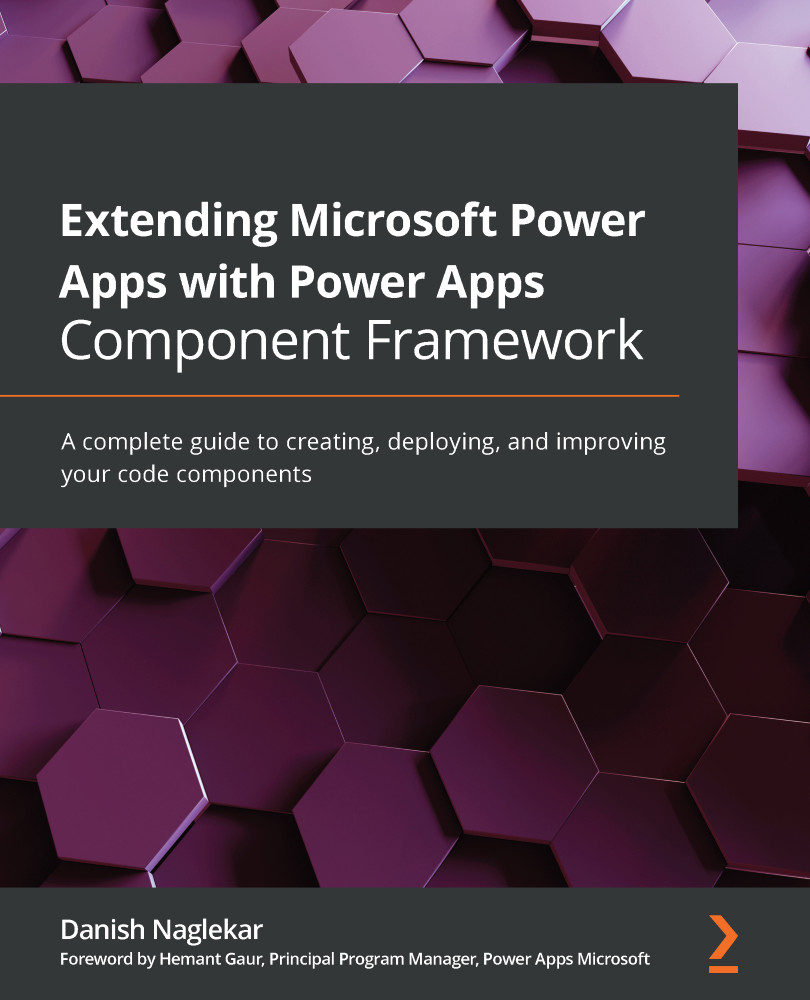Building a Dataverse project and obtaining the output
Before we understand the build process, you need to ensure that your local development machine is configured properly. If you plan on using VS Code for building the Dataverse project, then you need to confirm that the MSBUILD path has been registered on the system environment user variable. Usually, the MSBUILD executable file can be found under your latest Visual Studio folder. If you are unsure of where to find the MSBUILD executable file, then start PCF Builder for XrmToolBox and open the Settings window. You will be able to see MS Build Path on the settings window; copy this path. Perform the following steps to confirm or add the copied MSBUILD executable file path to your environment variable:
- From your VS Code terminal, execute the following command. This will open System Properties window:
SystemPropertiesAdvanced
- Click on Environment Variables.
- Under the User variables section, select and double-click on Path...