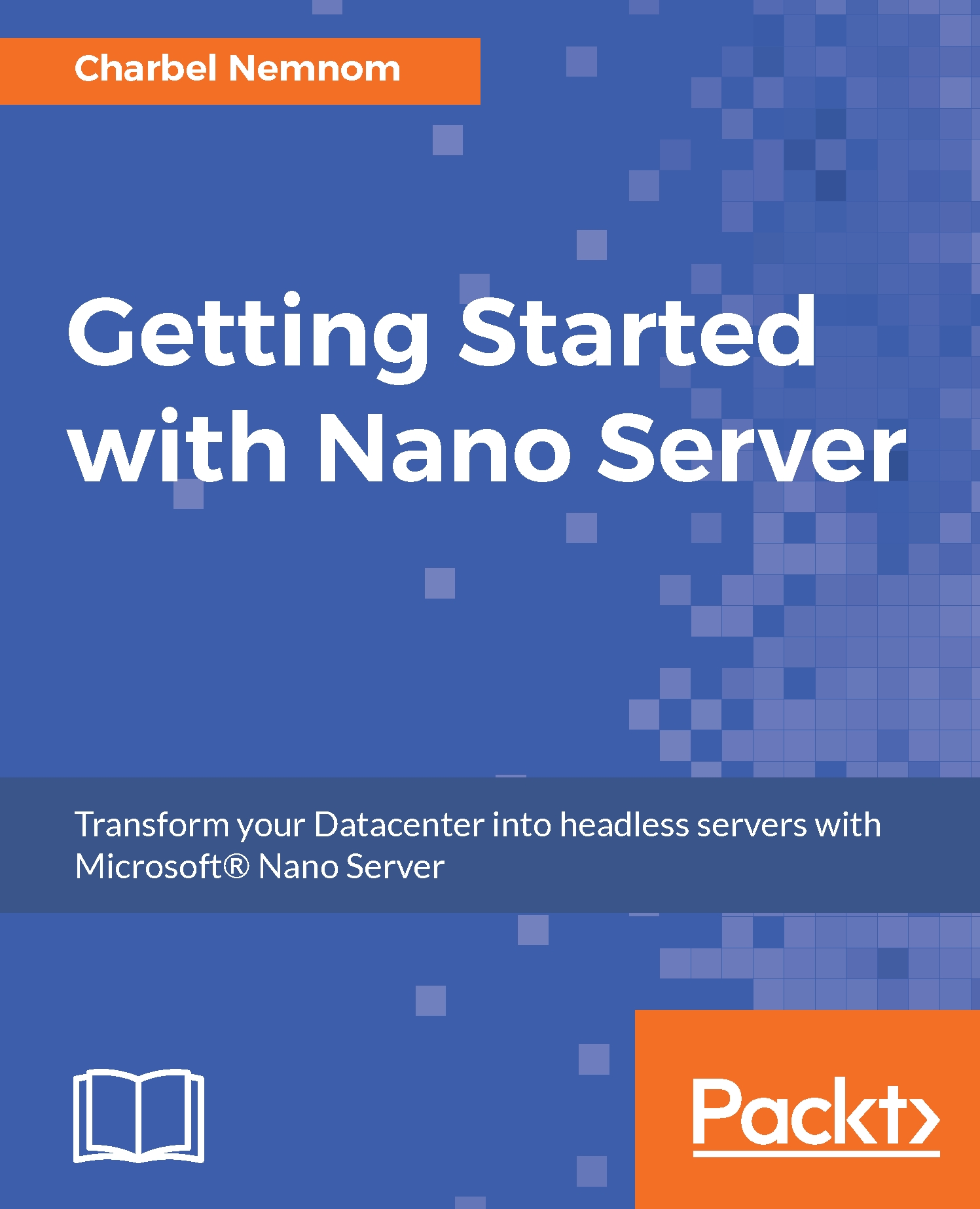Enabling access to Nano Server event logs
In the last section on troubleshooting a Nano Server installation, we will dive into how to enable and access Nano Server event logs.
To access the Event Logs on Nano Server that are located under the following path: C:\Windows\system32\winevt\Logs, you need to enable the following Windows firewall rules on Nano Server:
- Windows management instrumentation (DCOM-In)
- Windows management instrumentation (WMI-In)
- Windows management instrumentation (WMI-Out)
On your management machine, open an elevated PowerShell console, and create a new PowerShell remoting session to the Nano Server. If you still have your PowerShell prompt open from the previous section, you can use the existing $Session variable:
$NanoIP = "172.16.20.185" $NanoCred = Get-Credential ~\Administrator $Session = New-PSSession -ComputerName $NanoIP -Credential $NanoCred
Next, run the following command to enable the three firewall rules mentioned previously:
Invoke-Command -Session $Session -ScriptBlock...