The Inspector window is where we can inspect our GameObjects. You will remember that GameObjects are composed of more than one component, and those components are what make the GameObjects worth having in our games.
This example screenshot shows a ThirdPersonController GameObject with 11 components. The gray triangles to the left of each component allow you to expand the component and make any desired changes to that component's properties:
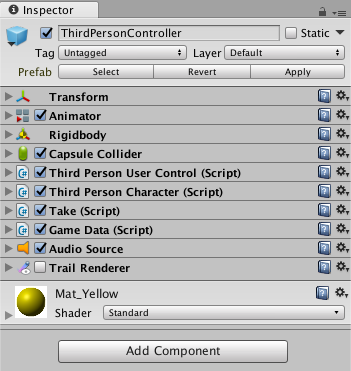
When you select a GameObject in Scene view, the Hierarchy window, or the Project window, the Inspector window will display the selected GameObject's components and properties. Each component has a different set of properties.
At the bottom of the Inspector window, when a GameObject has been selected, you will see the Add Component button. Clicking this button allows you to add a component to the current...





























































