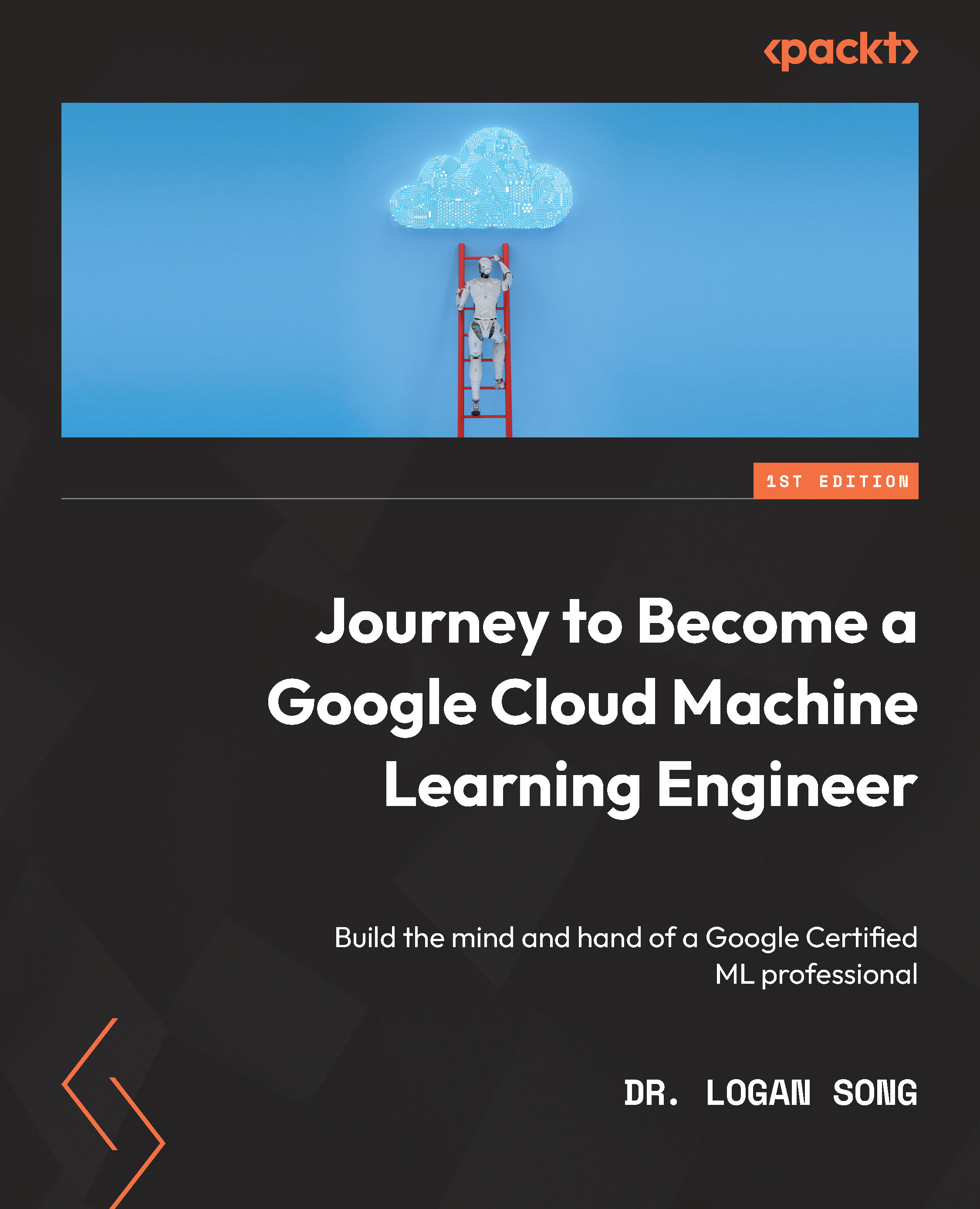Google Cloud Vision API
In this appendix, we will show you how to use the Vision API via Google Cloud Shell and the Python SDK.
Before we can start using the Vision API, we need to enable the Vision API from the Google console. From the left menu of the console, navigate to APIs and Services | Library and search for Vision API. After clicking on Vision API, you will be prompted to enable the API. In our case, the API is already enabled, as shown here:
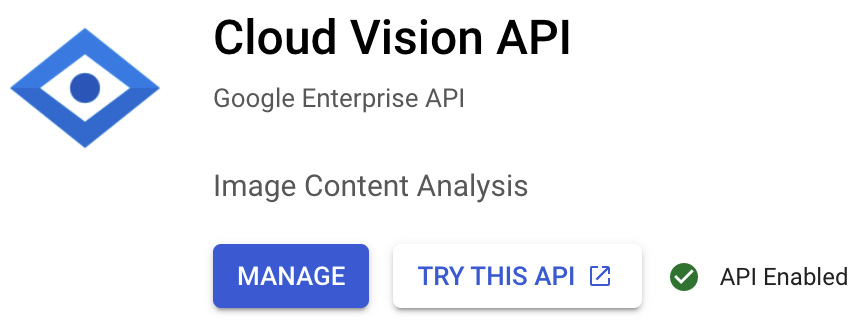
We will start by using the Vision API via Google Cloud Shell. From the Google console, from the top-right corner, click on the Cloud Shell icon, as shown here:
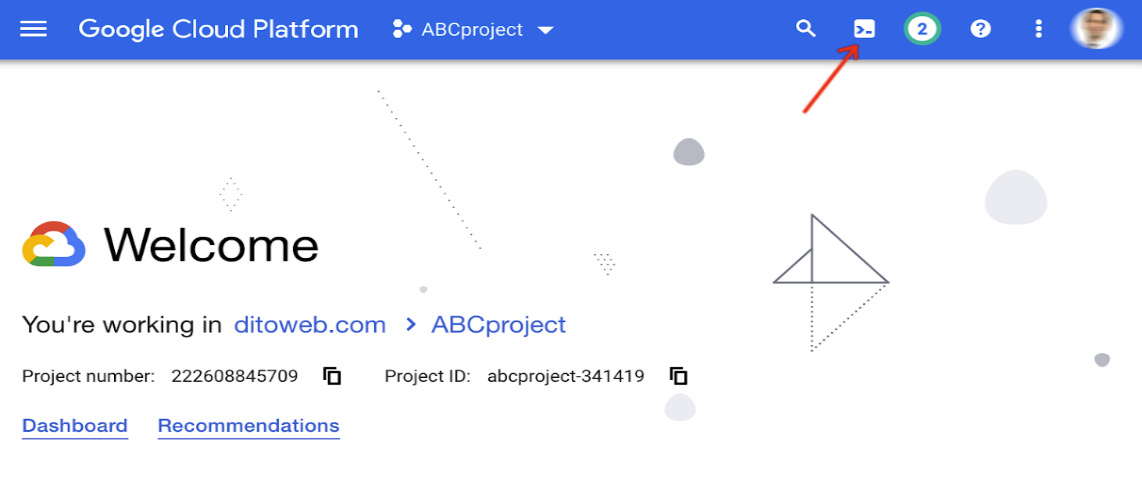
After clicking the Cloud Shell icon, the Shell Terminal will appear at the bottom of the console, as shown here:

Now, let’s look at some examples to show how the Vision API works in Google Cloud Shell:
- Example 1 is an image of a tree:

To upload...