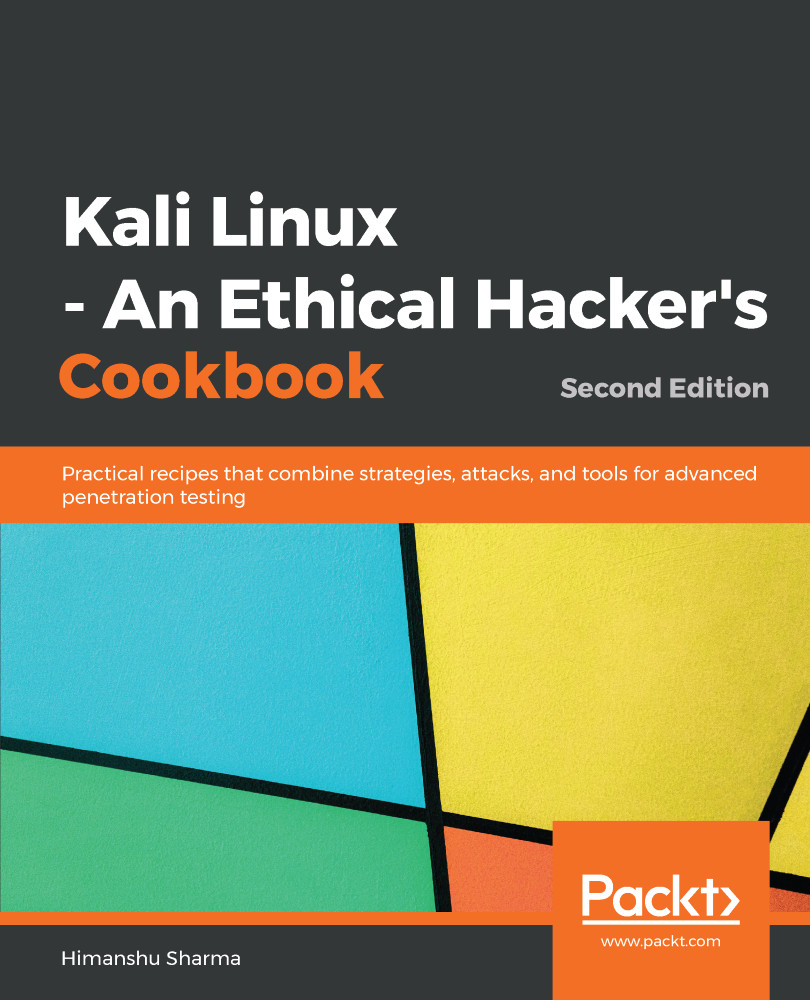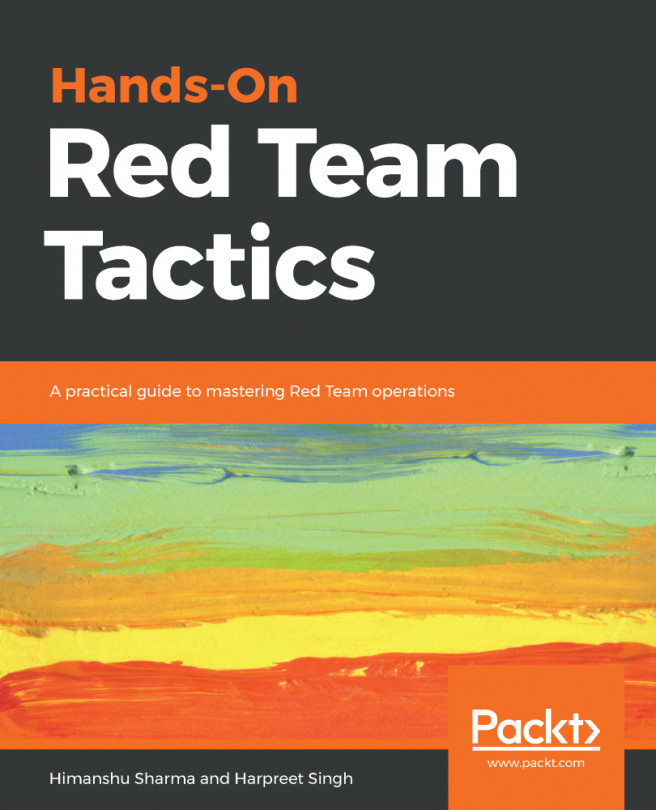Xfce is a free, fast, and lightweight desktop environment for Unix and Unix-like platforms. It was started by Olivier Fourdan in 1996. The name Xfce originally stood for XForms Common Environment, but since that time Xfce has been rewritten twice and no longer uses the XForms toolkit.
Configuring the Xfce environment
How to do it...
- We start by using the following command to install Xfce, along with all its plugins and goodies. If for some reason it fails, we should run apt update first:
apt-get install kali-defaults kali-root-login desktop-base xfce4 xfce4-places-plugin xfce4-goodies
The following screenshot shows the preceding command:

- Type Y when it asks for confirmation on additional space requirements.
- Select OK on the dialog box that appears.
- Select Lightdm as our default desktop manager and press Enter.
- When the installation is complete, open a Terminal window and type the following command:
update-alternatives --config x-session-manager
The following screenshot shows the output of the preceding command:
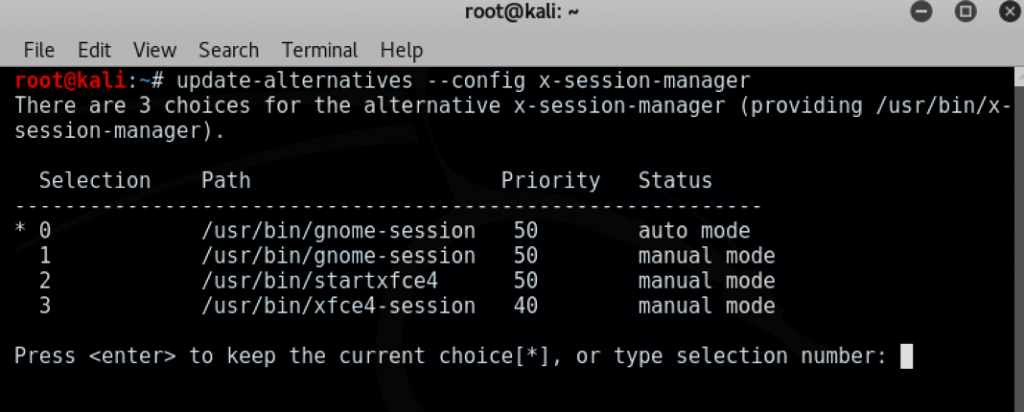
- Choose the xfce-session option (in our case, 3) and press Enter.
- Log out and log in again, and we will see the Xfce environment:
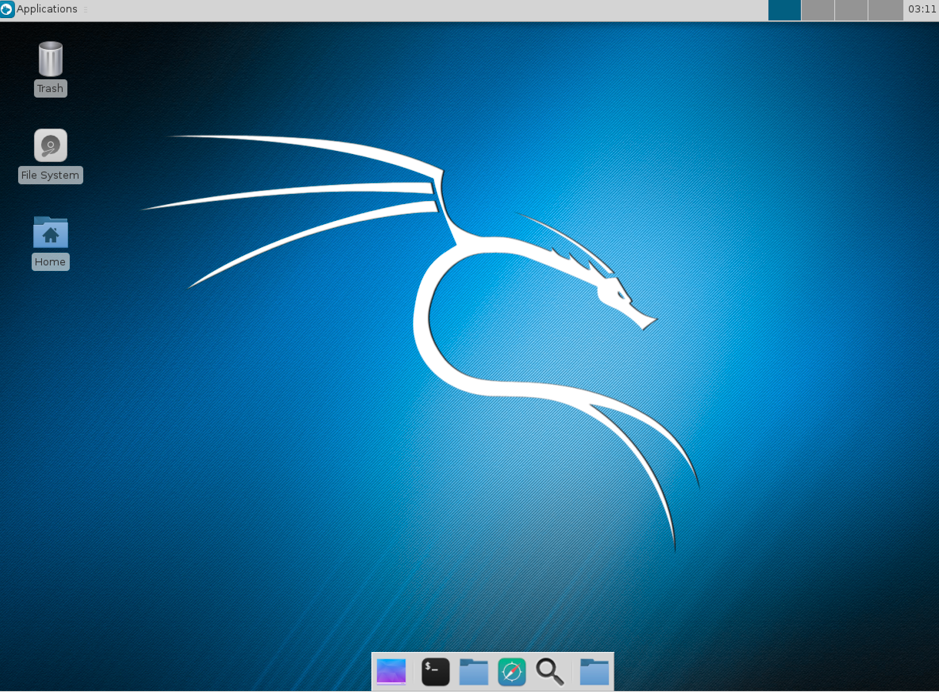
Now let's have a look at the configuration of MATE environment.