Adding moods with the Gloom stream line tool
Almost anyone who reads Manga will recognize the special effect of moods. A character is sad and the background will have vertical lines coming down behind them, usually ending around the shoulders or the middle of the head, depending on the desired look. The Gloom tool makes this effect easy to achieve with just a few clicks.
Getting ready
You will need an open file to work in. Again, the size and resolution don't matter. For this example, I have drawn a down-in-the-dumps character and filled the line art with white on the inside so that the lines won't show through the character, as shown in the following screenshot:
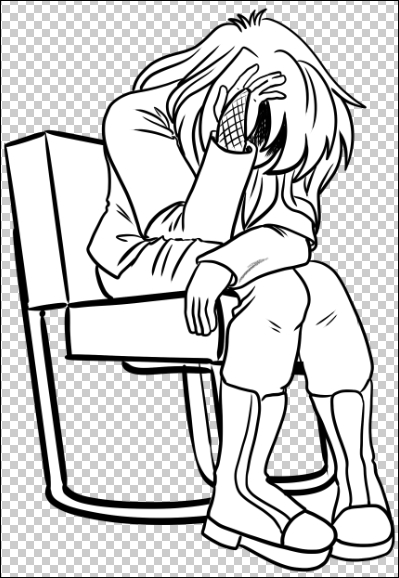
How to do it…
The following simple steps will show us how to create mood lines:
Select the Figure(U) tool from the toolbox. Then select the Gloom subtool under Stream.
Click with the mouse or press the stylus wherever you want the gloom lines to begin.
Double-click with the mouse or use the stylus on the point where you want the gloom...


























































