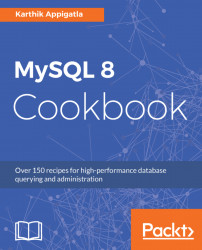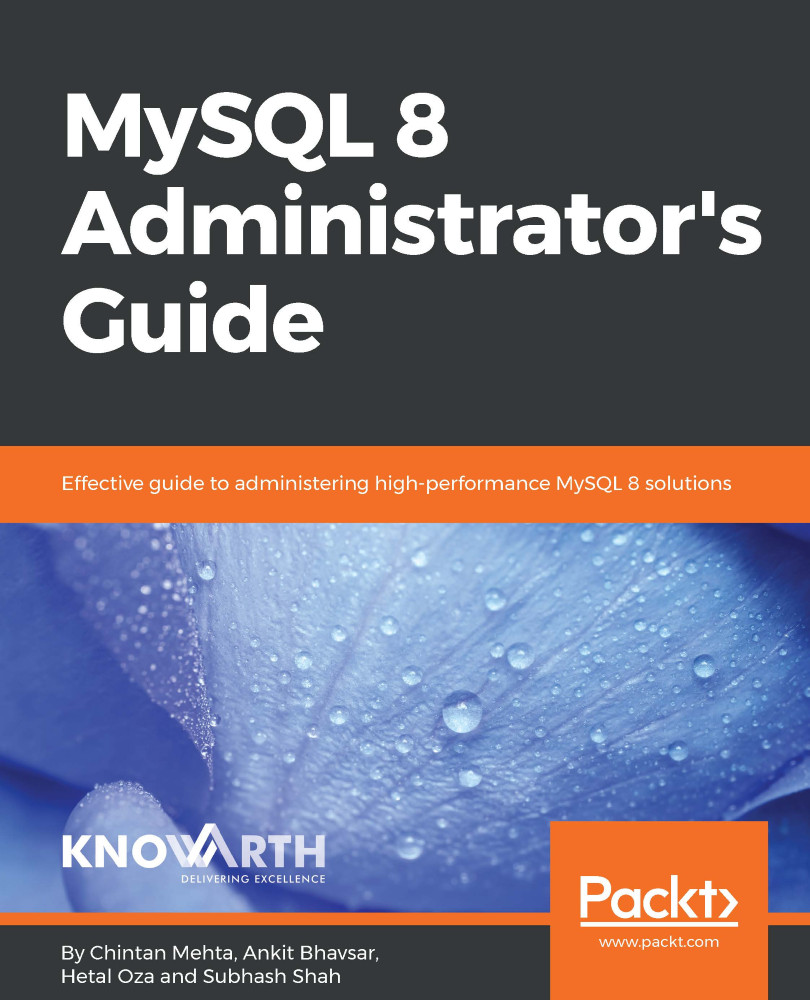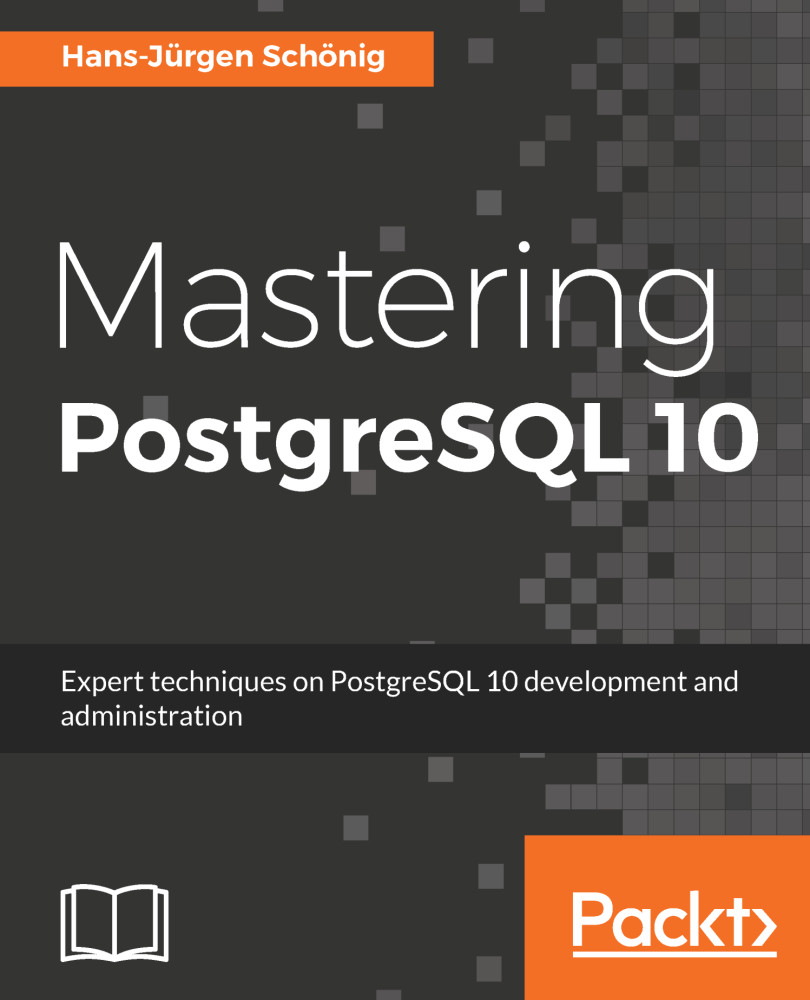- Check for obsolete datatypes or triggers that have a missing or empty definer or an invalid creation context:
shell> sudo mysqlcheck -u root -p --all-databases --check-upgrade
- There must be no partitioned tables that use a storage engine that does not have native partitioning support. To identify these tables, execute this query:
shell> SELECT TABLE_SCHEMA, TABLE_NAME FROM INFORMATION_SCHEMA.TABLES WHERE ENGINE NOT IN ('innodb', 'ndbcluster') AND CREATE_OPTIONS LIKE '%partitioned%';
If there are any of these tables, change them to InnoDB:
mysql> ALTER TABLE table_name ENGINE = INNODB;
Or remove the partitioning:
mysql> ALTER TABLE table_name REMOVE PARTITIONING;
- There must be no tables in the MySQL 5.7 mysql system database that have the same name as a table used by the MySQL 8.0 data dictionary. To identify tables with those names, execute this query:
mysql> SELECT TABLE_SCHEMA, TABLE_NAME FROM INFORMATION_SCHEMA.TABLES WHERE LOWER(TABLE_SCHEMA) = 'mysql' and LOWER(TABLE_NAME) IN ('catalogs', 'character_sets', 'collations', 'column_type_elements', 'columns', 'events', 'foreign_key_column_usage', 'foreign_keys', 'index_column_usage', 'index_partitions', 'index_stats', 'indexes', 'parameter_type_elements', 'parameters', 'routines', 'schemata', 'st_spatial_reference_systems', 'table_partition_values', 'table_partitions', 'table_stats', 'tables', 'tablespace_files', 'tablespaces', 'triggers', 'version', 'view_routine_usage', 'view_table_usage');
- There must be no tables that have foreign key constraint names longer than 64 characters. To identify tables with constraint names that are too long, execute this query:
mysql> SELECT CONSTRAINT_SCHEMA, TABLE_NAME, CONSTRAINT_NAME FROM INFORMATION_SCHEMA.REFERENTIAL_CONSTRAINTS WHERE LENGTH(CONSTRAINT_NAME) > 64;
- Tables not supported by MySQL 8.0, such as ndb, should be moved to InnoDB:
mysql> ALTER TABLE tablename ENGINE=InnoDB;
 Germany
Germany
 Slovakia
Slovakia
 Canada
Canada
 Brazil
Brazil
 Singapore
Singapore
 Hungary
Hungary
 Philippines
Philippines
 Mexico
Mexico
 Thailand
Thailand
 Ukraine
Ukraine
 Luxembourg
Luxembourg
 Estonia
Estonia
 Lithuania
Lithuania
 Norway
Norway
 Chile
Chile
 United States
United States
 Great Britain
Great Britain
 India
India
 Spain
Spain
 South Korea
South Korea
 Ecuador
Ecuador
 Colombia
Colombia
 Taiwan
Taiwan
 Switzerland
Switzerland
 Indonesia
Indonesia
 Cyprus
Cyprus
 Denmark
Denmark
 Finland
Finland
 Poland
Poland
 Malta
Malta
 Czechia
Czechia
 New Zealand
New Zealand
 Austria
Austria
 Turkey
Turkey
 France
France
 Sweden
Sweden
 Italy
Italy
 Egypt
Egypt
 Belgium
Belgium
 Portugal
Portugal
 Slovenia
Slovenia
 Ireland
Ireland
 Romania
Romania
 Greece
Greece
 Argentina
Argentina
 Malaysia
Malaysia
 South Africa
South Africa
 Netherlands
Netherlands
 Bulgaria
Bulgaria
 Latvia
Latvia
 Australia
Australia
 Japan
Japan
 Russia
Russia