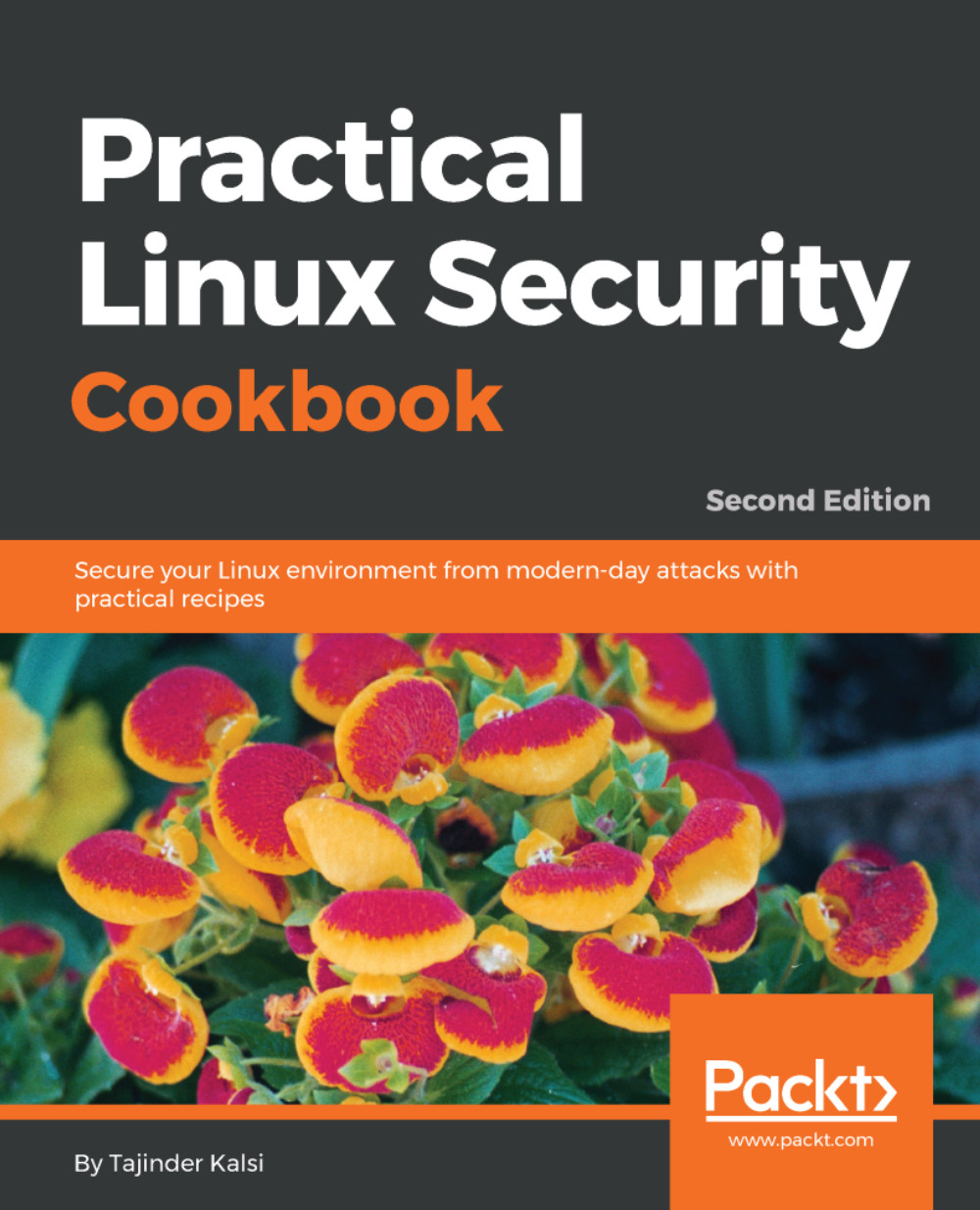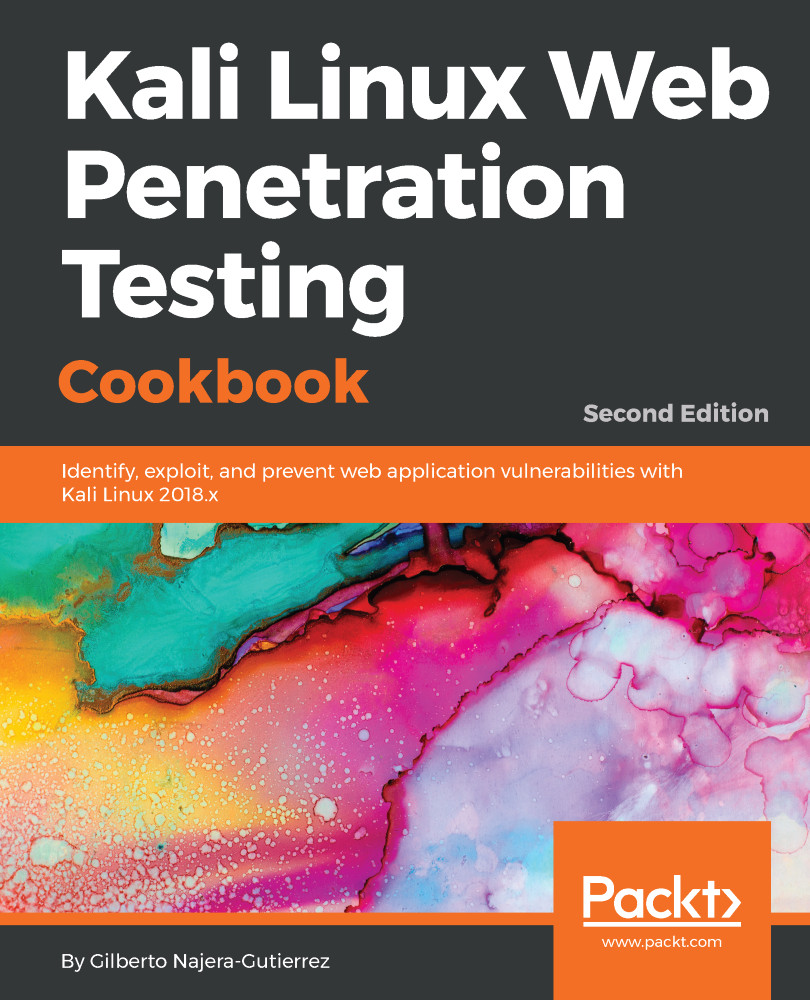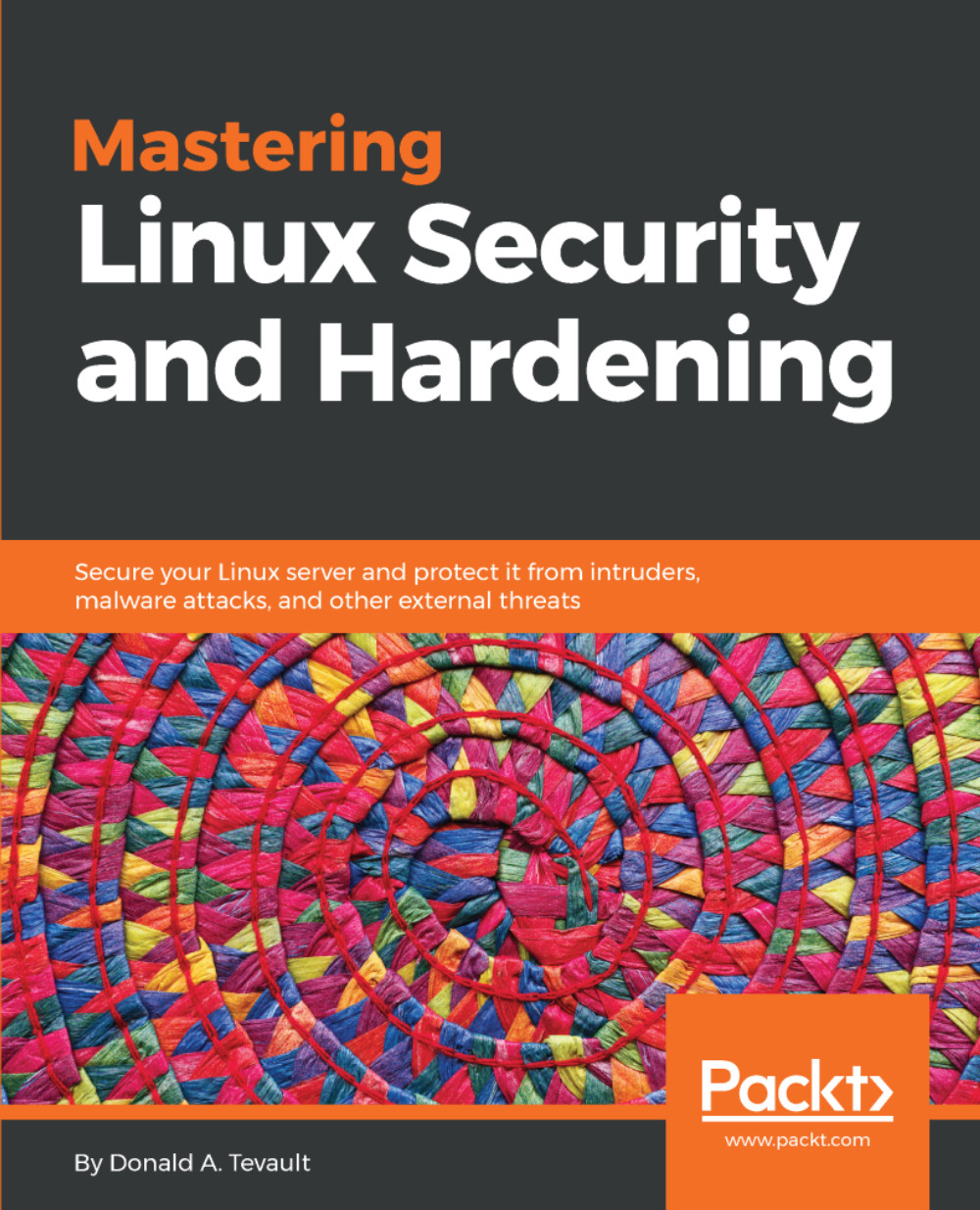Tajinder Kalsi is an innovative professional with more than 9 years' progressive experience within the information security industry. He has a good amount of knowledge and experience in web application testing, vulnerability assessment, network penetration testing, and risk assessment. At present, he is working as an information security consultant. He started his career with Wipro as a technical associate, and later on he became an ISMS consultant-cum-technical evangelist. In his free time, he conducts seminars in colleges all across India on various topics, in more than 125 colleges; he has spoken to 10,000+ students. Tajinder is a certified ISO 27001:2013 Auditor. Tajinder authored Practical Linux Security Cookbook published by Packt Publishing. He has also reviewed the following books: Web Application Penetration Testing with Kali Linux and Mastering Kali Linux for Advanced Penetration Testing. He has also authored three video courses with Packt: Getting Started with Pentensing, Finding and Exploiting Hidden Vulnerabilities, and Pentesting Web Applications. He is best described as dedicated, devoted, and determined and a person who strongly believes in making his dreams come true. He defines himself as a tireless worker, who loves to laugh and make others laugh. He is also very friendly and level-headed. https://www.linkedin.com/in/tajinderkalsi/.
Read more
 Germany
Germany
 Slovakia
Slovakia
 Canada
Canada
 Brazil
Brazil
 Singapore
Singapore
 Hungary
Hungary
 Philippines
Philippines
 Mexico
Mexico
 Thailand
Thailand
 Ukraine
Ukraine
 Luxembourg
Luxembourg
 Estonia
Estonia
 Lithuania
Lithuania
 Norway
Norway
 Chile
Chile
 United States
United States
 Great Britain
Great Britain
 India
India
 Spain
Spain
 South Korea
South Korea
 Ecuador
Ecuador
 Colombia
Colombia
 Taiwan
Taiwan
 Switzerland
Switzerland
 Indonesia
Indonesia
 Cyprus
Cyprus
 Denmark
Denmark
 Finland
Finland
 Poland
Poland
 Malta
Malta
 Czechia
Czechia
 New Zealand
New Zealand
 Austria
Austria
 Turkey
Turkey
 France
France
 Sweden
Sweden
 Italy
Italy
 Egypt
Egypt
 Belgium
Belgium
 Portugal
Portugal
 Slovenia
Slovenia
 Ireland
Ireland
 Romania
Romania
 Greece
Greece
 Argentina
Argentina
 Malaysia
Malaysia
 South Africa
South Africa
 Netherlands
Netherlands
 Bulgaria
Bulgaria
 Latvia
Latvia
 Australia
Australia
 Japan
Japan
 Russia
Russia