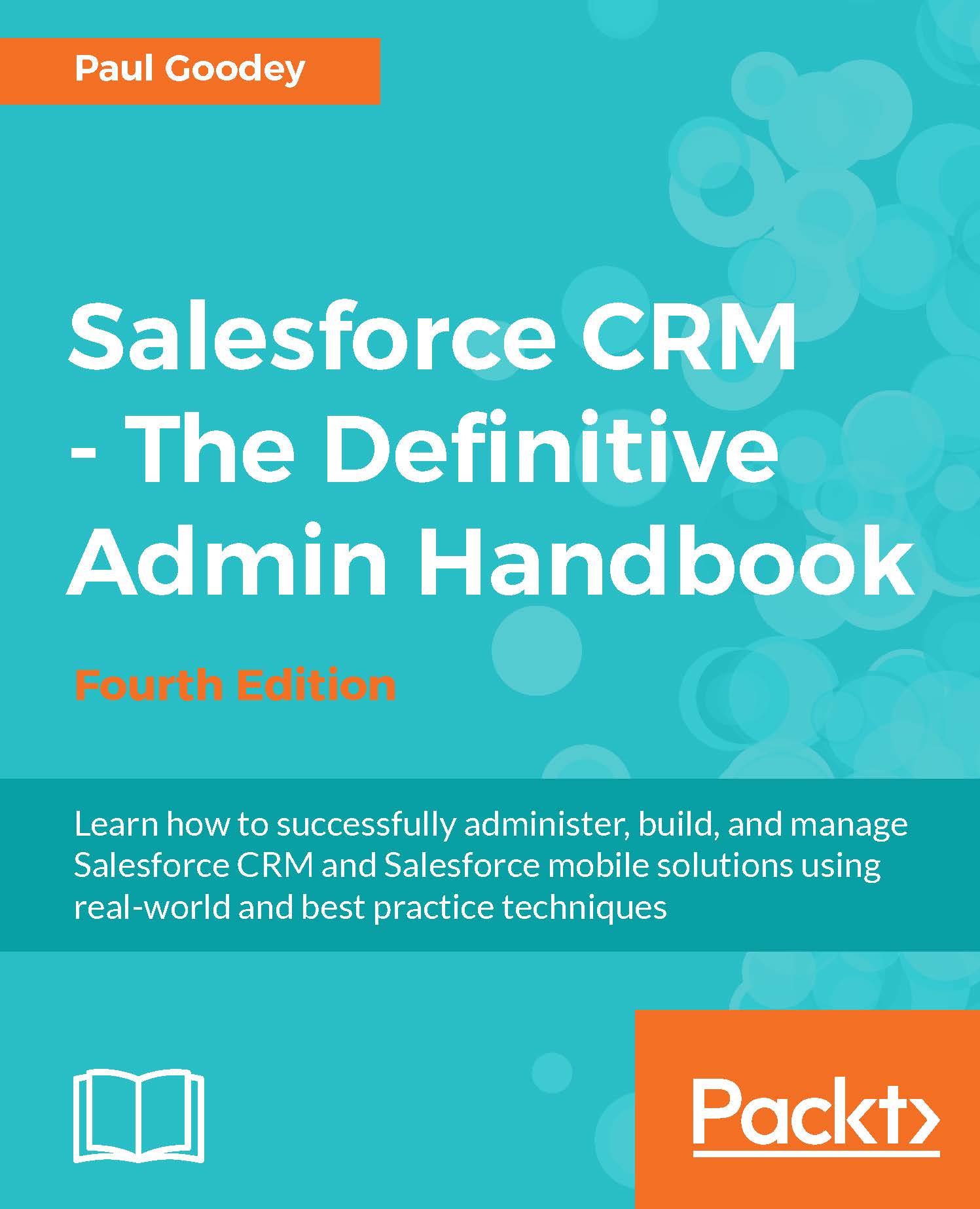Creating custom objects
Custom objects are database tables that allow you to store data specific to your organization, in Salesforce.com. You can use custom objects to extend Salesforce functionality or to build new application functionality.
Note
You can create up to 200 custom objects in the Enterprise Edition and 2000 in the Unlimited Edition at the time of writing.
Once you have created a custom object, you can create a custom tab, custom-related lists, reports, and dashboards for users to interact with the custom object data.
To create a custom object, navigate to Setup | Create | Objects. Now click on New Custom Object, or click on Edit to modify an existing custom object. The following screenshot shows the resulting screen:
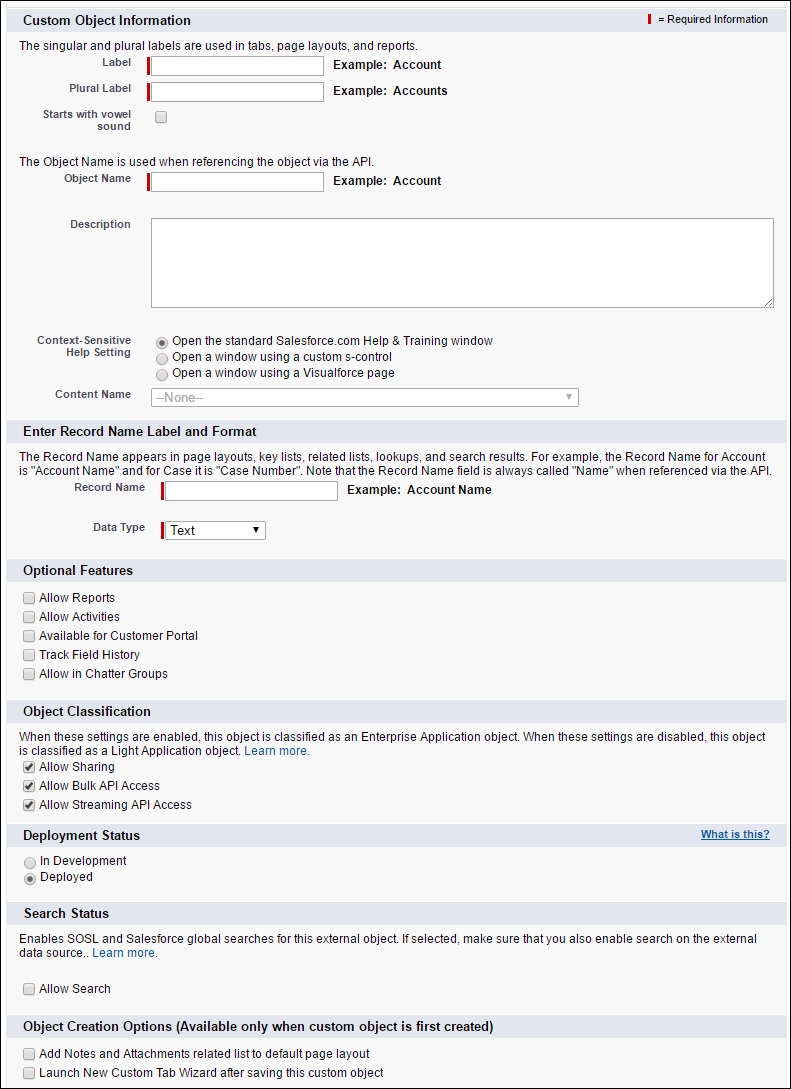
On the Custom Object Information Edit page, you can enter the following:
Label: This is the visible name that is displayed for the object within the Salesforce CRM user interface and shown on pages, views, and reports, for example.
Plural Label: This is the plural...