Reviewing a time signature in Logic Pro
In this section, we will review multiple ways to insert, navigate, and edit a time signature. Knowing how to work with a time signature in multiple different windows and sections can help you become more efficient as a Logic Pro user.
To change the time signature, in the LCD display, click on the default time signature of 4/4. A drop-down menu will open, giving you additional choices to change the existing time signature.
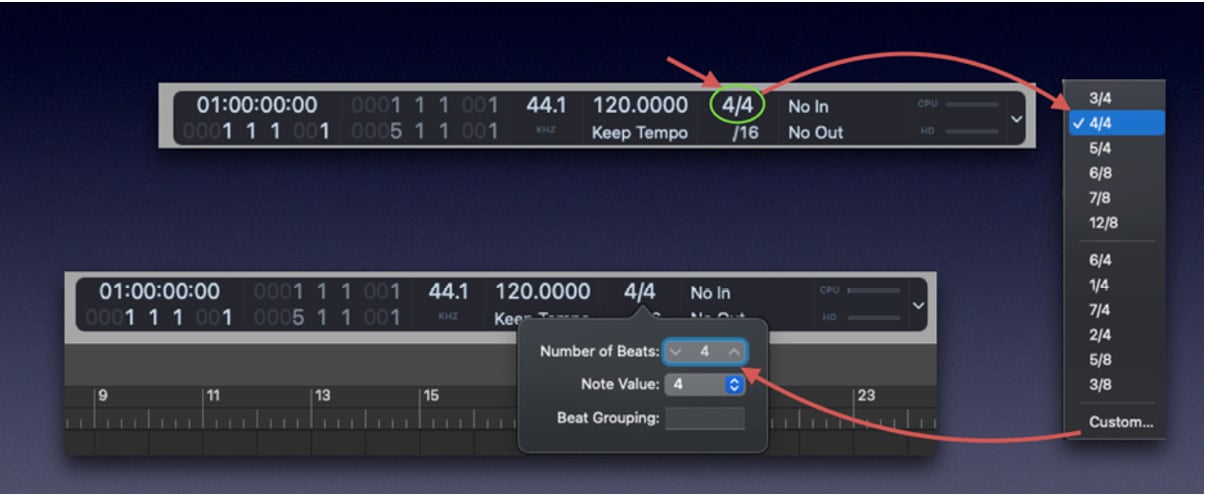
Figure 9.1: The Logic Pro LCD display
If you require a custom time signature, click on Custom… at the bottom of the drop-down window. A window will open where you can manually enter a custom time signature.
Another way to change the time signature is to click on the List Editors button (or use the D shortcut) and then click on the Signature tab. Logic Pro will then display a signature list. To add a custom time signature, place your playhead at the desired location in the Arrange window...























































