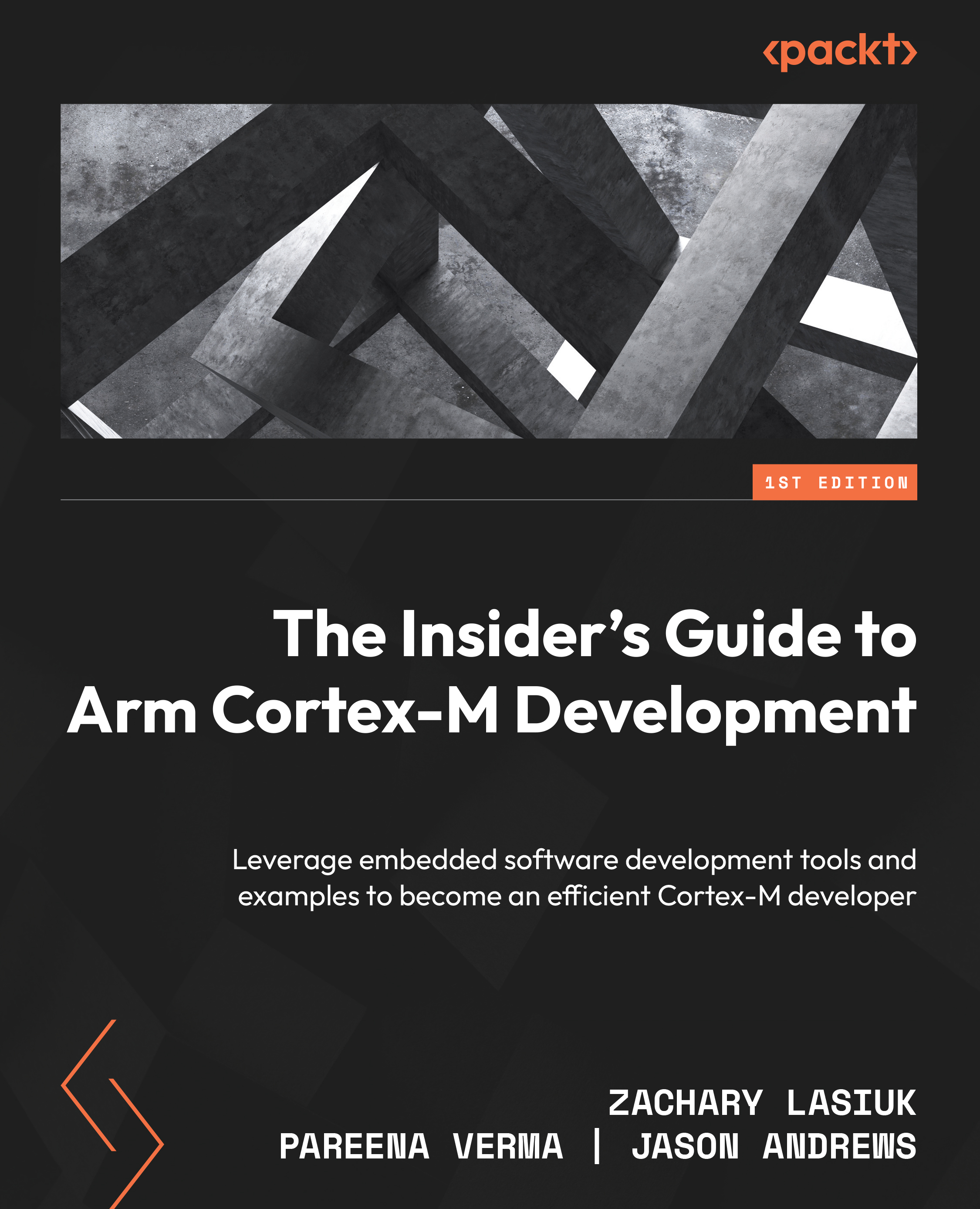A crash course on containers
Creating a dev container for the Pico project gives developers the freedom to work on any computer with Docker installed. This can be Windows, macOS, and Linux. The same container will run the same regardless of the operating system it is used on.
Installing Docker is a straightforward process on any operating system, so refer to the main Docker documentation for the most up-to-date instructions for whatever operating system you are using locally to test this concept. Here is a link to the instructions: https://docs.docker.com/engine/install/.
Windows and macOS users can easily install Docker Desktop by downloading and running the installer.
Installing Docker on Ubuntu Linux is straightforward and can be done from the command line. Use the following instructions to download, install, and run an example Docker container, hello-world, to validate that it is working as expected:
sudo apt update sudo apt upgrade -y curl -fsSL get.docker.com -o get...