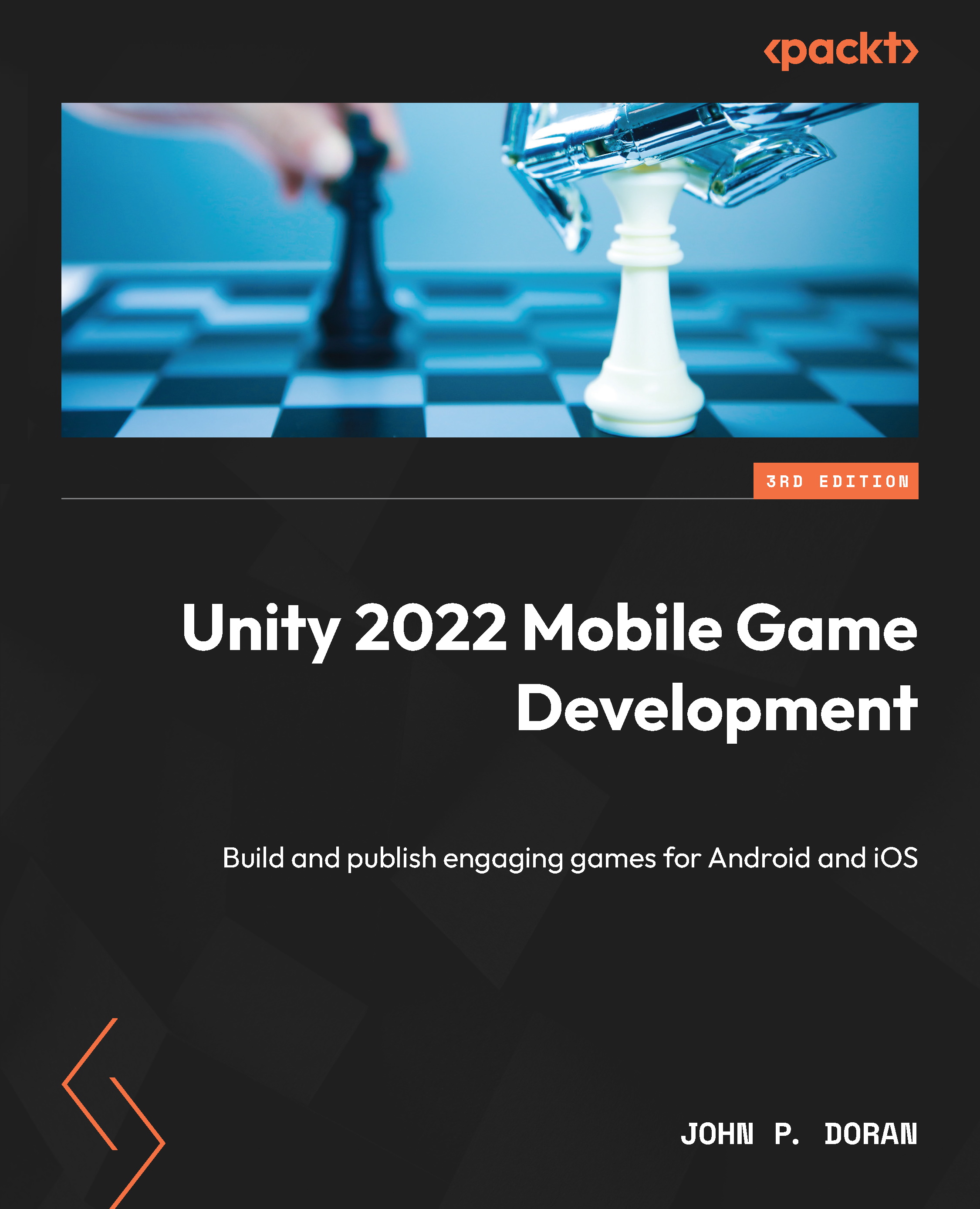Setting up a project for AR
Before we can start adding notifications to our project, we will need to add three packages that Unity makes available to enable AR for both iOS and Android devices. In our case, we are going to be utilizing both ARCore and ARKit to create our project, and the AR Foundation package to act as an intermediary so we can use both ARCore and ARKit while using a similar connection. Since this is a brand new way to create projects, we will actually create a new Unity project to demonstrate how to use it. Please follow the steps given here:
- To get started, open Unity Hub on your computer.
- From startup, we’ll opt to create a new project by clicking on the New button.
- Next, under Project Name put in a name (I have chosen
Mobile AR), and under Templates, make sure that 3D is selected:
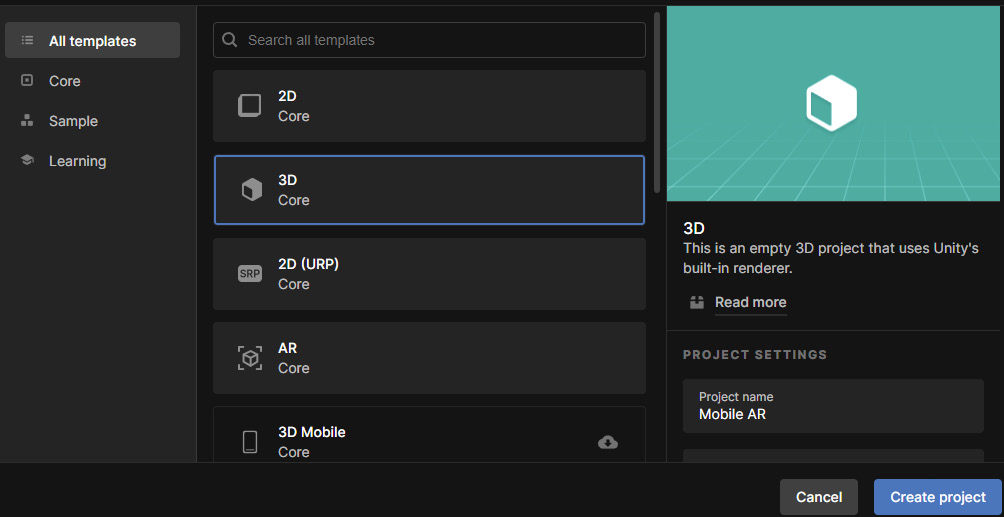
Figure 15.1 – Creating a 3D project
- Afterward, click on Create Project and wait for Unity to load up.
- From the...