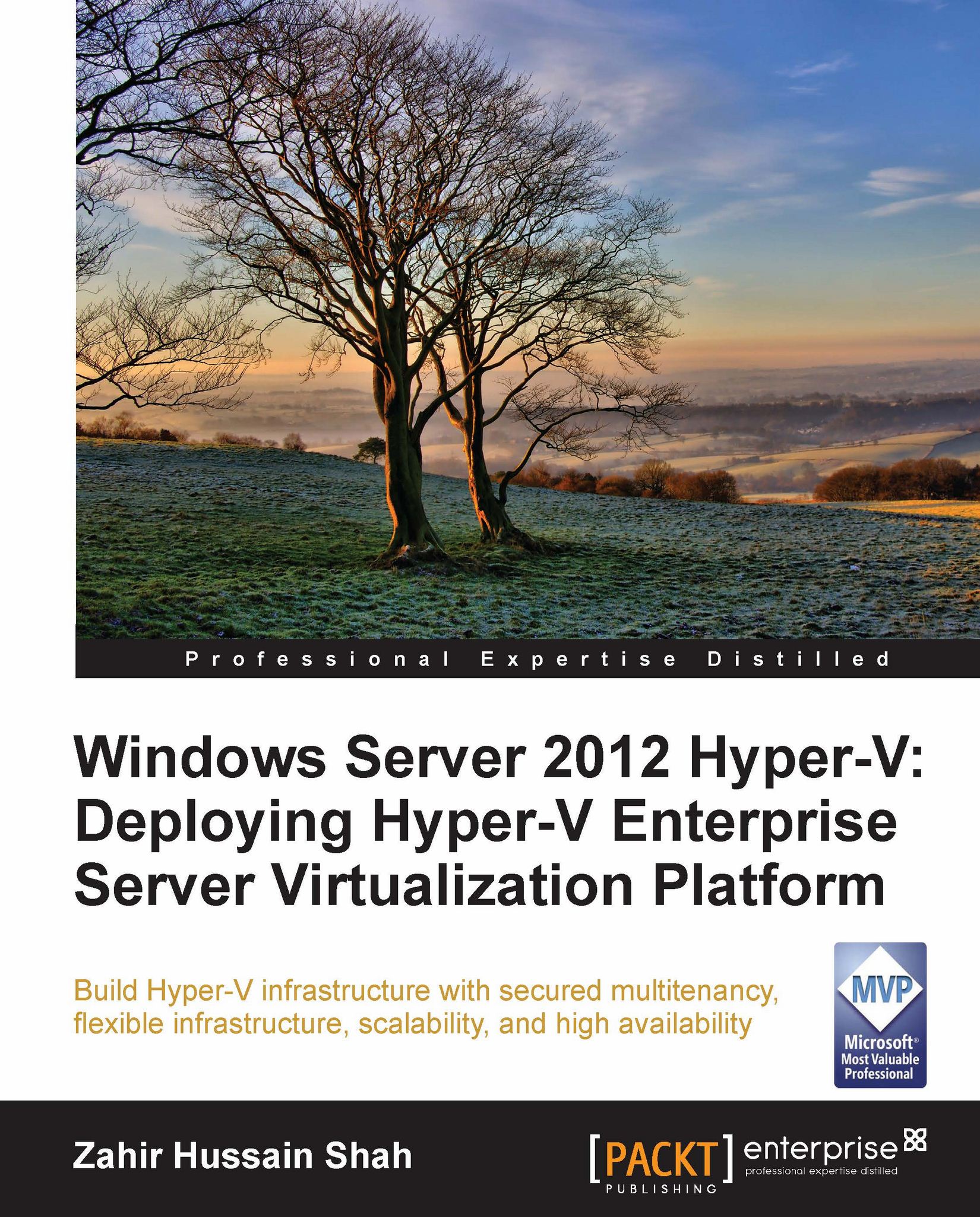Software requirements
After discussing the hardware requirements for Hyper-V implementation, we will now go through the software requirements and best practices for Hyper-V.
From Windows Server 2008 to Windows Server 2012, Microsoft changed its licensing scheme; Windows Server 2012 doesn't come as an enterprise edition. There are only two editions of Windows Server 2012 available—Standard and Datacenter. These two editions provide equal features, the only difference is that the Standard edition is for virtualization environments that are not mature, and the Datacenter edition is for highly virtualized environments.
Windows Server 2012 Standard edition gives only one virtual machine license free, while Windows Server 2012 Datacenter edition provides unlimited virtual machine licenses.
Operating system version
The following table shows the list of Microsoft Windows Server operating systems and their versions that can run Hyper-V:
|
Operating system |
Version |
|---|---|
|
Windows Server 2008 |
Standard, Enterprise, Datacenter, x64 bit |
|
Windows Server 2008 R2 |
Standard, Enterprise, Datacenter, x64 bit |
|
Windows Server 2012 |
Standard, Datacenter, x64 bit |
Memory
The following are the memory requirements for the Hyper-V host and guest machines:
Hyper-V host machine
For Hyper-V to work properly, we need to have the same amount of minimum memory available as for Windows Server. A minimum of 2 GB memory is required for Hyper-V.
Maximum memory per system for Windows Server 2008 R2/R2 SP1 is 1 TB, and for Windows Server 2012 it is 4 TB.
Hyper-V guest machine:
The minimum memory for a guest would be the same as for the Hyper-V server from the operating system perspective, but depending on the workload you can upgrade the memory of the guest machine,
The maximum virtual RAM supported on the guest in Windows Server 2008 R2/R2 SP1 is 64 GB, and for Windows Server 2012 it is 1 TB per VM.
Disk space
Installing Microsoft Hyper-V requires 10 GB of disk space on the Server.
Note
A couple of times, I have seen bad Hyper-V designs. In these, after upgrading the server memory or in the initial phase when the server was being sized, people ignored the importance of correctly sizing the hard disk. This would require adding a large amount of RAM afterwards.
We will now discuss the two major factors that may require sizing of disk storage with respect to paging file requirements.
Physical server's paging file requirements
It is a general recommendation and best practice for sizing to have a sufficient amount of server hard disk space for creating the page file for the server operating system. From my experience, I have seen people managing virtual memory (page file) divided into two parts or sometimes more, between various partitions because they didn't have sufficient of disk space in the system partition. Microsoft recommends keeping the paging file in the system partition for better performance. So make sure that if you have 32 GB of physical RAM in your server, you should allow that much free disk space on your server's local disk as well.
In addition to the page file requirement for the page file, we should also consider the free space requirement for each virtual machine that will be running on the same Hyper-V server, because when you give 10 GB of memory to a virtual machine and you turn on this virtual machine, it takes that 10 GB of memory from the same storage where the virtual machine configuration files are created. This is also true for the virtual machine backup requirements; if you are taking a virtual machine's backups using any third-party VSS software solution, there is a certain percentage of disk space that needs to be free for creating a snapshot of the data.
Guest virtual machine's paging file requirements
We saw the paging file's impact on the host server for hard disk space requirement; in the same way, when a guest operating system runs on the Hyper-V server, it takes the same amount of hard disk space as per the virtual memory assigned to the VM. This is the second big mistake I have seen people make in their Hyper-V environment—virtual machine disk storage requirements never included the physical disk space that the VM takes from the Hyper-V to reserve as a virtual memory.