Using Blender's suite of animation tools
Time to bring the Artifact to life! Good animation can breathe character and vitality into any object. Many beginning animators start with the 12 Basic Principles of Animation originally written by Disney animators Ollie Johnston and Frank Thomas and I highly recommend checking them out. What we will be looking at for the Artifact is basic mechanical animation. Our pistons will move and our gear will rotate. However, I would encourage you to read up on the basics and apply what you've learned later on.
Just like we did earlier when we practiced with the cube, we are going to create some keyframes, but in this case, we will be moving the bones we created and not the pieces of the Artifact itself. The result will be a game asset that we can trigger to open within Unreal:
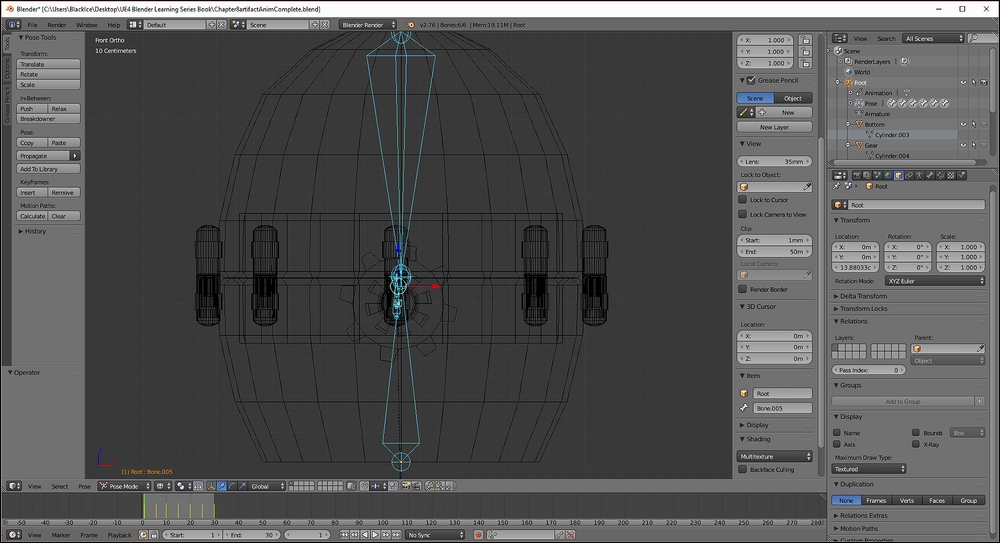
Manipulate the bones by using the Armature group in the Scene Outliner
Using Pose mode, let's move the Artifact into the closed position:
To make things easier, select your Armature in...
























































