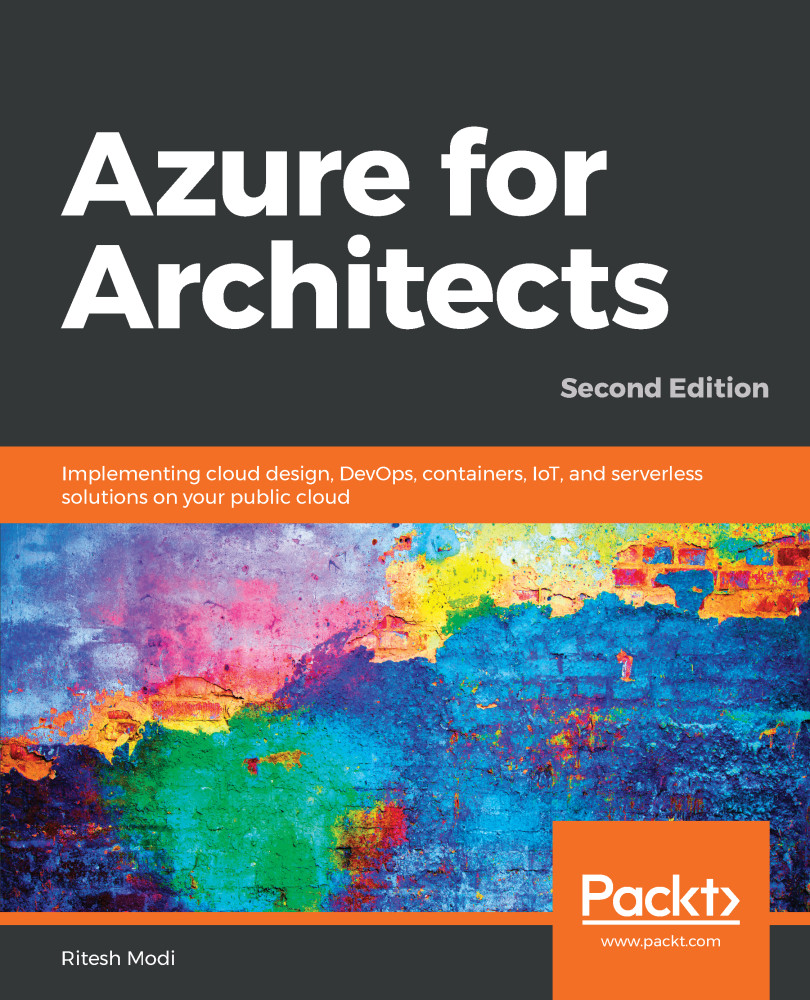Praveen Kumar Sreeram is an author, Microsoft Certified Trainer, and certified Azure Solutions Architect. He has over 15 years of experience in the field of development, analysis, design, and the delivery of applications of various technologies. His projects range from custom web development using ASP.NET and MVC to building mobile apps using the cross-platform Xamarin technology for domains such as insurance, telecom, and wireless expense management. He has been given the Most Valuable Professional award twice by one of the leading social community websites, CSharpCorner, for his contributions to the Microsoft Azure community through his articles. Praveen is highly focused on learning about technology, and blogs about his learning regularly. You can also follow him on Twitter at @PrawinSreeram. Currently, his focus is on analyzing business problems and providing technical solutions for various projects related to Microsoft Azure and .NET Core.
Read more
 Germany
Germany
 Slovakia
Slovakia
 Canada
Canada
 Brazil
Brazil
 Singapore
Singapore
 Hungary
Hungary
 Philippines
Philippines
 Mexico
Mexico
 Thailand
Thailand
 Ukraine
Ukraine
 Luxembourg
Luxembourg
 Estonia
Estonia
 Lithuania
Lithuania
 Norway
Norway
 Chile
Chile
 United States
United States
 Great Britain
Great Britain
 India
India
 Spain
Spain
 South Korea
South Korea
 Ecuador
Ecuador
 Colombia
Colombia
 Taiwan
Taiwan
 Switzerland
Switzerland
 Indonesia
Indonesia
 Cyprus
Cyprus
 Denmark
Denmark
 Finland
Finland
 Poland
Poland
 Malta
Malta
 Czechia
Czechia
 New Zealand
New Zealand
 Austria
Austria
 Turkey
Turkey
 France
France
 Sweden
Sweden
 Italy
Italy
 Egypt
Egypt
 Belgium
Belgium
 Portugal
Portugal
 Slovenia
Slovenia
 Ireland
Ireland
 Romania
Romania
 Greece
Greece
 Argentina
Argentina
 Malaysia
Malaysia
 South Africa
South Africa
 Netherlands
Netherlands
 Bulgaria
Bulgaria
 Latvia
Latvia
 Australia
Australia
 Japan
Japan
 Russia
Russia