Chapter 5 – Powering the Honeycode Apps with Automations
Exercise 1
This exercise can be completed by following these steps:
- In the Tasks table, add a new column and rename it
Created by. Set the column format to Contact. - In the Add new tasks screen, edit the automation on the Done button by adding another section in the first block of automation. Set Take data from as
=$[SYS_USER]and select the Created by column in the and write to field (see Figure 5.1):
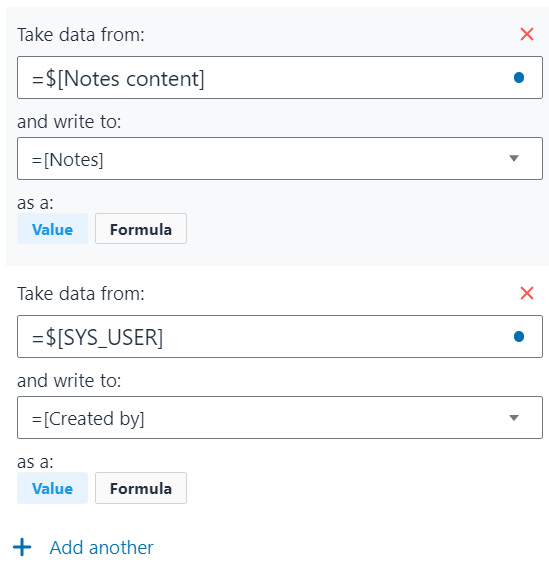
Figure 5.1 – Editing the Done automation to capture the information of the user that created the task
- A sample task created after this will have the Created by field populated as shown in Figure 5.2.
Note
For existing tasks, the column will have to be manually updated.
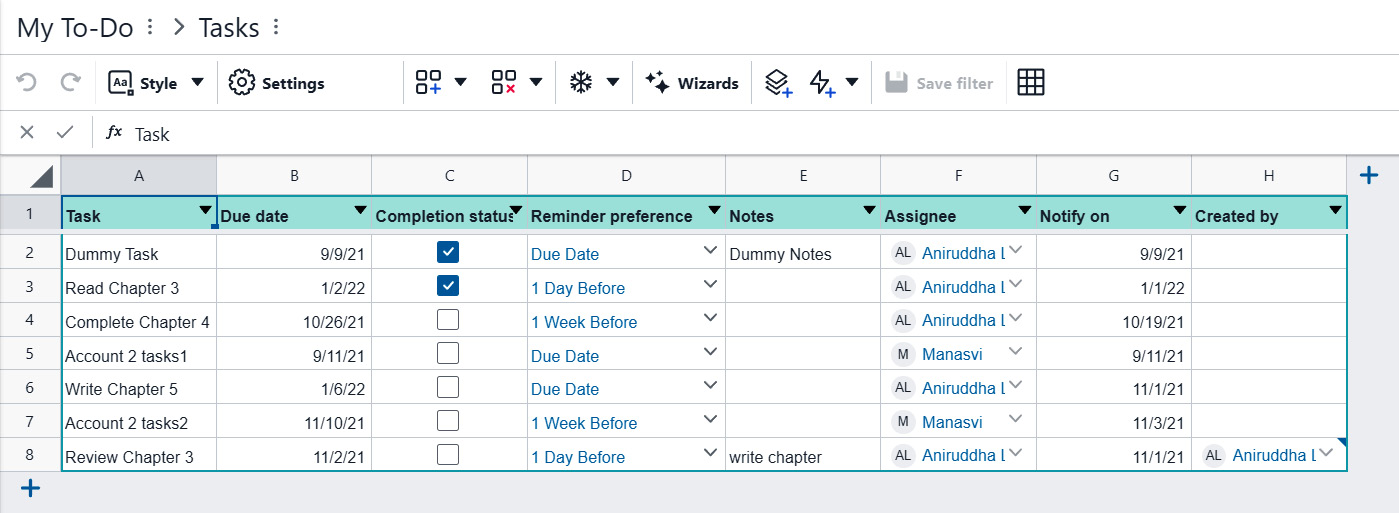
Figure 5.2 – The Tasks table with the Created by field updated
Exercise 2
The exercise can be completed by following these steps:
- Create a new...























































