Installing Filmora
To start editing videos, we first need to install Filmora 11. Installing Filmora 11 is as simple as downloading a file or program and clicking a few buttons. I will walk you through each step of downloading and installing the software.
Note
Over the years, Wondershare Technology (the company that created and owns Filmora 11) might change the name, appearance, and download page that’s used to obtain Filmora 11. They are likely to change the layout of the user interface and make the instructions that follow out of date. However, the settings that we configure for each project are fundamental properties of most video editing software, so careful interpretation of the instructions that follow in this chapter will likely be possible, even if Wondershare radically changes the interface.
Anyway, at the time of writing, Wondershare Filmora 11 has only been released for a year and it is unlikely they will change or release another version anytime soon, so hopefully, this chapter will be up to date for a while.
Let’s get started with installing Wondershare Filmora 11. Follow these steps:
- The first thing you need is a Wondershare account and login details. For this, you will need an email address in order to sign up and confirm your account. To create your account, go to https://filmora.wondershare.net/video-editor/ and click on the Sign In button in the top right.
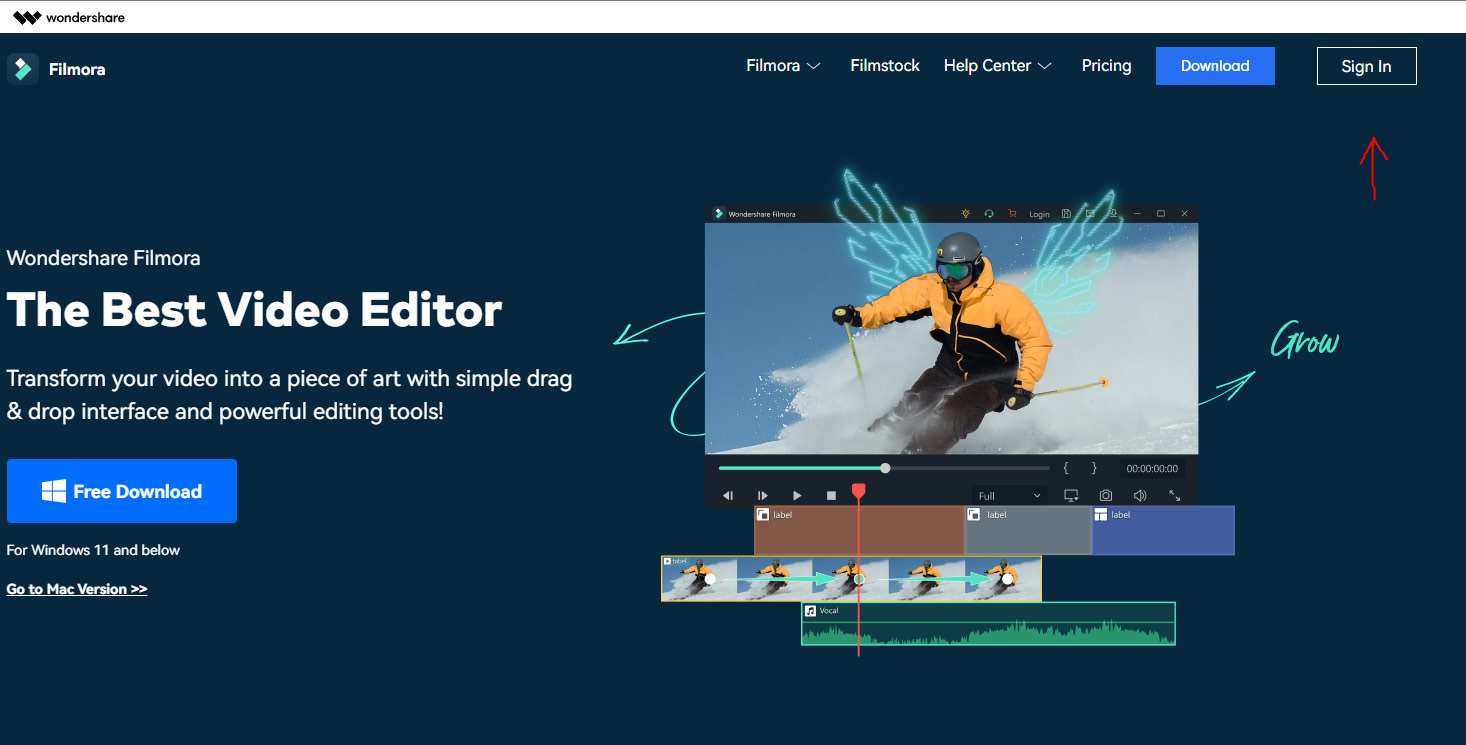
Figure 1.1: Wondershare Filmora 11 website
- Once you click it, a window will pop up. If you already have an account, then it would be good to sign in as we’ll need it later. If not, click the Create an Account button at the bottom of the newly opened window and fill in your details, and then click Register.
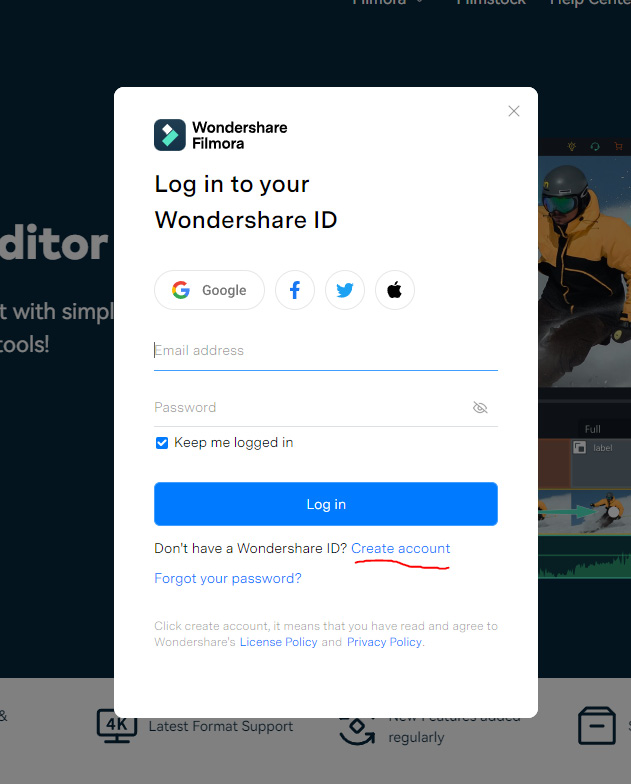
Figure 1.2: Wondershare Filmora 11 sign-in window
- Once you have signed in, you can click on the BUY NOW button to be shown the various packages that Wondershare offers with their respective prices, or you can try it for free by clicking on the TRY IT FREE button.
Note
The free trial that Wondershare Filmora offers is a 30-day trial where you can access all its features for free during that period, but when exporting your videos, a watermark will be added. This is only for the trial version; if you buy the software, there will be no watermarks on your exported videos.
- Once the installer is downloaded, we can then proceed to install it by double-clicking on the downloaded file, which will in turn greet you with the following window:
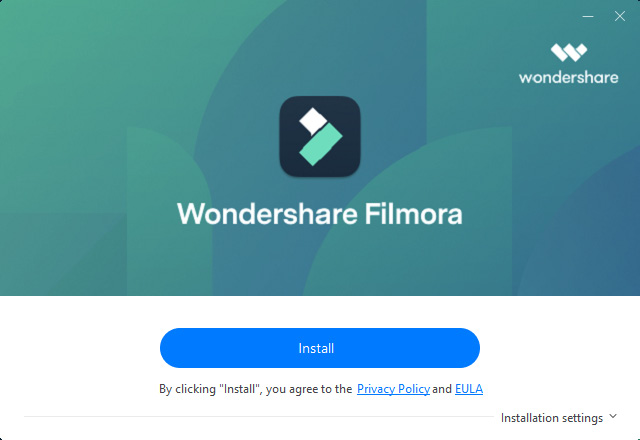
Figure 1.3: Wondershare Filmora installation window
- In the bottom-right corner, you can click the button that says Customize Install to select your preferred language and installation location, as shown in the following screenshot:
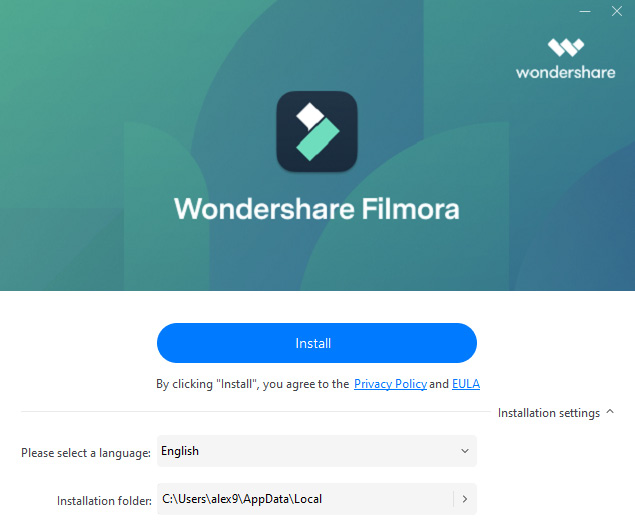
Figure 1.4: Wondershare Filmora custom installation
- Once you have finished customizing your installation, click on the Install button and wait for it to install, and that’s all there is to it! Easy, right?
Now, without further ado, let’s sum everything up and then jump straight into using and learning Filmora !!!

































































