Watching a movie with a metronome
Before deciding what the music in your film will do or how it will serve the picture, the first step is to simply watch the movie. In this section, we will watch a movie with the metronome (also referred to as click) on.
Open the movie file Mercedes-Benz Cabrio C 300_BITC.mov that you saved in Chapter 6, with the SMPTE locked scene markers. Make sure that the movie and Logic Pro are in sync, then name and save the project (for example, I will choose Tempo mapping_01.).
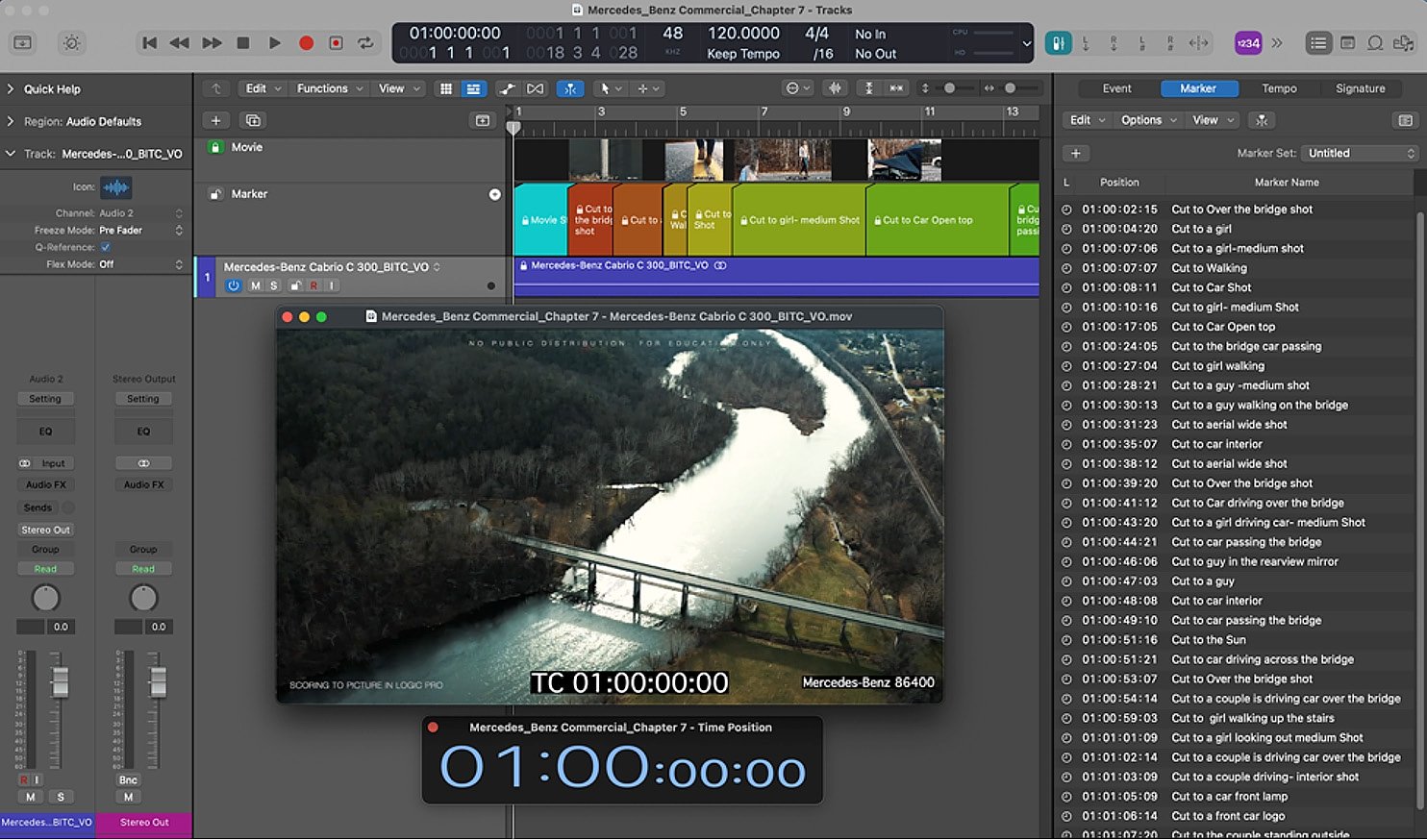
Figure 7.1: Arrange window with spotting notes list
The next step is to lock the movie track and the marker track by clicking on the padlock icon; this will prevent the markers and the movie from shifting when changing the tempo or time signature:
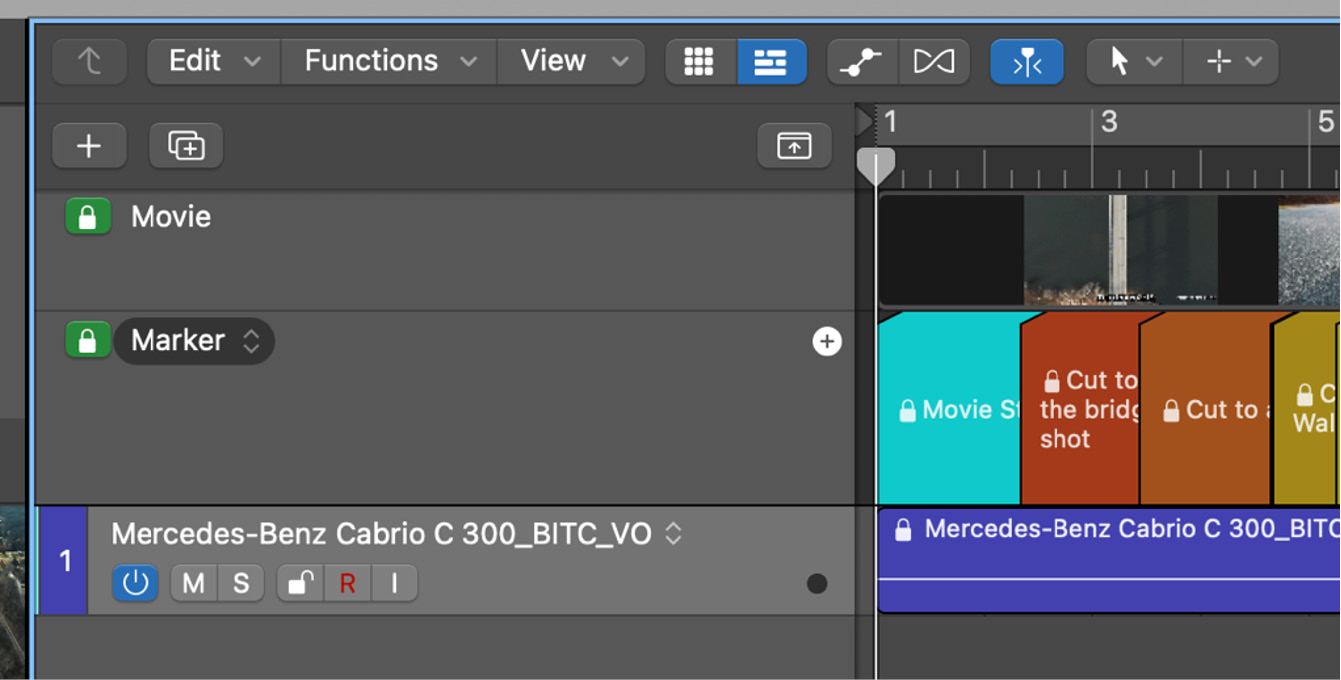
Figure 7.2: Locked movie and marker tracks
Next, turn on the metronome by using the shortcut (K) and view the entire film with a click.
Watch the entire movie from the beginning...























































