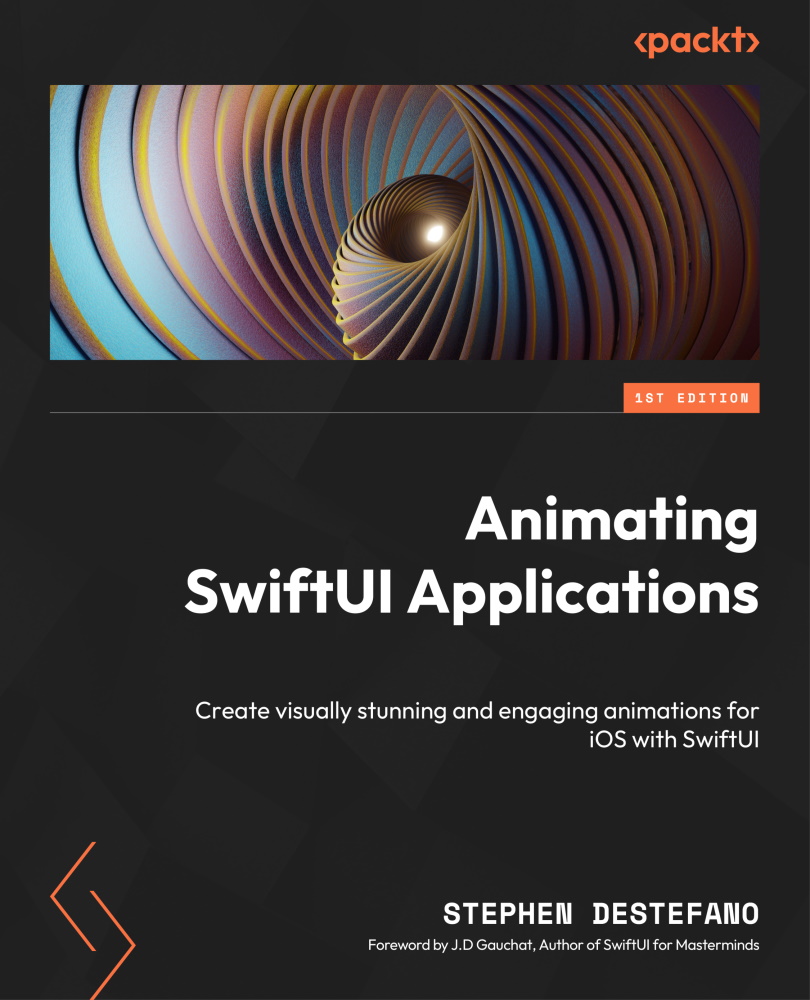Animating our first circular gear
To begin with, let’s create a new project, which I’m calling Gears and Belts. Then, add the images for the project (which you can find in the GitHub repository provided in the Technical requirements section) by dragging and dropping the images into Swift’s asset catalog. The images we are using are singleGear, doubleGear, wormGear, motor, shaft, fan, and goldBackground.
In this section, we are going to start by animating a gear image around the z-axis, so let’s make a SwiftUI file that will handle creating all the gears we need (as we have done in previous projects, we are going to work on each element for the project in separate files, and then piece them together in ContentView to create the finished animations).
To do this, go to File | New | File, and then choose the SwiftUI View template. Alternatively, you can use the Mac shortcut Command + N to get to the same place more quickly. Whichever method you choose...