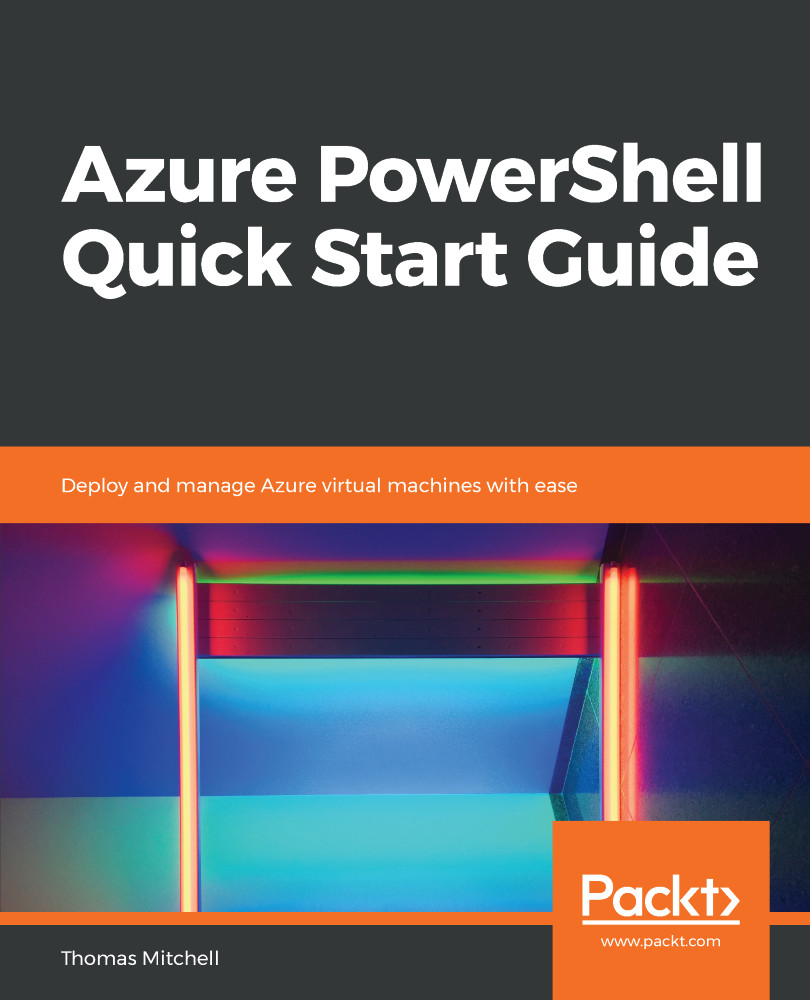Day-to-day operations will often require you to perform several management tasks, such as starting, stopping, and deleting vVMs. In addition, you may find yourself in situations where you will need (or want) to create scripts to automate certain VM tasks.
By becoming familiar with how to use Azure PowerShell, you can script and automate many common management tasks that would otherwise require manual intervention.
The five main commands I'm going to cover in this section are Stop-AzureRmVM, Start-AzureRmVM, Restart-AzureRmVM , Remove-AzureRmVM, and Remove-AzureRmResourceGroup.