Splitting and trimming – giving our video a haircut
We’ve added our clips in a good order, and now it’s time to edit and trim them in order to make them flow and look better:
- The first thing we are going to do to our video is drag in the Countdown 9 and Islands video clips from our media library to the beginning of our timeline. It should look like this once you’ve added them:
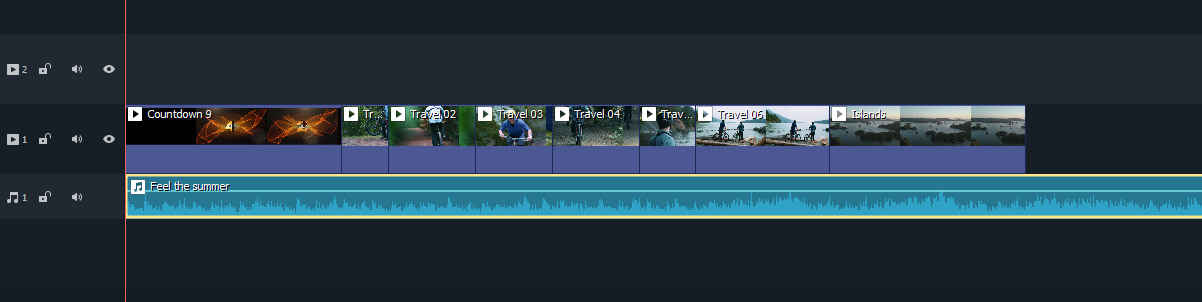
Figure 3.6: Timeline with video clips and audio
- The Island video goes on for a little bit too long so let’s trim it down. To do this, you need to place your cursor on the edge of the video clip inside your timeline until you see the cursor change into two lines with arrows coming out of the left and right side (
 ).
).
Once you see that cursor, simply left-click and drag it left to decrease the size or right to increase it. For our purposes, we are going to decrease the size by half so we will drag it to the left. If you preview...
































































