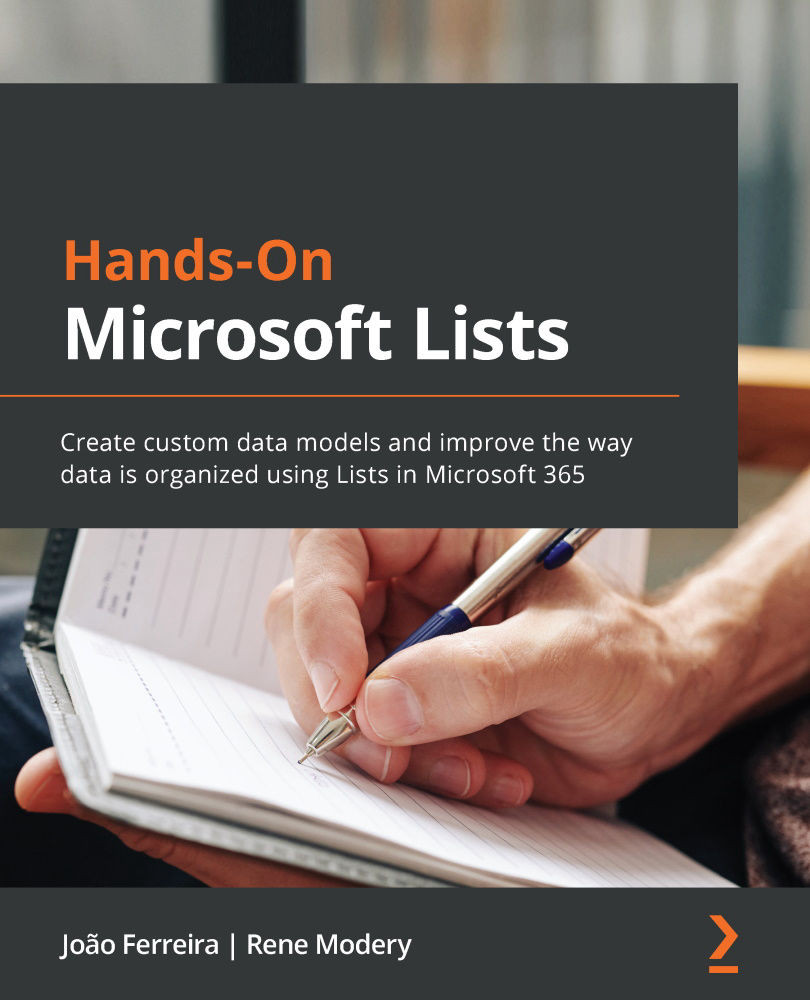Conventions used
There are a number of text conventions used throughout this book.
Code in text: Indicates code words in text, database table names, folder names, filenames, file extensions, pathnames, dummy URLs, user input, and Twitter handles. Here is an example: "If you want to disable a specific template, you can provide the template's ID as part of the DisableModernListTemplateIds parameter while executing Set-SPOTenant."
A block of code is set as follows:
"txtContent": "@currentField.title" "txtContent": "[$Address].Address.City"
When we wish to draw your attention to a particular part of a code block, the relevant lines or items are set in bold:
"txtContent": "@currentField" "txtContent": "[$Author]"
Any command-line input or output is written as follows:
Get-SPOTenant | select DisablePersonalListCreation
Bold: Indicates a new term, an important word, or words that you see onscreen. For example, words in menus or dialog boxes appear in the text like this. Here is an example: "Select SPFx Columns from the site columns dropdown."
Tips or important notes
Appear like this.