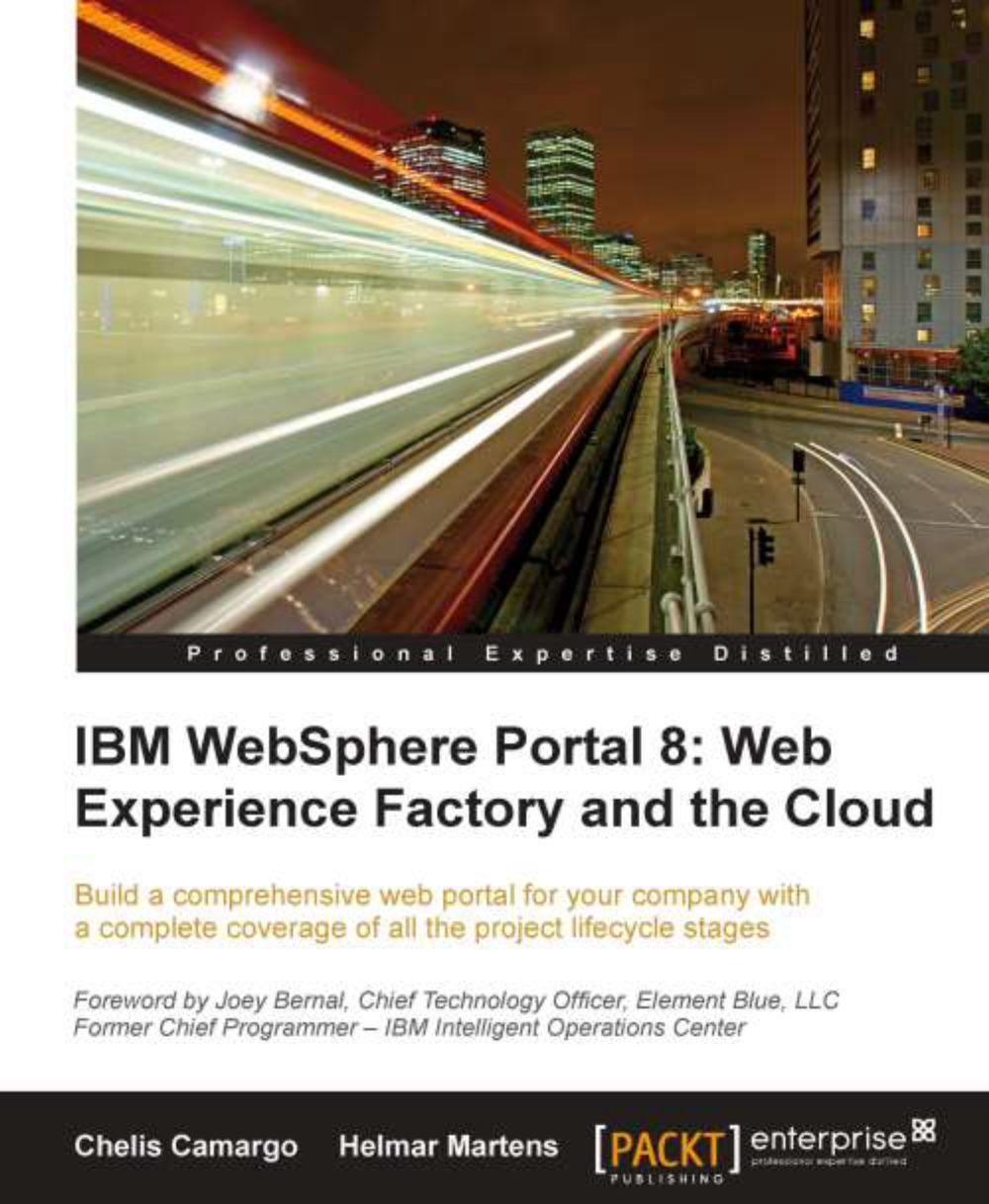Profile set editor
As you can infer from the topics we have covered so far in this chapter, managing profile sets is not a small task. For this task, WEF offers a profile set editor. Let's briefly examine the features of this editor.
Open your A2Z WEF project, and expand either the Model Navigator or the Project Explorer tab. Now open the profiles folder. Locate and double-click on the SamplePortletAttributes.pset profile set. This will cause the profile set editor to be opened on the right-hand side pane.
The Manage Profiles tab
The Manage Profiles tab is open by default. In this tab you can create, update, and delete profiles. Notice that this profile set contains four profiles named Default, Hunter, Scarlet, and Violet. As you click on the different profiles, the profile entry pane gets updated to reflect the entries defined on the selected profile.
You can also see that the three profiles defined in this profile set inherit from the Default profile. This means that if a profile does not...