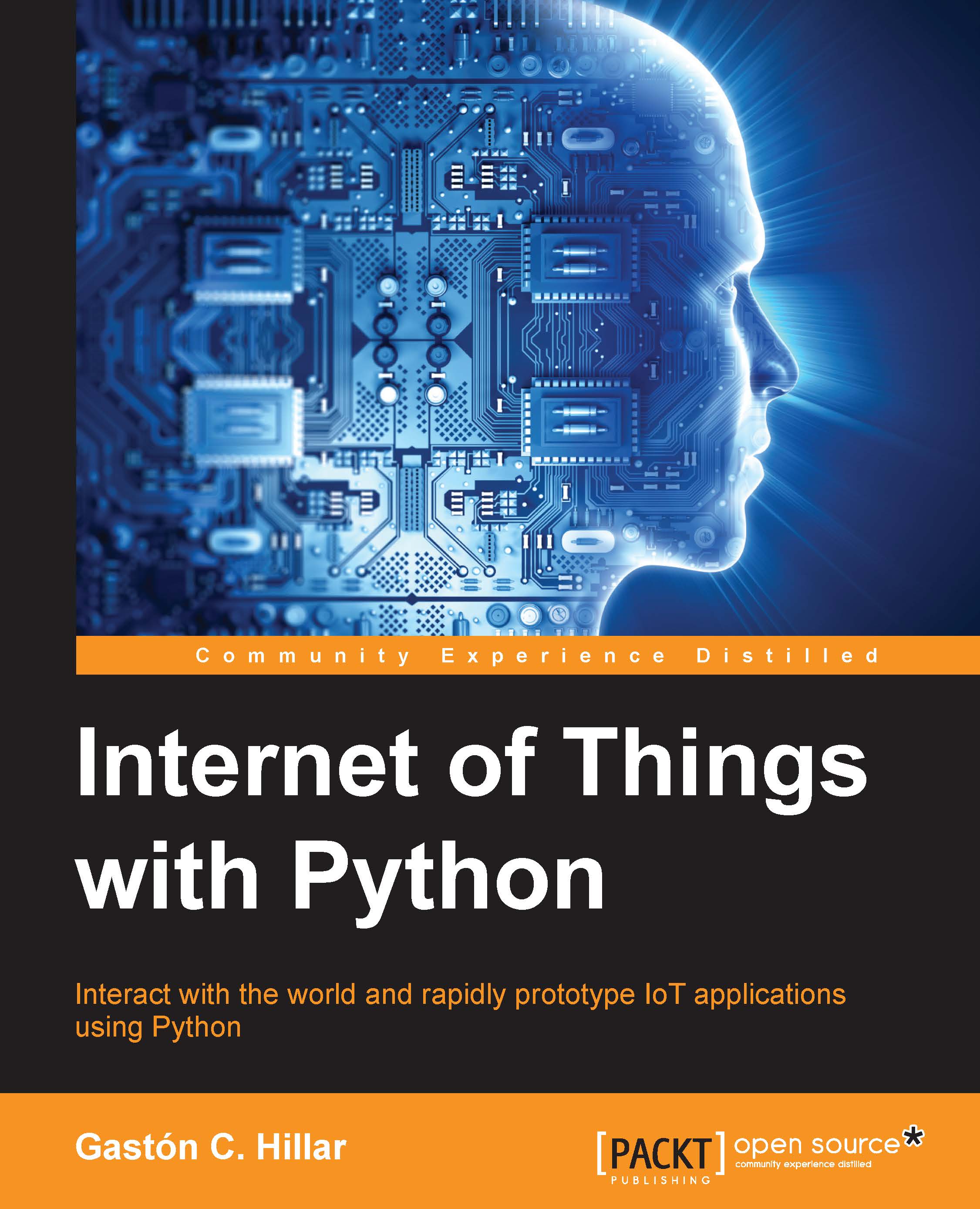Analyzing sensor data with Intel IoT Analytics
Intel IoT Analytics allows us to generate charts with the data generated for each component that has observations for a specific device. First, we have to select the device and then we have to choose one or more component to generate the chart with historic time series or the time series that are being generated with the code running on the board, that is, live data for the component.
Go to the web browser in which you are working with the Intel IoT Analytics dashboard, click on the menu icon and select Charts. The site will display the My Charts page that will allow you to search for devices using many search criteria, such as the device name, the associated tags, and its properties.
In this case, we just have one activated device, and therefore, we can select the device from the list of devices that the site shows us below the Select Device section. This section displays the first characters for the device name at the right-hand side of a checkbox...