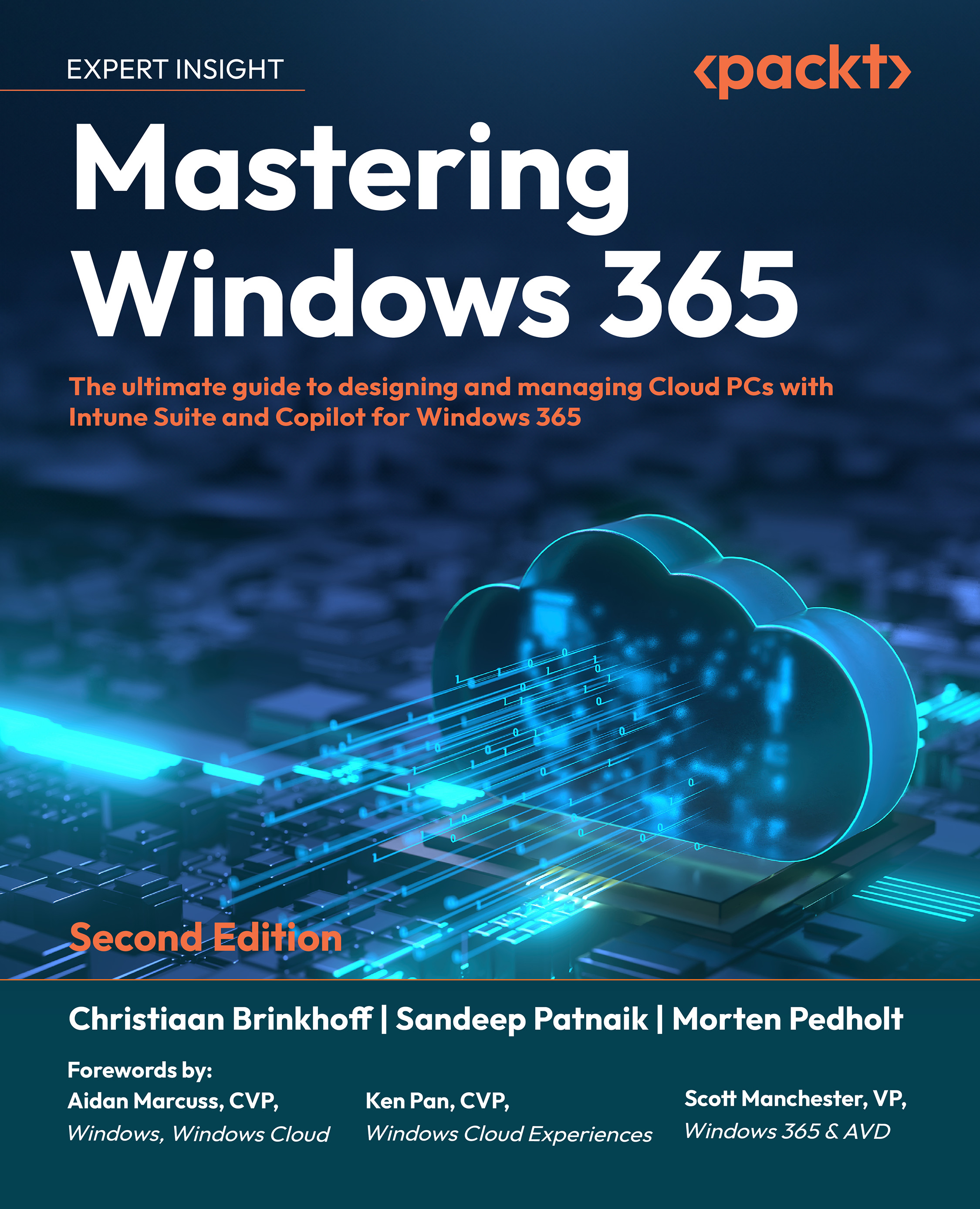Provisioning Cloud PCs
Provisioning a Cloud PC starts from the Microsoft Intune admin center. Everything, from the provisioning of the Cloud PC to assigning applications, happens via this portal:
- Go to Microsoft Intune admin center in your browser:

Figure 3.22: The Intune dashboard
- Go to Devices | Provisioning | Windows 365 and go to Provisioning policies.

Figure 3.23: Cloud PC overview
- Click on + Create policy.

Figure 3.24: Overview of configured provisioning policies
- Start by naming your provisioning policy and choosing a license type. In this example, we will choose Enterprise.
Note
You can name it based on your department name + location + language. As this is an initial step, it may be convenient to structure the policy in a certain set way, for example, by including some of the choices made during the creation of the provisioning policy such as selected region and language...