Rendering a 2D canvas in QML
In all the previous examples of this chapter, we have discussed the methods and techniques used to render 2D graphics with Qt’s C++ API. However, we have yet to learn how to achieve similar results using the powerful QML script.
How to do it…
In this project, we’ll be doing something quite different:
- As usual, the first step is to create a new project by going to File | New File or Project and selecting Qt Quick Application as the project template:
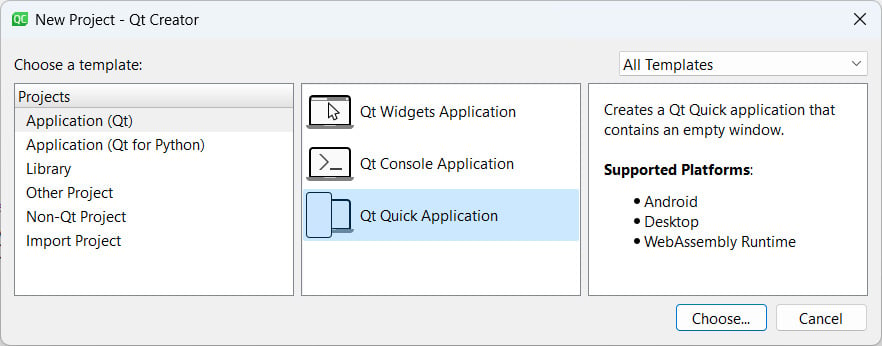
Figure 4.19 – Creating a new Qt Quick Application project
- Once you are done creating the new project, open up
main.qml, which is listed underqml.qrcin the project pane. After that, set an ID for the window and adjust itswidthandheightvalues to larger values, like so:import QtQuick import QtQuick.Window Window { id: myWindow visible: true width: 640 ...
























































