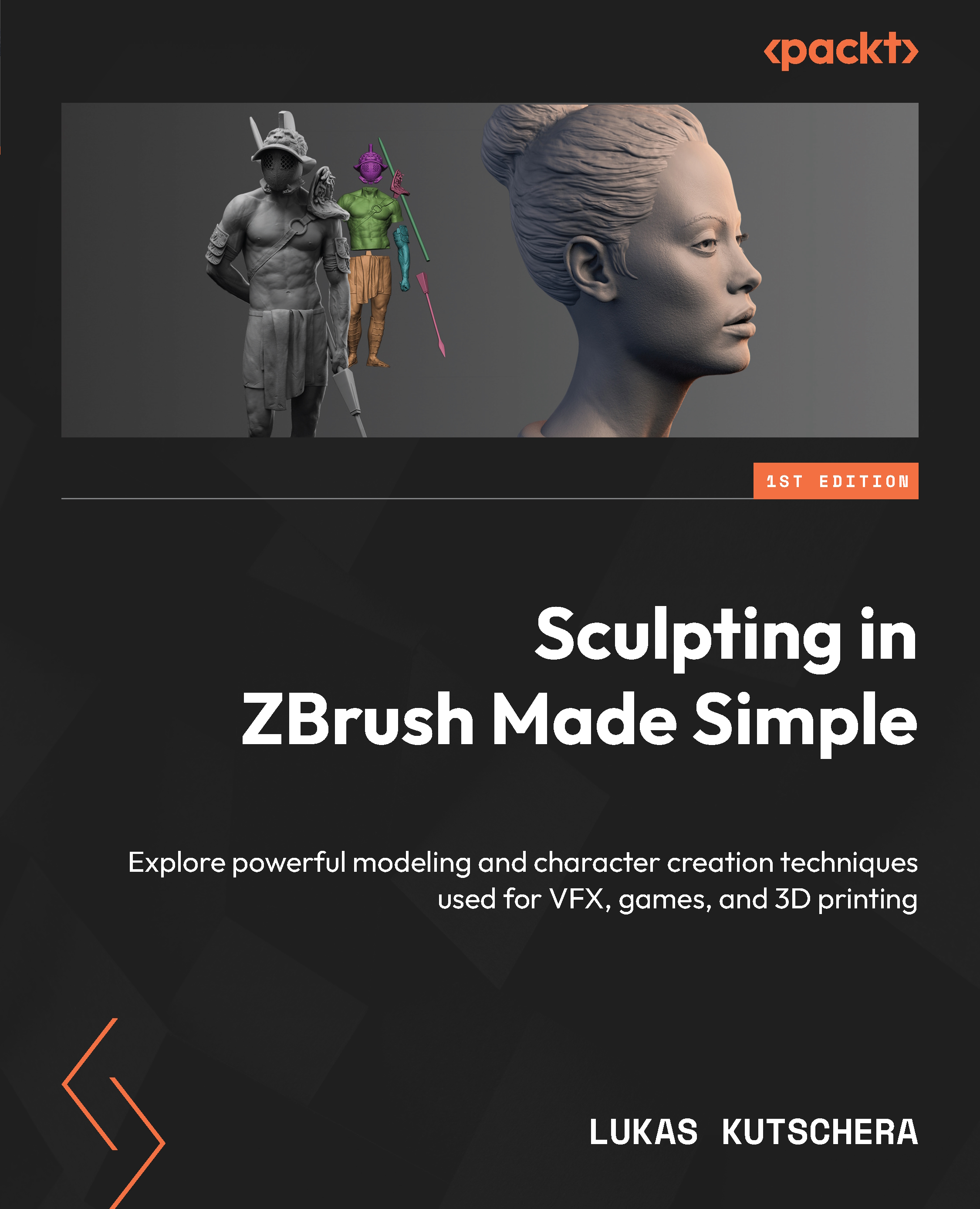Using the Selection and Masking tools
In this section, we are taking a look at the Masking and Selection tools. Both play an important role in organic sculpting by allowing us to focus on a smaller target area in a variety of ways; hard surface and polymodeling would not be possible without them.
Selection
Making selections is important for a range of operations, but the most common use lies in the ability to work on a smaller area of polygons while making sure the rest stays unaffected.
The Selection tool becomes active when you hold down Ctrl + Shift. By default, you will have SelectRect equipped. Once you switch to this selection mode, the brush icon on the left side of the canvas will change from your primary sculpting brush to the icon of the selection brush.
In order to make a selection on your model with SelectRect, hold Ctrl + Shift and drag the green rectangle over the part of your model that you want to isolate:
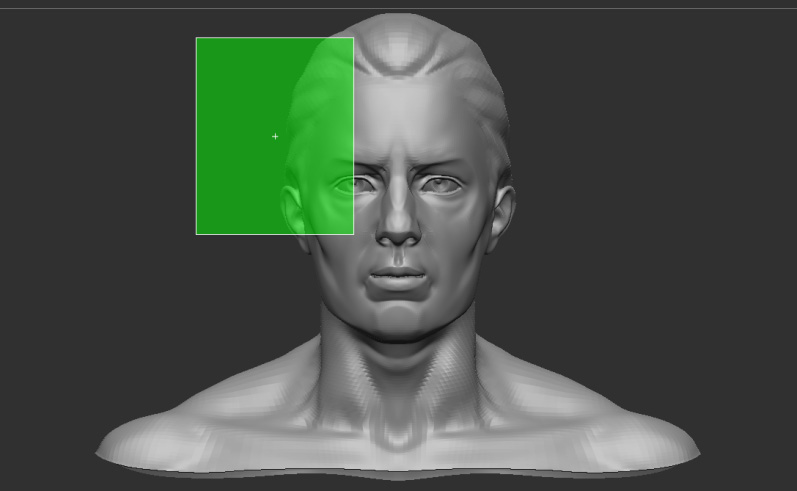
Figure 3.12 –...