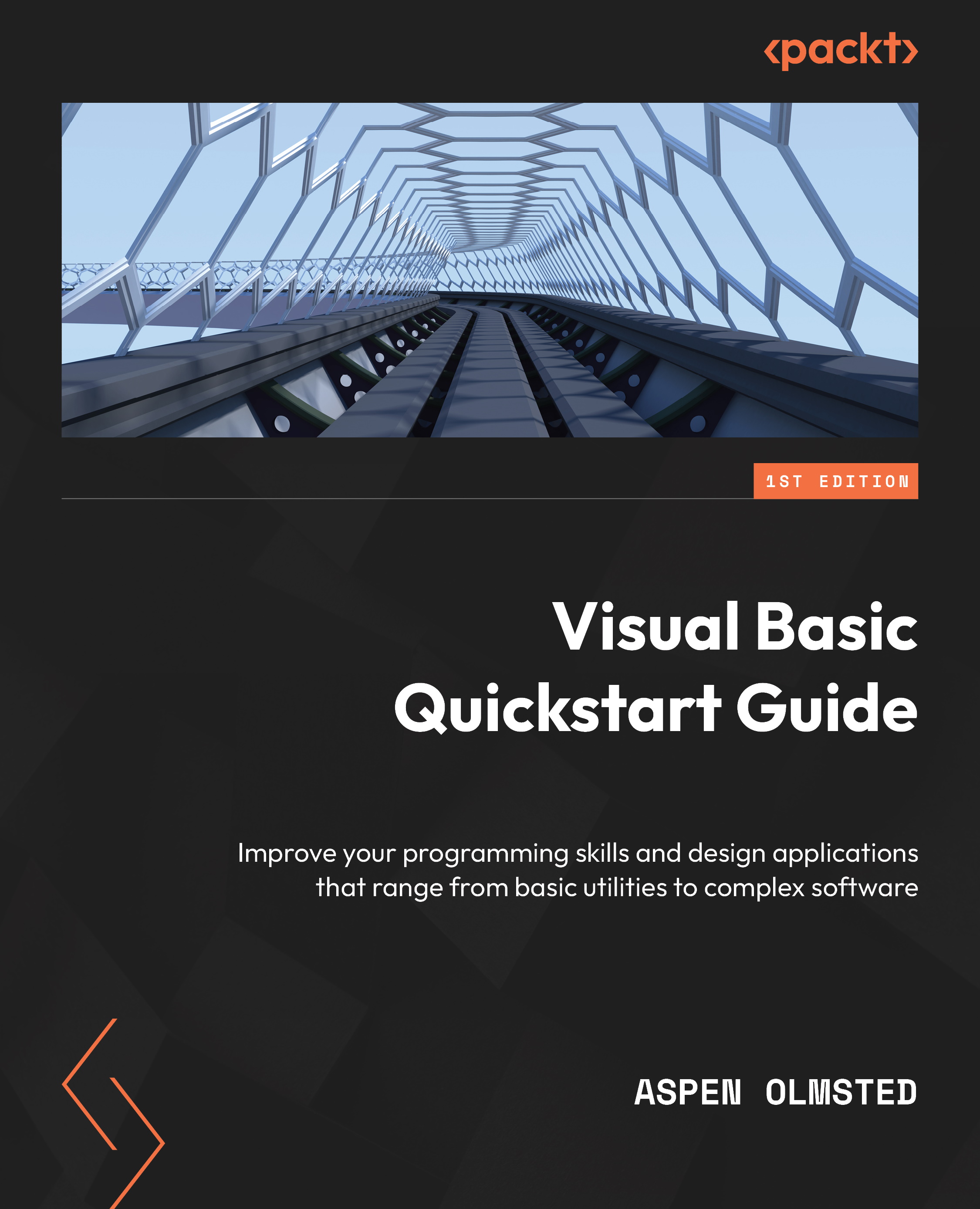Coding the Visual Basic.NET console grading tool
The following steps allow you to code and execute a VB.NET Windows Forms version of Hello World:
- Start Microsoft Visual Studio.
- Choose Create New Project.
- Choose Console (.NET Framework) and click Next.
- Accept the default project name and solution name.
- Change the location if you prefer your code in a different folder.
- Accept the default framework.
- Click Create Project.
- Enter the code example from the preceding section in the main module.
- Create class files for each class described earlier with the filename being the same as the name of the class with an extension of
vb. - To run your program, click the green triangle on the toolbar above your code.
The next section will tackle the Object-Oriented Grade Tool in ASP.NET.