Dashboard basics
If a Worksheet is one idea, a Dashboard is a way to combine all those ideas. With a Dashboard, you can create interaction between the Worksheets, and add pictures, web pages, and other objects to create a unique page that will answer all your questions.
To add a new Dashboard, you can either click on the icon at the bottom-right, click on New Dashboard from the Dashboard top menu, or use the New Dashboard button in the toolbar, as highlighted in the following screenshot:
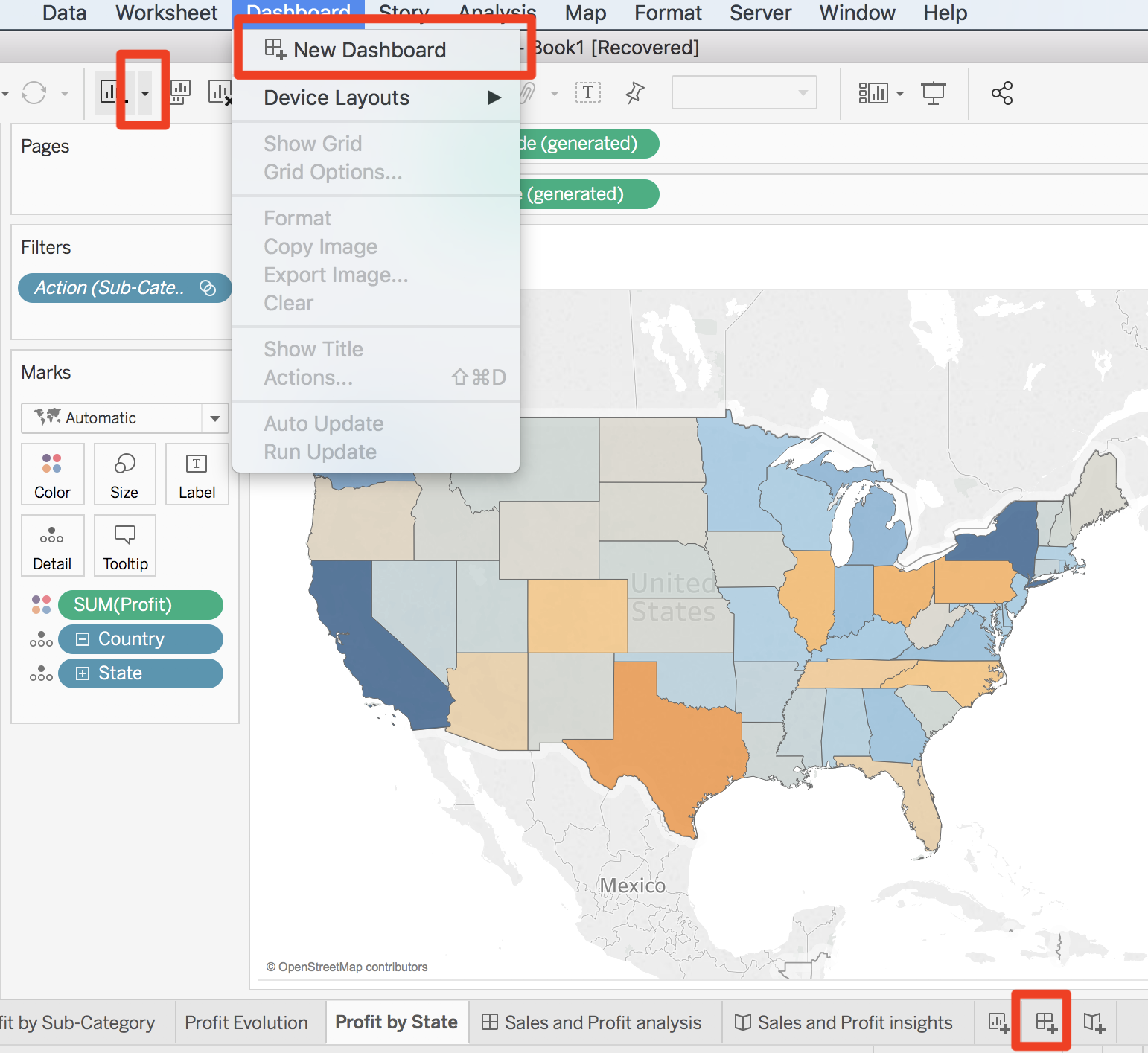
The Dashboard workplace is composed of a central blank part where you can drop Worksheets and objects. On the left pane, you can find two tabs: Dashboard and Layout.
Note
You can't see the data pane on the Dashboard anymore. If you need to modify it, you have to go on a Worksheet or create a temporary new Worksheet that you can delete afterwards.
Let's start by seeing how to build a Dashboard; then, we'll focus on the two different tabs.
How to build a Dashboard
To create a Dashboard, you have to drag Worksheets...


























































