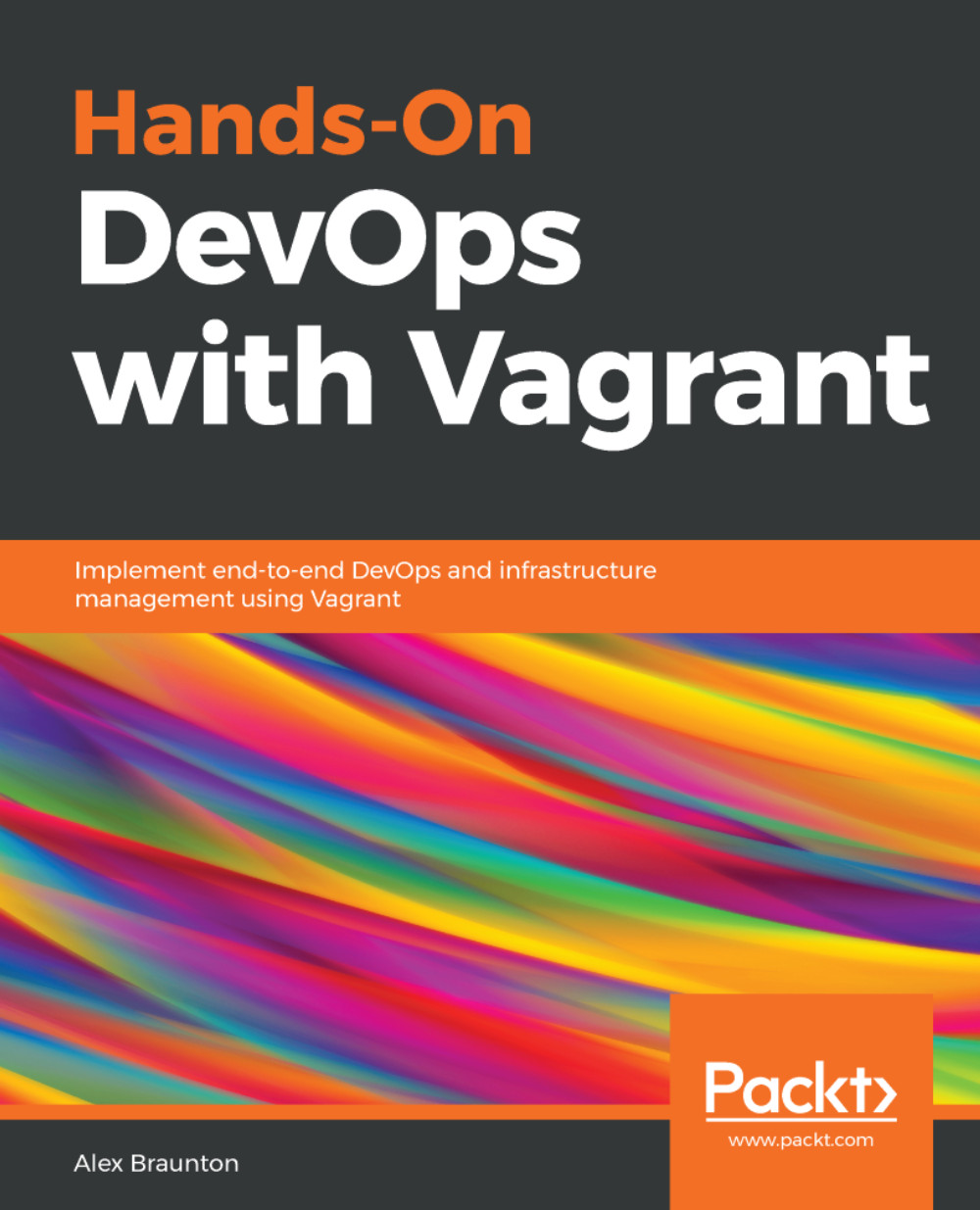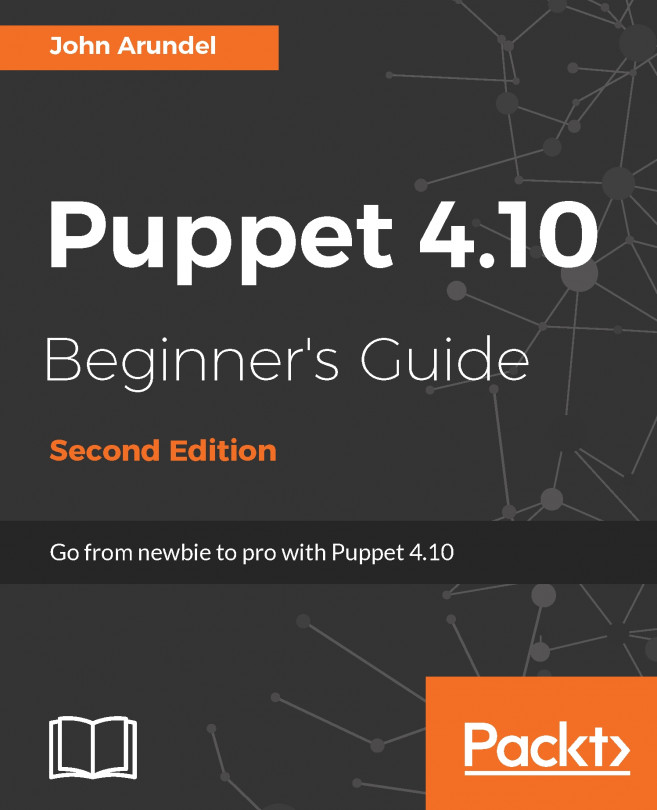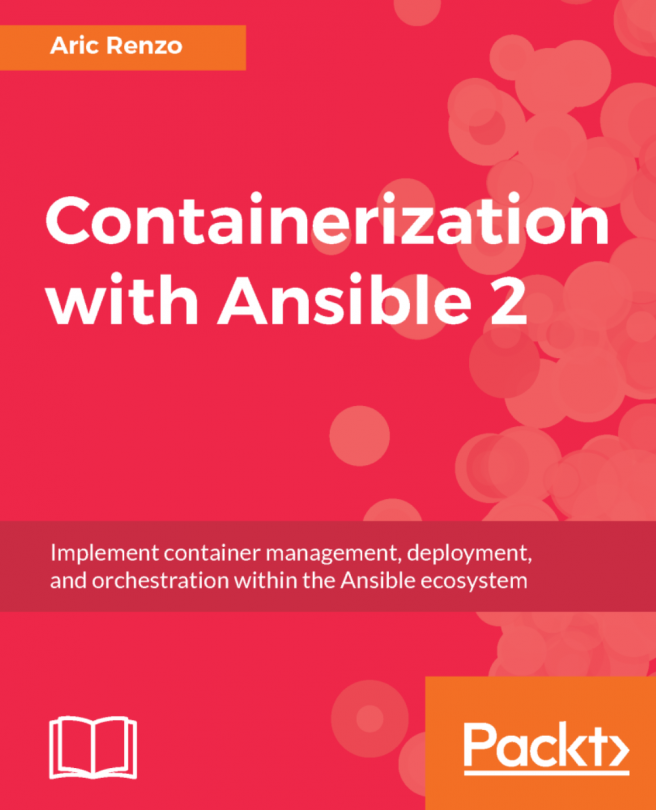Provisioning Vagrant using Ansible
In this section, we will look at two different ways of provisioning Vagrant with Ansible. The first will involve running Ansible on our host (macOS) machine and the second will involve running Ansible on our guest (Ubuntu) machine running inside Vagrant.
Note
Please Note: We will be using the ubuntu/xenial64 box and the version number is virtualbox, 20180510.0.0.
Provisioning Vagrant using Ansible on the host machine
Let's set up a basic Vagrant environment and provision it using Ansible from our host machine. We'll learn how to configure Ansible in the Vagrantfile and install software into our Vagrant guest machine running Ubuntu:
- Let's create a new Vagrantfile in a new directory to start afresh. We can run the
vagrant init -mcommand to do this. - In our Vagrant file, we'll set the box as Ubuntu by adding in the
config.vm.box = "ubuntu/xenial64"line and also the networking line:
config.vm.network "private_network", ip: "10.10.10.10"
- We can now create a
provision...