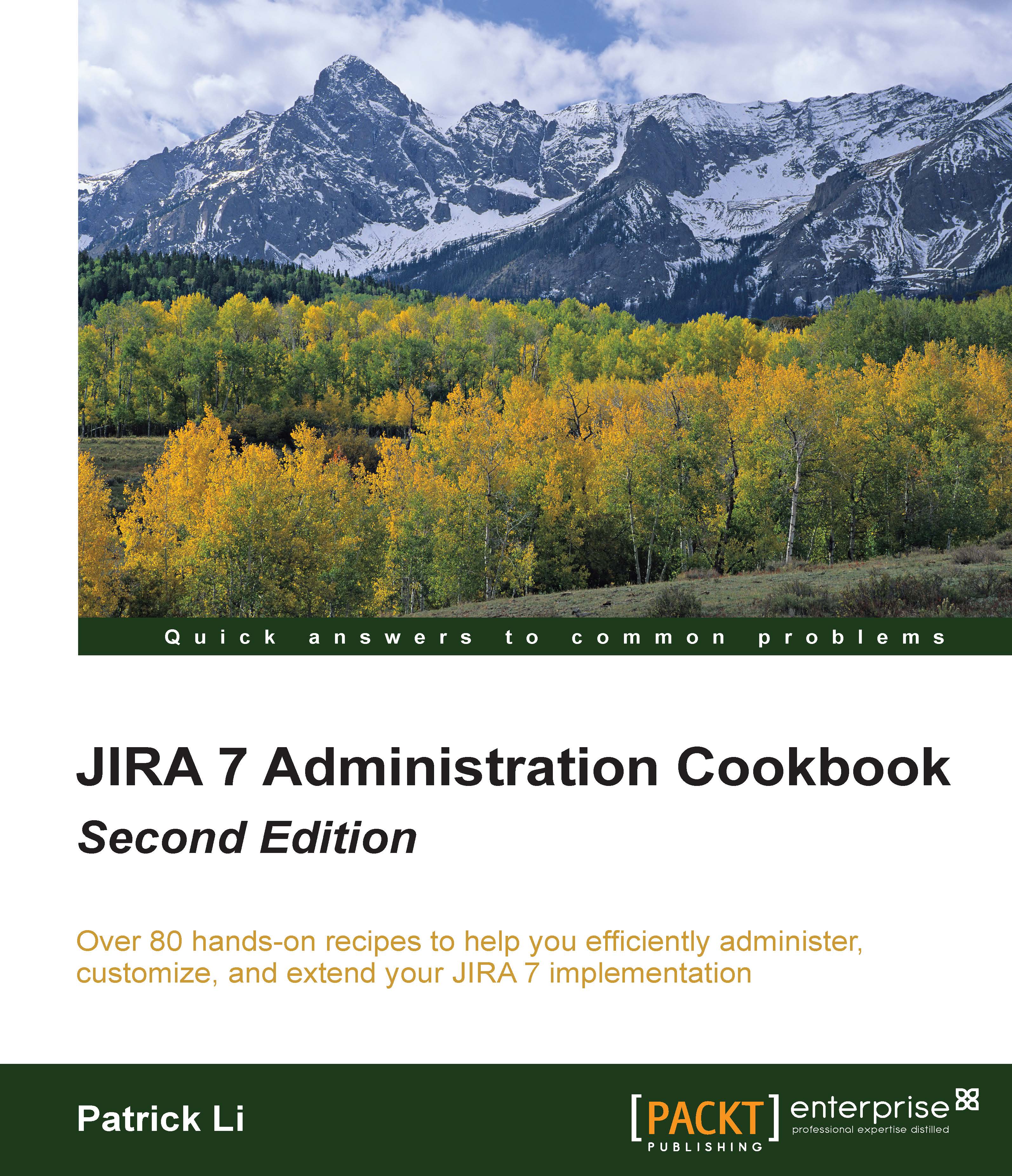Setting up an outgoing mail server
In this recipe, we will look at how to set up an outgoing mail server in JIRA that can be used to send direct e-mails to users, or automated notifications for changes to issues.
How to do it...
Proceed with the following steps to set up an outgoing mail server:
Log in to JIRA as a JIRA administrator.
Navigate to Administration | System | Outgoing Mail.
Click on the Configure new SMTP mail server button.
Set a name for the mail server; for example, you can use the mail server's hostname.
Select the From address field that will be used when users receive an e-mail from JIRA.
Provide an Email prefix value, which will be added to every e-mail's subject; for example, you can use
[JIRA]to let users know it is coming from JIRA.Select whether you will be using a custom SMTP server or one of either Gmail or Yahoo! mail. If you are using Gmail or Yahoo!, make sure you select the corresponding option and provide the access credentials. If you are using a custom SMTP server...