Within this lab, we are going to implement a basic access control list using a collection so that we can define our administrators. Administrators will be able to view a list of all admins.
Activity 1: Creating the collection
The first thing that we are going to do is create the list of administrators so that our app will respond in different ways to different users that log in:
- Open your PowerApp.
- In the Tree view, select App:
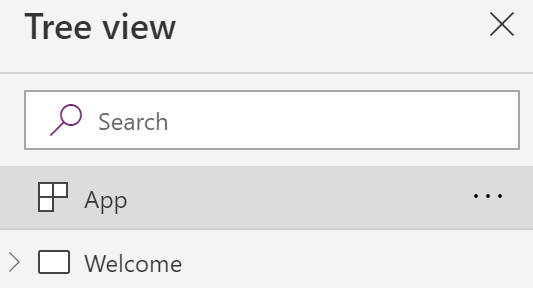
- Ensure that you have the OnStart property selected.
- Below the exiting formulas, start a new line and create a collection of users:
ClearCollect(colUsers,{User: "[email protected]"},{User: "[email protected]"})
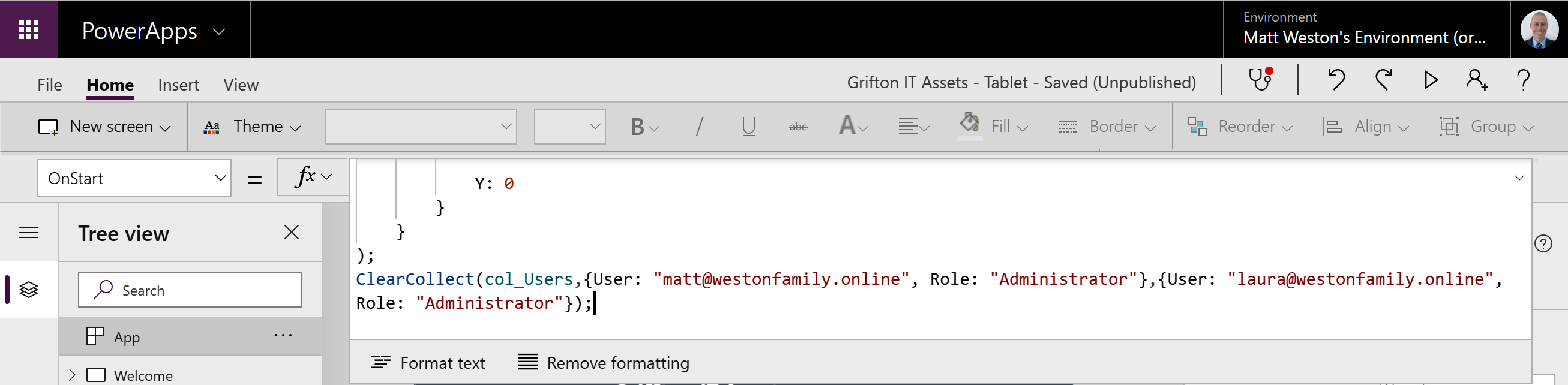
- Click the ellipsis next to App and select Run OnStart to populate your collection:
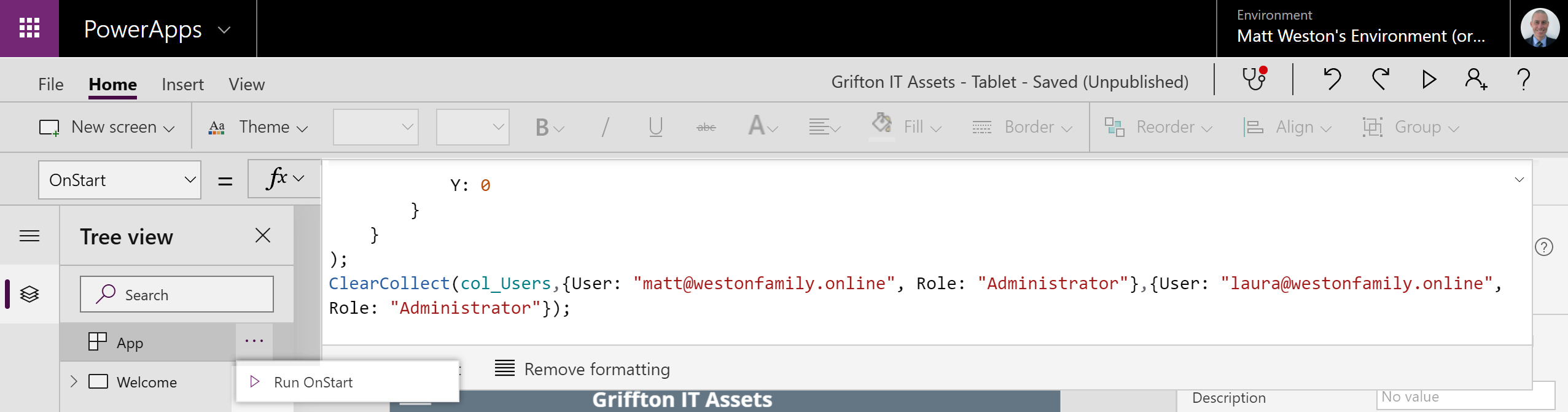
- Confirm that your collection has been populated by going to the Collections screen:
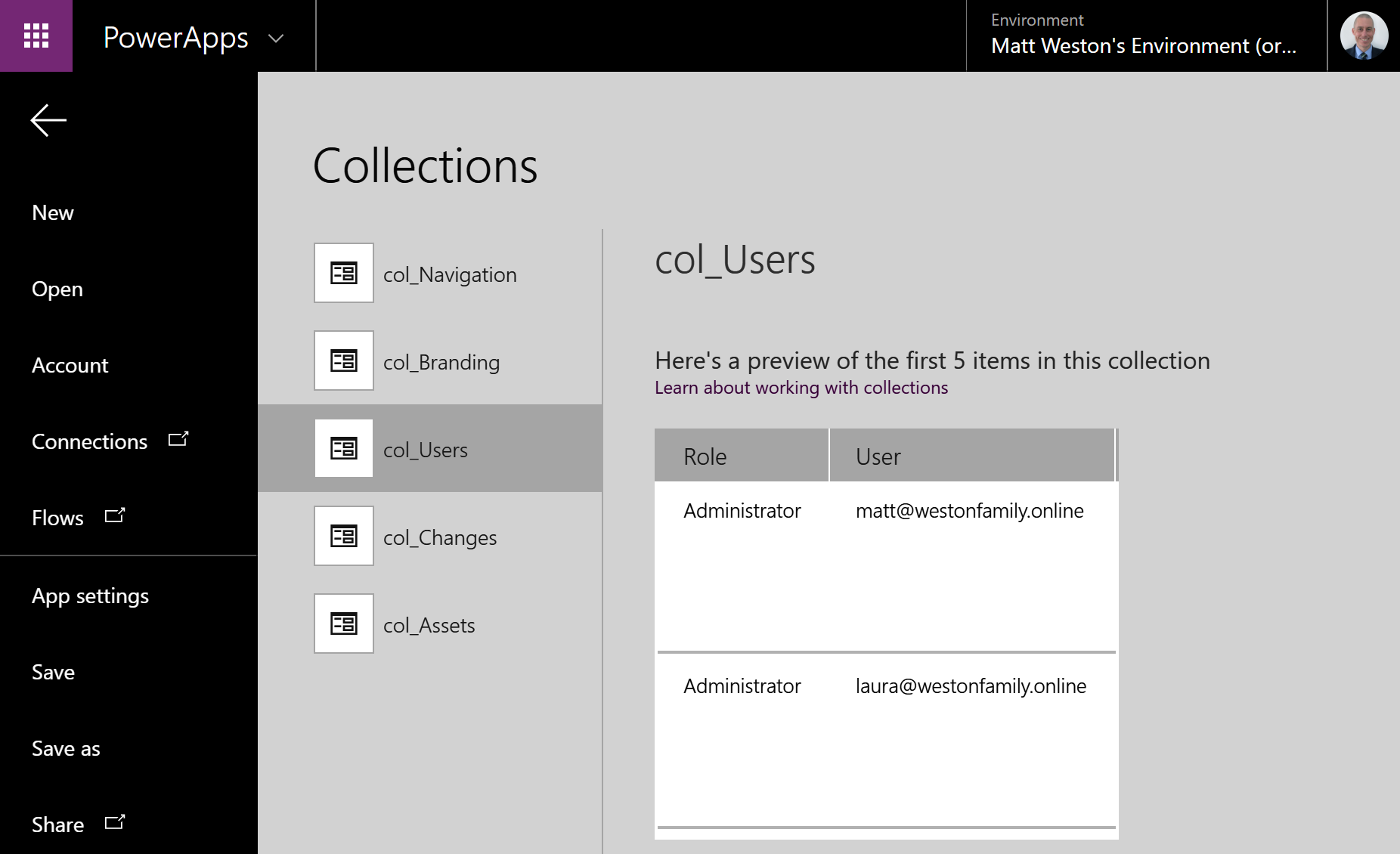
Now that we have created the underlying security structure, we can make the necessary changes to the rest of the app to...










































































