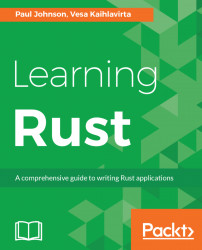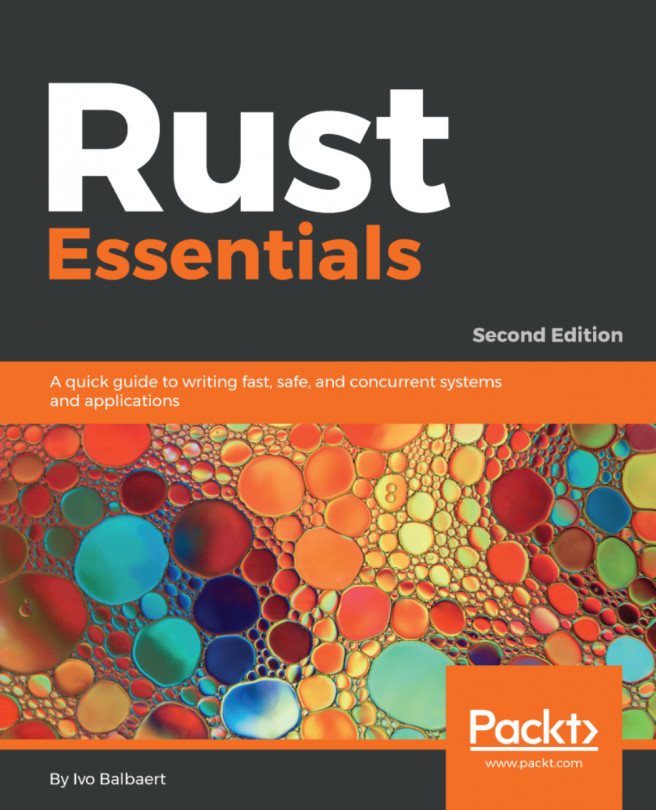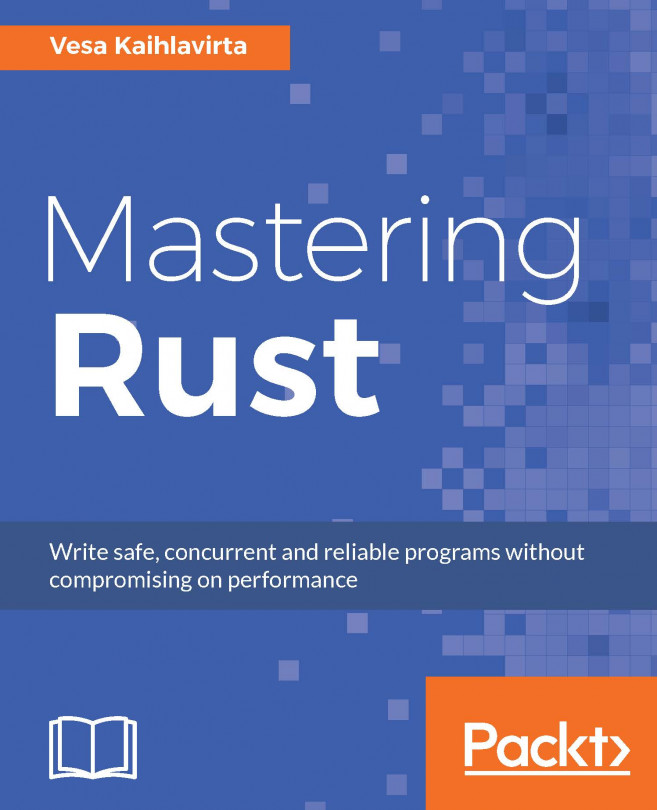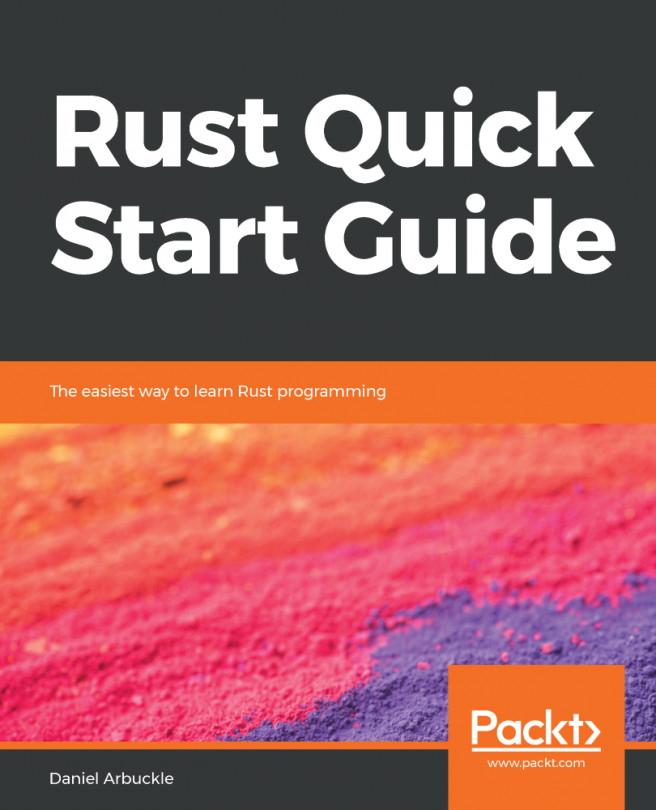In this book, you will find a number of text styles that distinguish between different kinds of information. Here are some examples of these styles and an explanation of their meaning. Code words in text, database table names, folder names, filenames, file extensions, pathnames, dummy URLs, user input, and Twitter handles are shown as follows: "A shorter form is available in the unwrap method. This is the same as the expect method, but it doesn't print out anything in case of a failure."
A block of code is set as follows:
let mut file = File::create("myxml_file.xml).unwrap();
let mut output = io::stdout();
let mut input = io::stdin();
Any command-line input or output is written as follows:
cd app_name cargo build app_name
New terms and important words are shown in bold. Words that you see on the screen, for example, in menus or dialog boxes, appear in the text like this: "Open up Visual Studio Code and go to the Command Palette, either by the View menu or by the keyboard shortcut Ctrl + Shift + P (which may differ between platforms)."