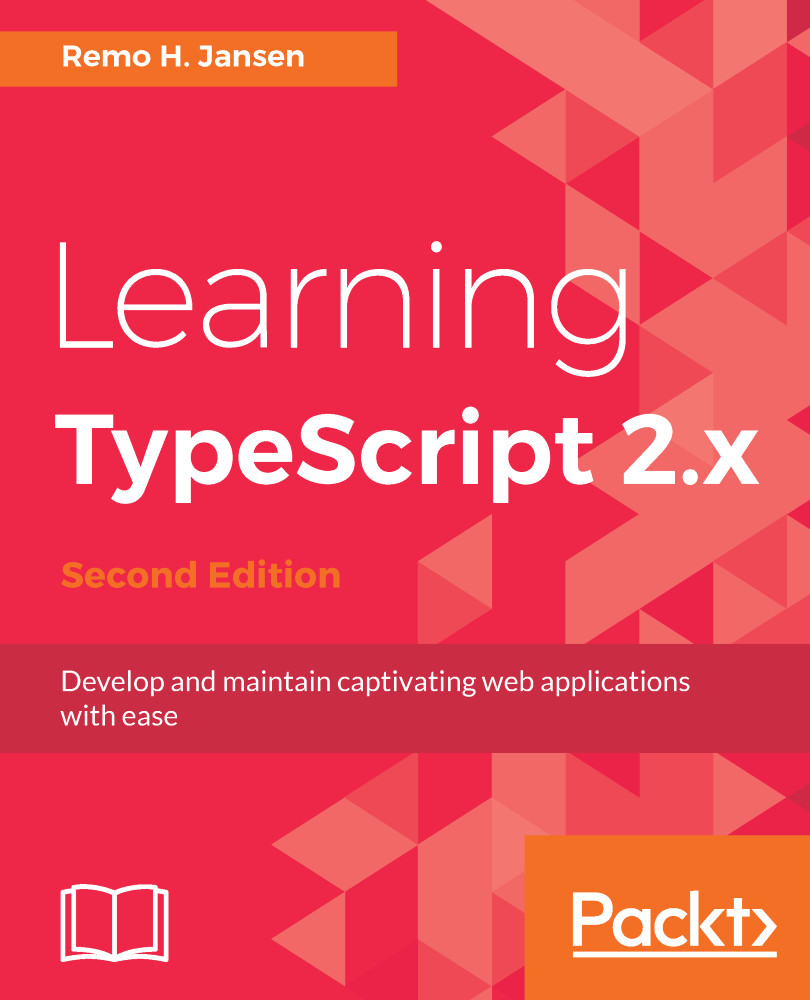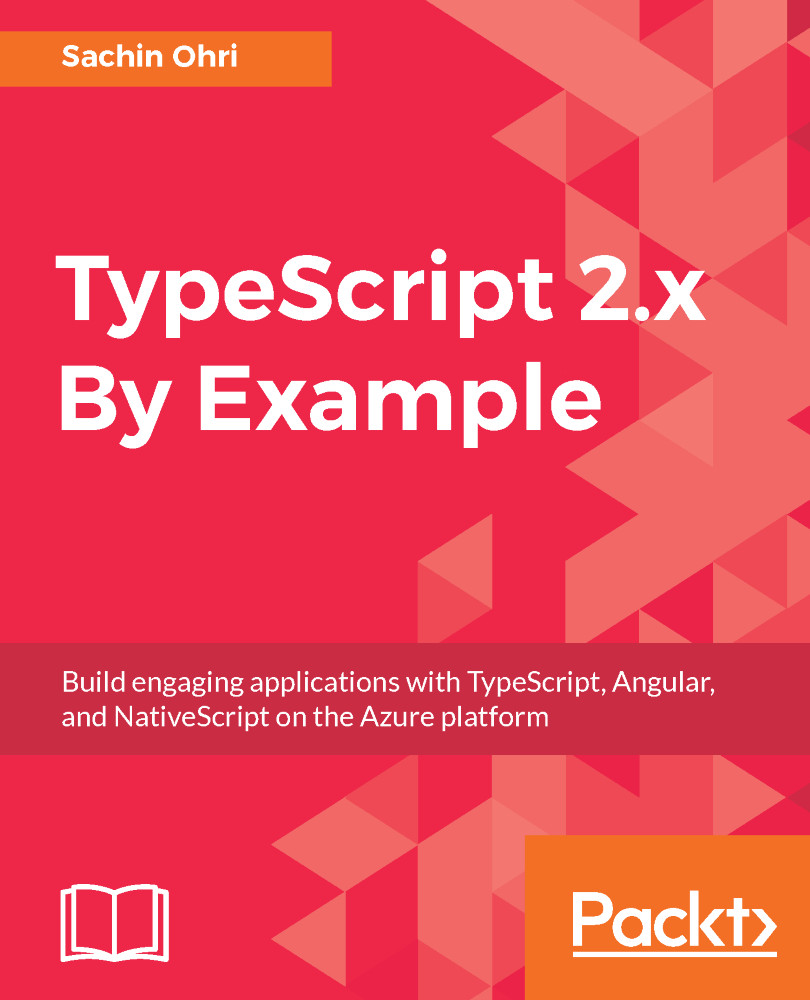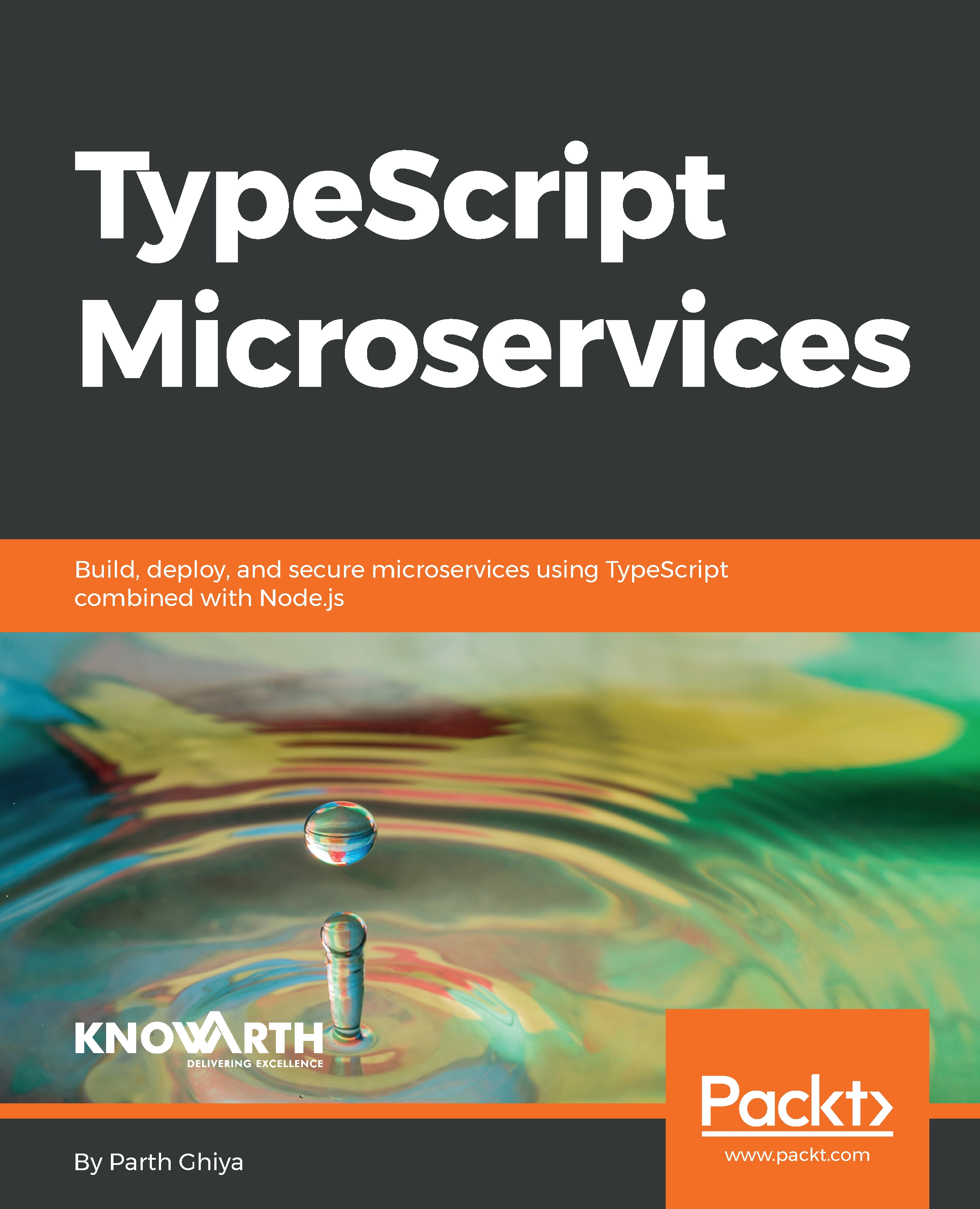Now that you have learned about the purpose of TypeScript, it's time to get our hands dirty and start writing some code.
Before you can start learning how to use some of the basic TypeScript building blocks, you will need to set up your development environment. The easiest and fastest way to start writing some TypeScript code is to use the online editor, available on the official TypeScript website at https://www.typescriptlang.org/play/index.html:
The preceding screenshot shows the appearance of the TypeScript playground. If you visit the playground, you will be able to use the text editor on the left-hand side of the screen to write TypeScript code. The code will then be automatically compiled into JavaScript. The output code will be inserted in the text editor located on the right-hand side of the screen. If your TypeScript code is invalid, the JavaScript code on the right-hand side will not be updated.
Alternatively, if you prefer to be able to work offline, you can download and install the TypeScript compiler. If you work with a Visual Studio version older than Visual Studio 2015, you will need to download the official TypeScript extension from https://marketplace.visualstudio.com/. If you are working with a version of Visual Studio released after the 2015 version (or Visual Studio Code), you will not need to install the extension, as these versions includes TypeScript support by default.
You can also use TypeScript from the command-line interface by downloading it as an npm module. Don't worry if you are not familiar with npm. For now, you only need to know that it stands for node package manager and is the default Node.js package manager. Node.js is an open source, cross-platform JavaScript runtime environment for executing JavaScript code server-side. To be able to use npm, you will need to install Node.js in your development environment. You will be able to find the Node.js installation files on the official website at https://nodejs.org/.
Once you have installed Node.js in your development environment, you will be able to run the following command in a console or Terminal:
npm install -g typescript
Unix-based operating systems may require the use of the sudo command when installing global (-g) npm packages. The sudo command will prompt the user credentials and install the package using administrative privileges:
sudo npm install -g typescript
Create a new file named test.ts, and add the following code to it:
let myNumberVariable: number = 1;
console.log(myNumberVariable);
Save the file into a directory of your choice and open a command-line interface. Navigate to the directory in which you saved the file and execute the following command:
tsc test.ts
If everything goes well, you will find a file named test.js in the same directory in which the test.ts file is located. Now you know how to compile your TypeScript code into JavaScript code.
You can execute the output JavaScript code using Node.js:
node test.js
Now that we know how to compile and execute TypeScript source code, we can start learning about some of the TypeScript features.
You will be able to learn more about editors, compiler options, and other TypeScript tools in
Chapter 9, Automating Your Development Workflow.
 United States
United States
 Great Britain
Great Britain
 India
India
 Germany
Germany
 France
France
 Canada
Canada
 Russia
Russia
 Spain
Spain
 Brazil
Brazil
 Australia
Australia
 Singapore
Singapore
 Hungary
Hungary
 Ukraine
Ukraine
 Luxembourg
Luxembourg
 Estonia
Estonia
 Lithuania
Lithuania
 South Korea
South Korea
 Turkey
Turkey
 Switzerland
Switzerland
 Colombia
Colombia
 Taiwan
Taiwan
 Chile
Chile
 Norway
Norway
 Ecuador
Ecuador
 Indonesia
Indonesia
 New Zealand
New Zealand
 Cyprus
Cyprus
 Denmark
Denmark
 Finland
Finland
 Poland
Poland
 Malta
Malta
 Czechia
Czechia
 Austria
Austria
 Sweden
Sweden
 Italy
Italy
 Egypt
Egypt
 Belgium
Belgium
 Portugal
Portugal
 Slovenia
Slovenia
 Ireland
Ireland
 Romania
Romania
 Greece
Greece
 Argentina
Argentina
 Netherlands
Netherlands
 Bulgaria
Bulgaria
 Latvia
Latvia
 South Africa
South Africa
 Malaysia
Malaysia
 Japan
Japan
 Slovakia
Slovakia
 Philippines
Philippines
 Mexico
Mexico
 Thailand
Thailand