Part of the benefit of the alternate installer is that it allows us to install Ubuntu in ways that aren't normally available with the live installer. One of the additional features is to be able to install Ubuntu on software RAID, which is what we will do in this section. Here, the steps that we'll go through actually continue on from step 14 in the previous section. Follow these steps to set up an installation with software RAID, specifically with RAID1 between two disks in this case.
- In the previous section, we chose Guided - use entire disk at the screen shown in the following screenshot. To set up RAID, we'll select Manual on this screen instead:
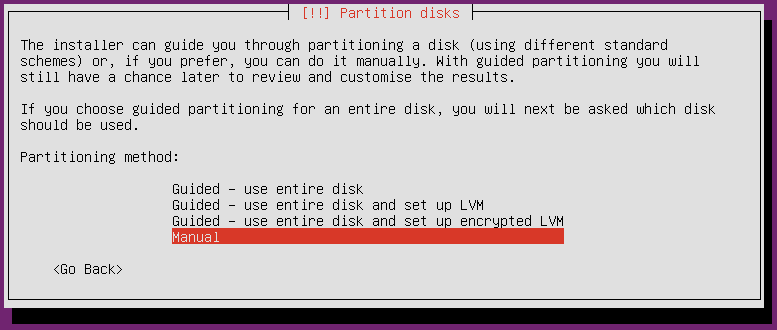
Choosing the option to manually partition our system
- Next, we'll select the first disk and press Enter:
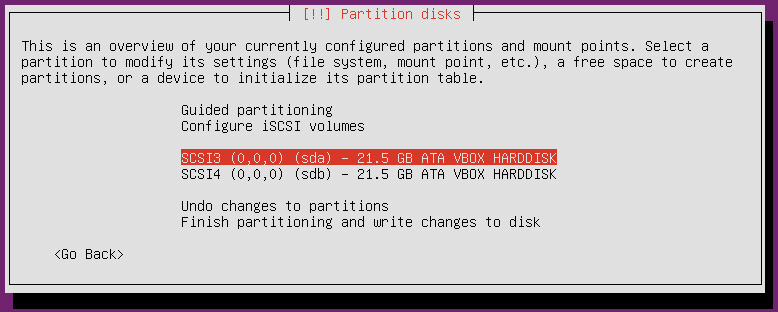
Selecting our first disk
- Next, you'll be asked whether you will want...
























































