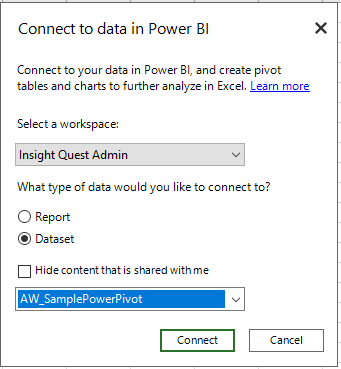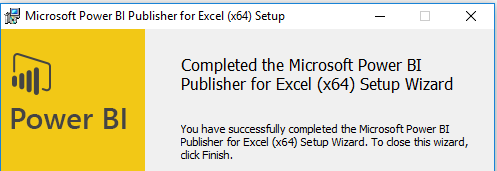Excel-based data analysis and reporting artifacts such as pivot tables, charts, and cell range formula expressions with custom formatting remain pervasive in organizations. Although a significant portion of this content and its supporting processes can be migrated to Power BI, and despite the many additional features and benefits this migration could provide, Power BI is not intended as a replacement for all Excel reporting or SQL Server Reporting Services (SSRS) reporting. Organizations and particularly departments which use Excel extensively, such as Finance and Accounting, may prefer to leverage these existing assets and quickly derive value from Power BI by both deploying Excel content to Power BI and analyzing Power BI-hosted data from within Excel.
The Microsoft Power BI Publisher for Excel supplements Excel's native Power BI publishing features of uploading Excel workbooks to the Power BI Service or exporting Excel workbook data to Power BI datasets, as individual Excel objects can be "pinned" to Power BI dashboards and managed from the local Excel file.
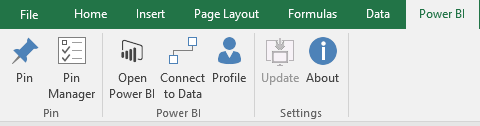
Additionally, the Power BI Publisher's data source providers support Excel-to-Power BI connection strings reflecting the local user's rights to the given Power BI hosted source.