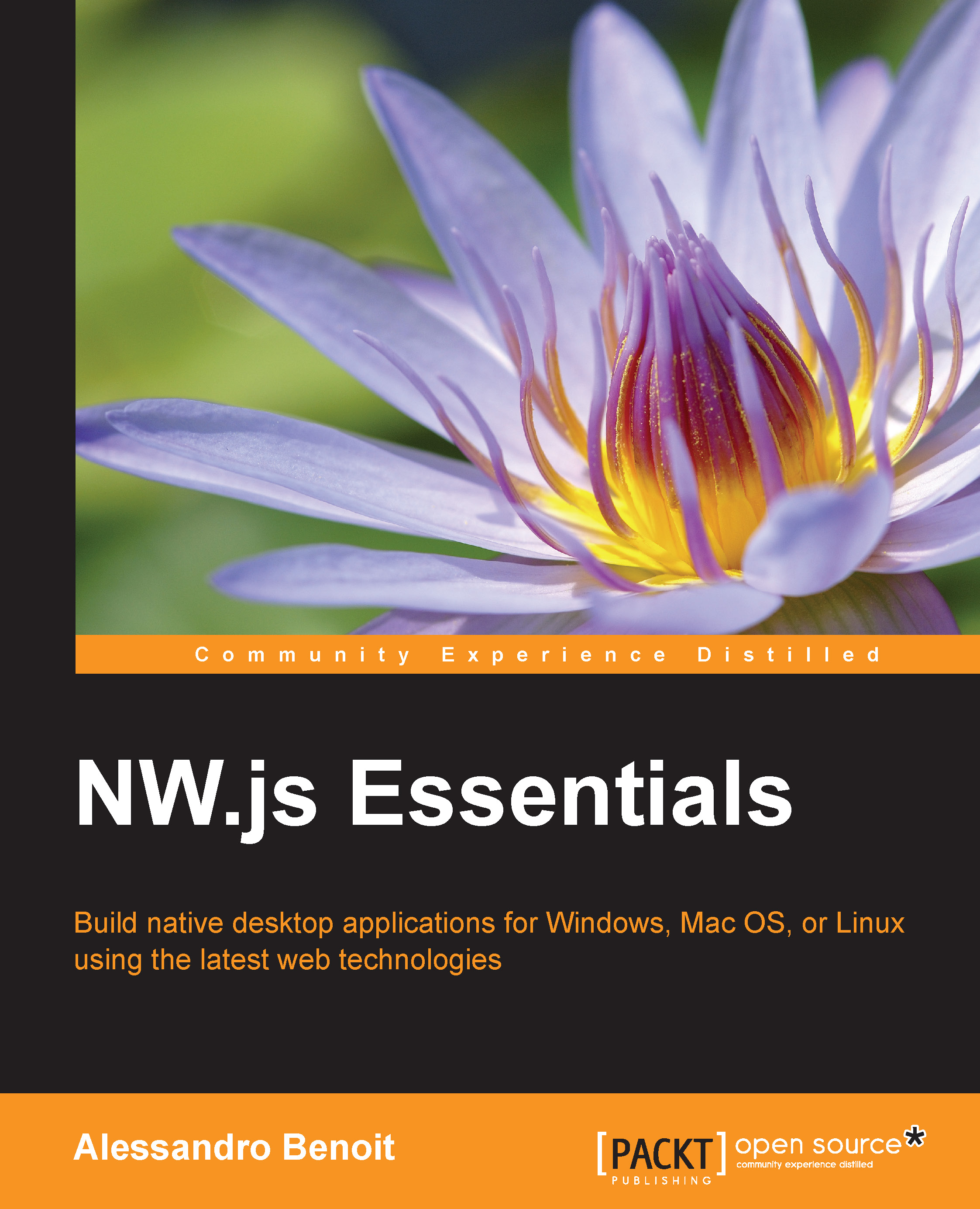Conventions
In this book, you will find a number of text styles that distinguish between different kinds of information. Here are some examples of these styles and an explanation of their meaning.
Code words in text, database table names, folder names, filenames, file extensions, pathnames, dummy URLs, user input, and Twitter handles are shown as follows: "Packages for Mac and Windows are zipped, while those for Linux are in the tar.gz format."
A block of code is set as follows:
{
"name": "nw-hello-world",
"main": "index.html",
"dependencies": {
"markdown": "0.5.x"
}
}When we wish to draw your attention to a particular part of a code block, the relevant lines or items are set in bold:
var markdown = require("markdown").markdown,
div = document.createElement("div"),
content = "#Hello World!\n" +
"We are using **io.js** " +
"version *" + process.version + "*";
div.innerHTML = markdown.toHTML(content);
document.body.appendChild(div);Any command-line input or output is written as follows:
$ cd nwjs $ ./nw
New terms and important words are shown in bold. Words that you see on the screen, for example, in menus or dialog boxes, appear in the text like this: " Open it, and from the top menu, navigate to Tools | Build System | New Build System."
Note
Warnings or important notes appear in a box like this.
Tip
Tips and tricks appear like this.