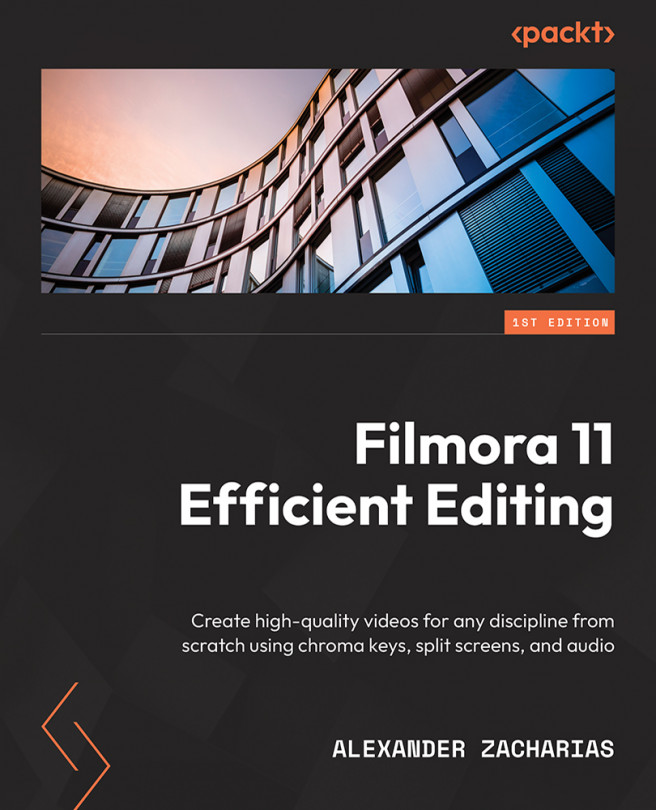Personalizing our project!
Now, it’s time to personalize Filmora 11 to increase our productivity using the Preferences menu. Personally, I use the default preferences, but I will show you how to customize them in case you choose to change them.
From the top menu, you can click File and then Preferences to open the preferences window:
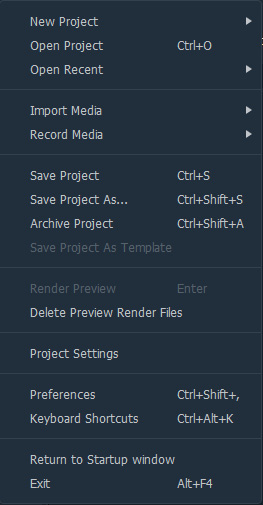
Figure 2.4: The File menu
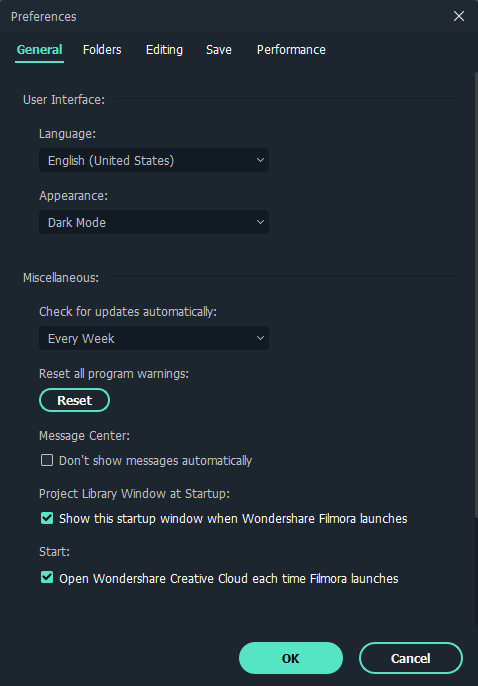
Figure 2.5: The General tab of the Preferences window
We have five categories inside the preferences window: General, Folders, Editing, Save, and Performance. We will go through each category to make sure you know how to change these options if you so wish to:
- We will start with the General tab. In this category, you can change the language and appearance (dark mode is the default appearance) and check how often to check for updates – those are pretty much the important things you need to know for this category.
- Next up, we have the Folders tab...