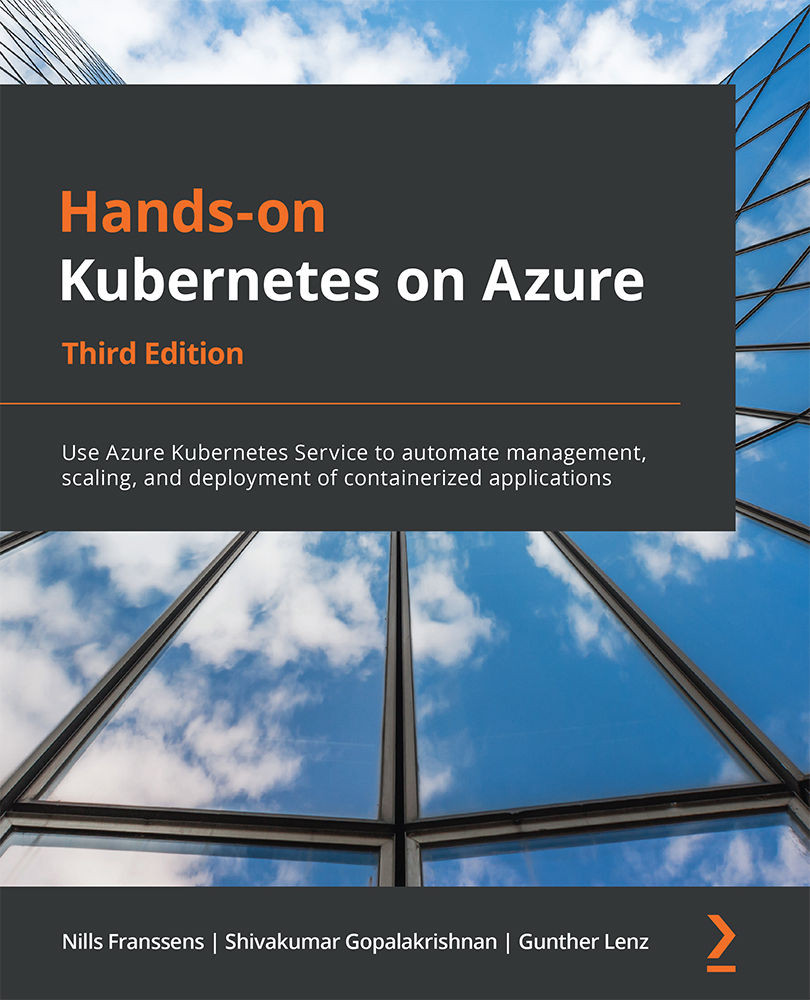Creating a user and group in Azure AD
In this section, you will create a new user and a new group in Azure AD. You will use them later on in the chapter to assign them permissions to your AKS cluster:
Note
You need the User Administrator role in Azure AD to be able to create users and groups.
- To start with, search for
azure active directoryin the Azure search bar:
Figure 8.7: Searching for azure active directory in the search bar
- Click on All users in the left pane. Then select + New user to create a new user:

Figure 8.8: Clicking on + New user to create a new user
- Provide the information about the user, including the username. Make sure to note down the password, as this will be required to sign in:

Figure 8.9: Providing the user details
- Once the user is created, go back to the Azure AD pane and select Groups. Then click the + New group button to create a new group:

Figure 8.10: Clicking on + New group to create a new group
- Create a new security group. Call...