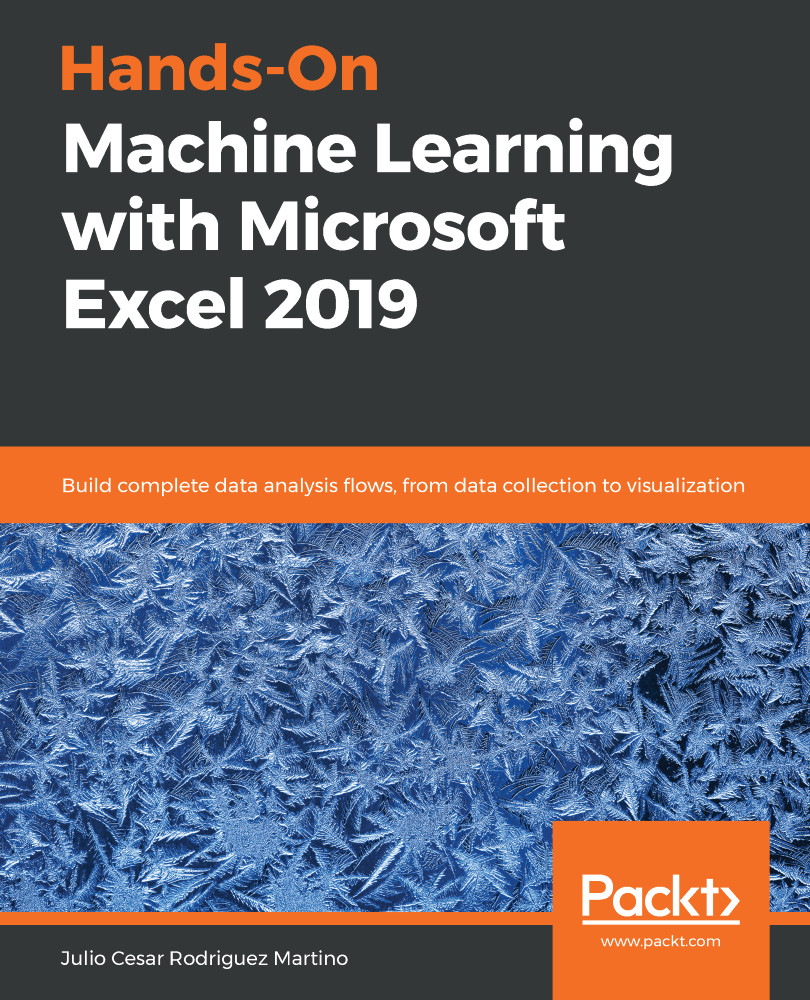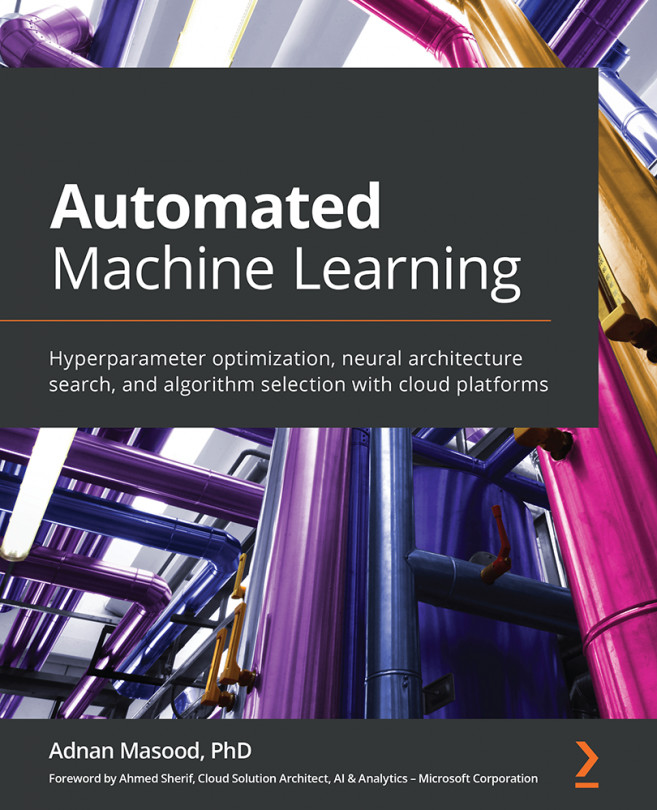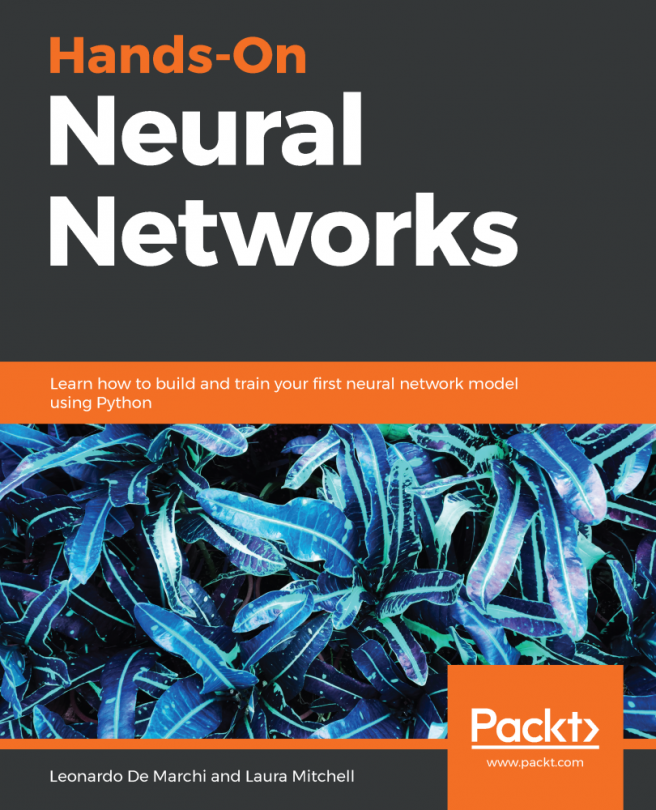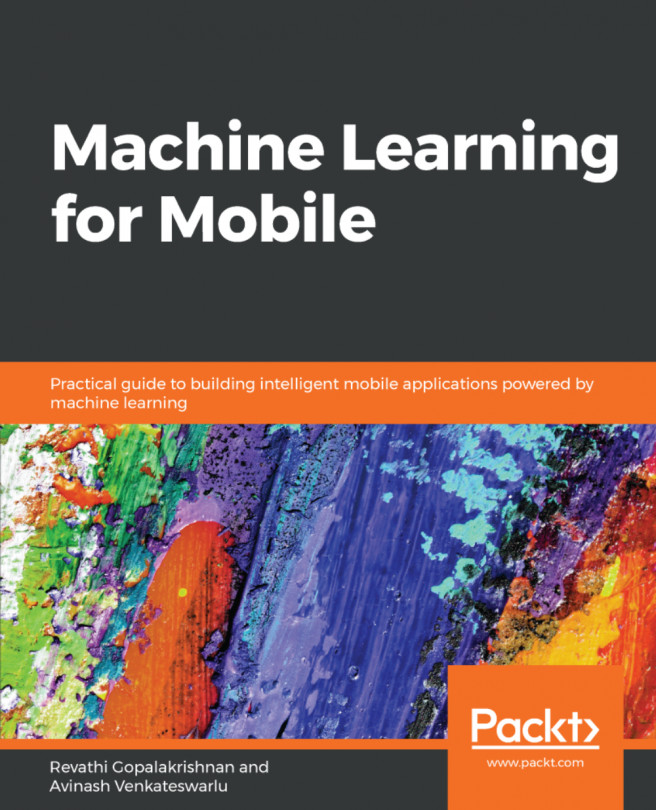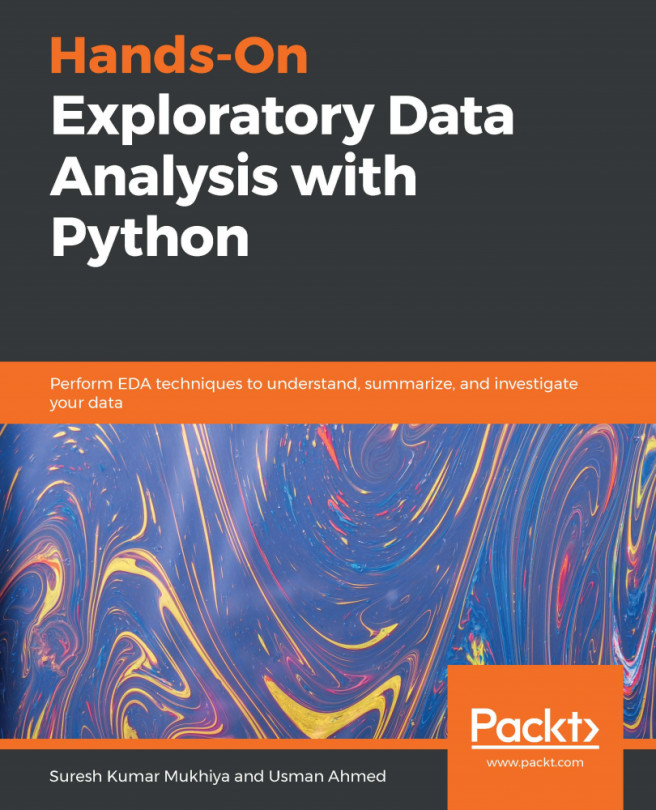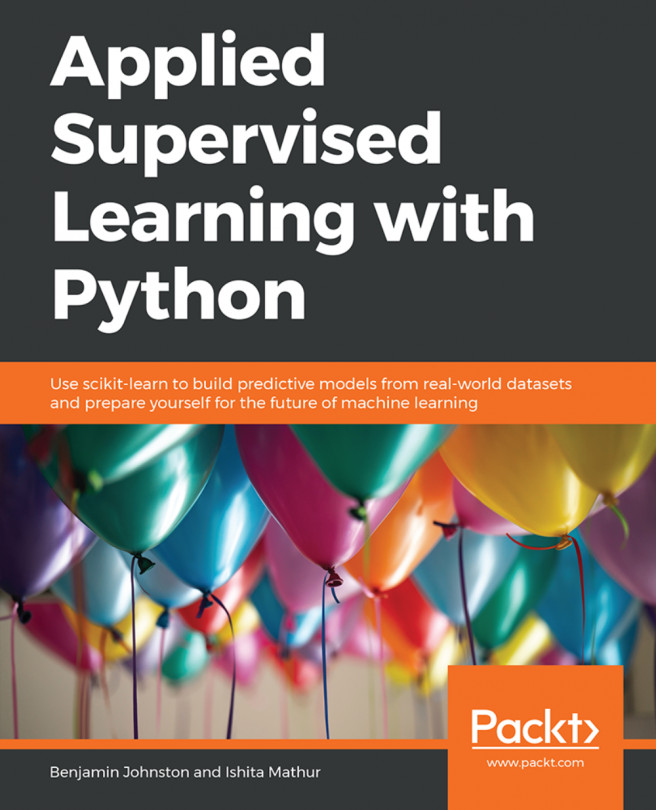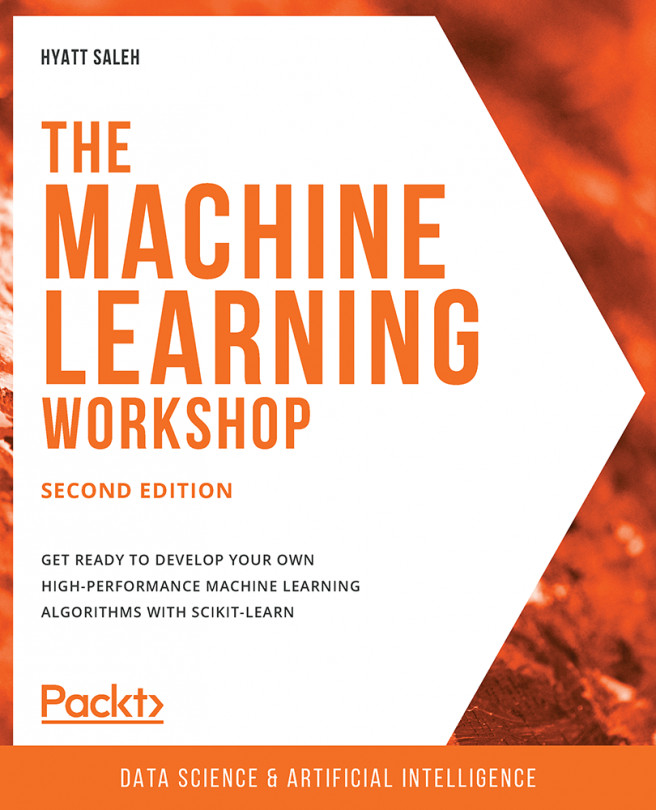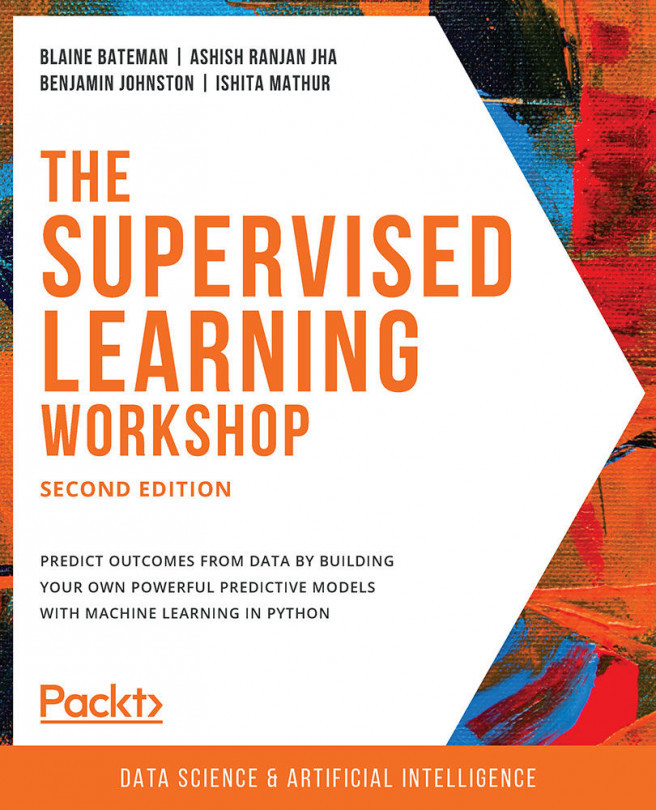The more commonly used data text file is comma-separated values (CSV). As the name suggests, values are written to the file in rows and, for each row, a comma separates the values belonging to each column. Open a new workbook and follow these steps:
- Click on Data.
- Navigate to Get Data | From File | From Text/CSV:
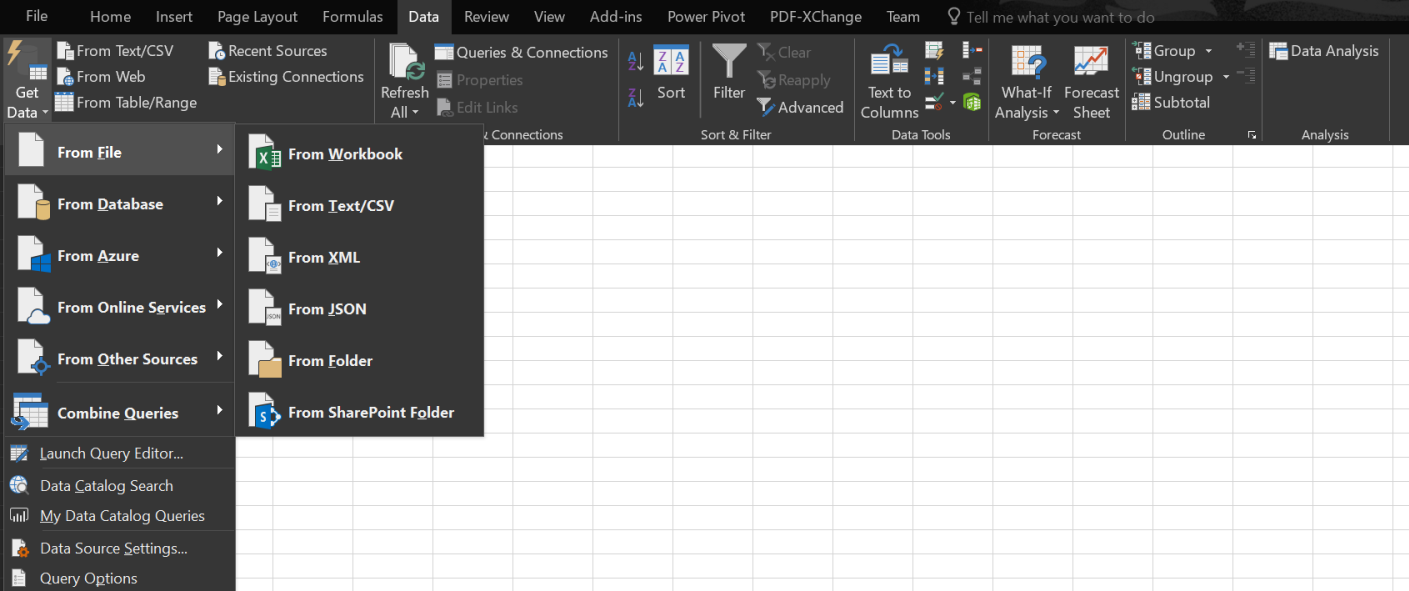
- Navigate to the file's location and open the homes.csv file.
- A window will pop up, showing you a preview of the file's contents, as shown in the following screenshot:
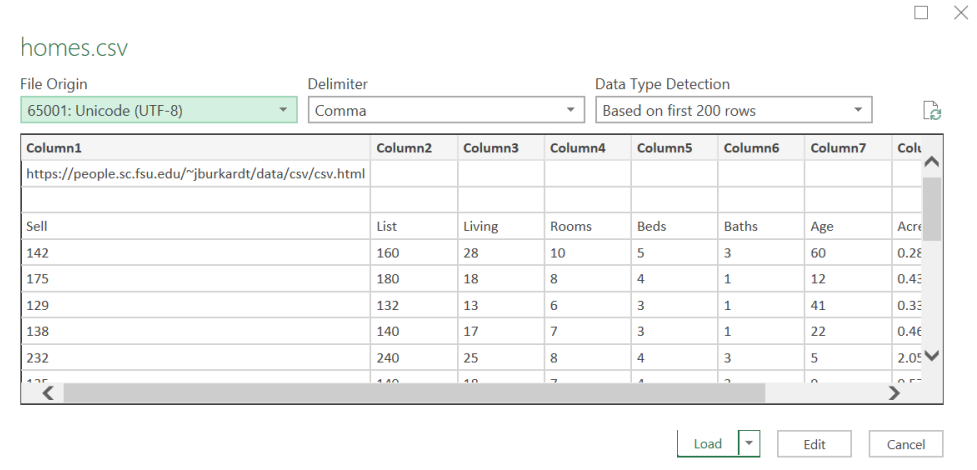
We can see that Excel correctly identifies the different columns by using the right delimiter (comma). It also tries to detect the data types automatically. There is a small problem, though. This file is not pure CSV, and has an extra line at the beginning, showing us where it was downloaded from originally. This is good for giving credit to the original...