Creating a custom SharePoint list form with Power Apps
In Chapter 5, we covered using SharePoint lists as a popular data source for Power Apps. This allows you to create a Power App where the underlying data for the app is maintained in a SharePoint list. However, there is a different way to integrate Power Apps with a list, and that involves creating a custom SharePoint list form. Let’s first cover what a SharePoint list form is.
Overview of SharePoint list forms
When using a SharePoint list, there are options to add new records or edit existing records. This is then done by filling out a default SharePoint form where the new or updated data is done. Let’s provide an example by displaying a simple SharePoint list of preferred vendors, as shown in Figure 11.11.
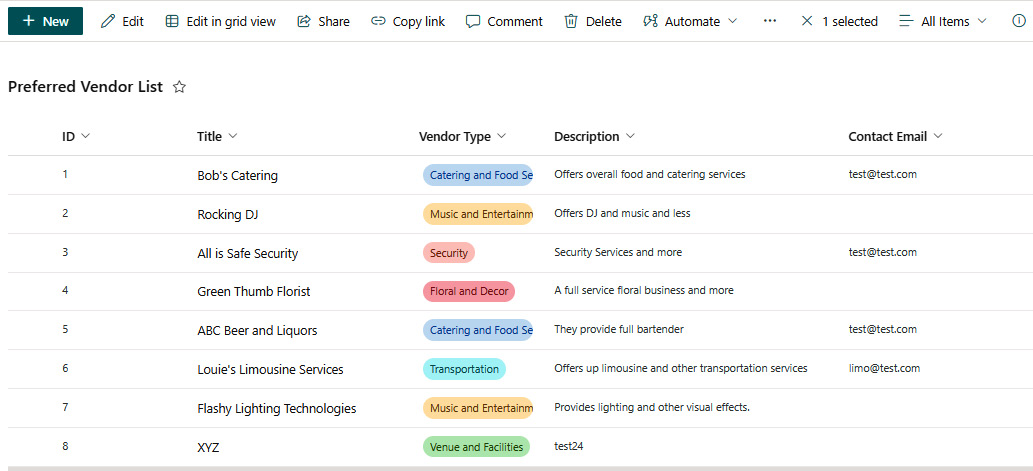
Figure 11.11 – A sample SharePoint list
Clicking on the green + New button opens up a default form that allows one to add a new record. Because our list has several custom...























































