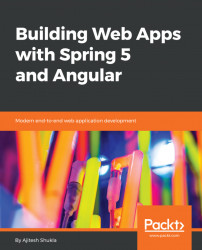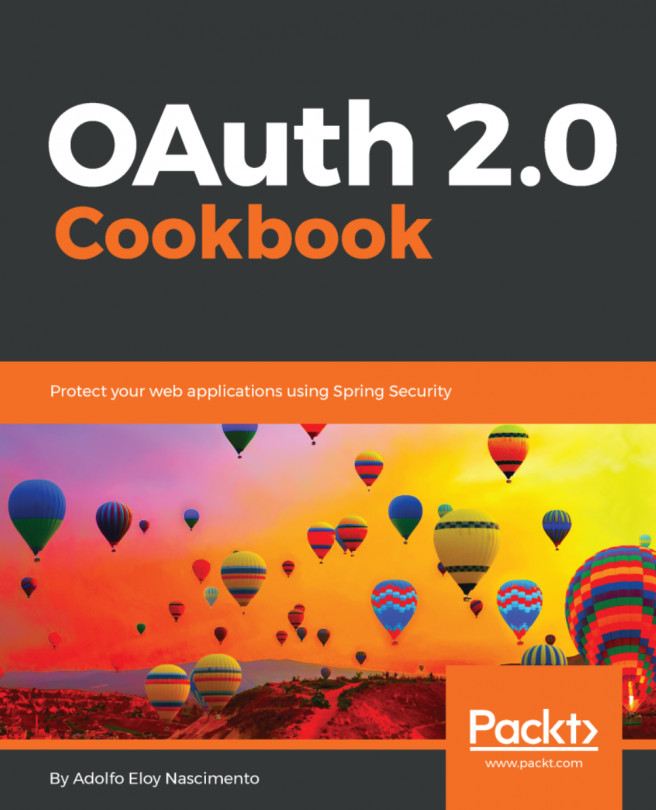How to run the Spring Boot app
In this section, you will learn about three different techniques using to run the Spring Boot app.
- Using Eclipse IDE: This is pretty straightforward. One can run from within the Eclipse IDE using the following two different methods:
- Right-click on the project and click on
Run as > Spring Boot App. This will run the Spring Boot app. - Click on the green-color button in the toolbar. This will open a a few options. Click on
Run as > Spring Boot Appto run the app.
- Right-click on the project and click on
- Using Command Prompt: One could do the following to run the Spring Boot app from Command Prompt:
- Build the app using the following command. This will create a jar or war file within the target directory:
mvn clean package- Execute the following command to run the app assuming that the jar file is created within the target directory. Note that
healthappis the artifact ID, which is assigned during the creation of the app. The value artifact ID can also be found in thepom.xmlfile:
- Execute the following command to run the app assuming that the jar file is created within the target directory. Note that
...