We want the readers to keep in mind that PowerShell will not work with the examples listed in this book. However, Microsoft has seen fit to release their Windows Subsystem for Linux as of Windows 10 version 1607 and later. It's also easy to install: open the Microsoft Store, search for Ubuntu (a Linux distribution), and install it:
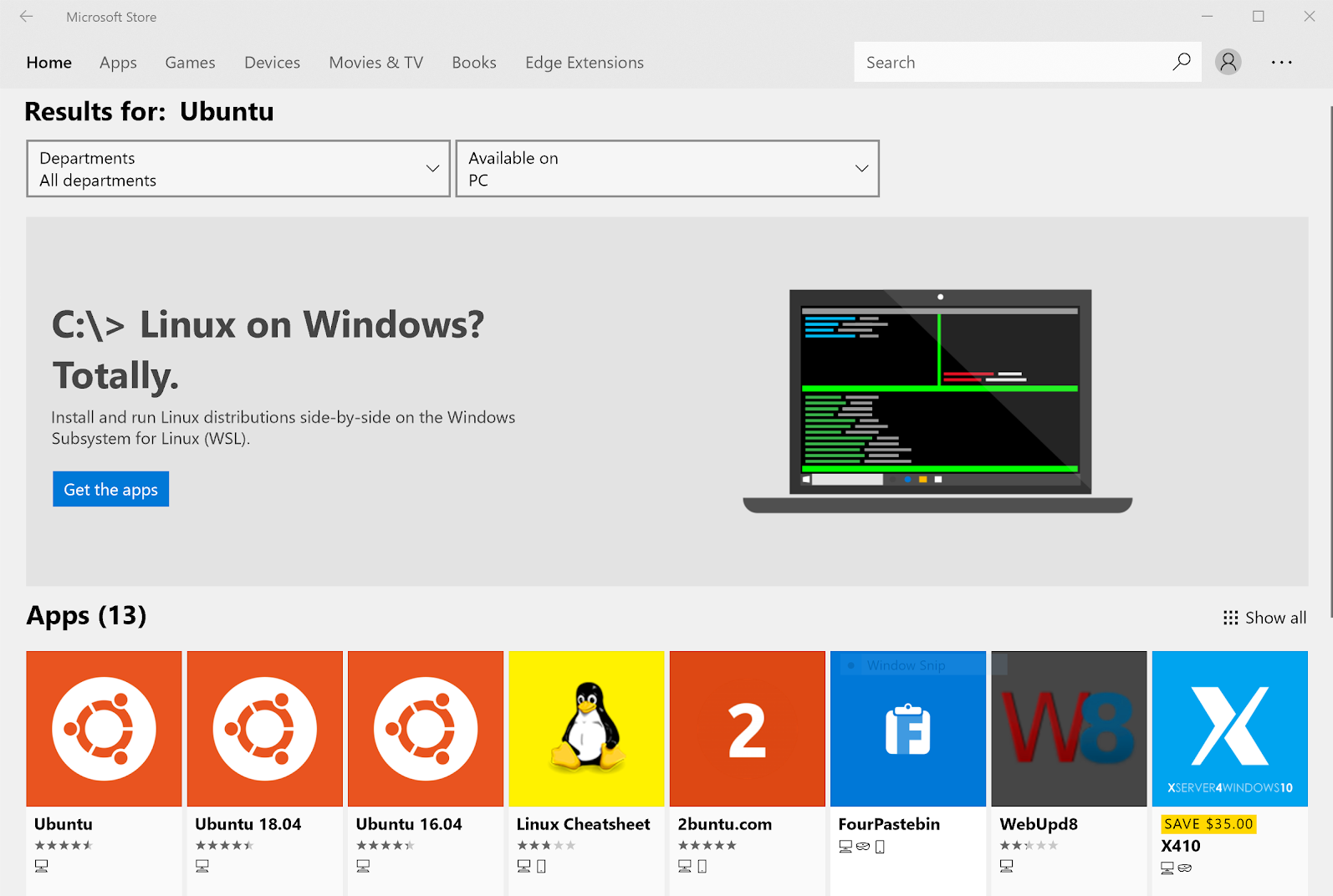
In Windows 10 version 1607 and later, you have the ability to run Linux natively with your choice of distribution. In this example, we will use Ubuntu on top of Windows 10 to get our workspace set up. Make sure you have the latest version of Windows installed in order to take advantage of WSL (Windows Subsystem for Linux); at a minimum, you need the Windows 10 Fall Creator update to proceed. Also keep in mind that WSL is in beta at the time of writing. If you don't feel comfortable installing beta software, I recommend finding an alternative, such as an EC2 instance on AWS, or skipping ahead to the Docker section of this book:
- Go to the Start menu and search for PowerShell:
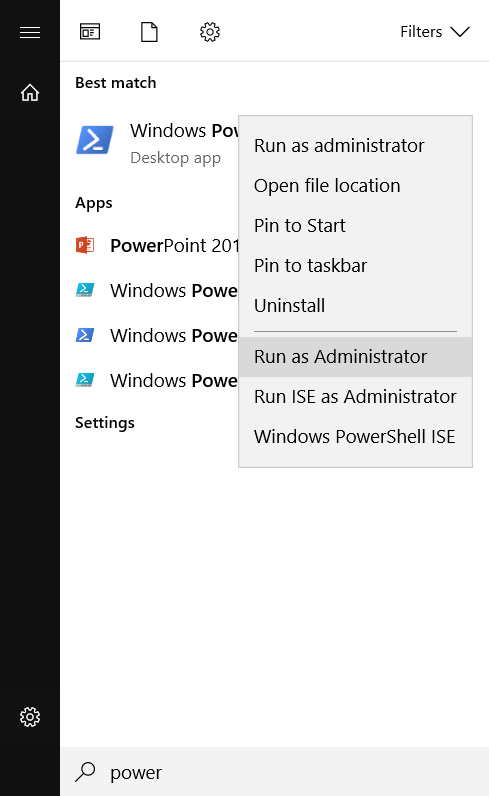
- Double-click Windows PowerShell and click Run as Administrator.
- Type the following command to enable WSL:
Enable-WindowsOptionalFeature -Online -FeatureName Microsoft-Windows-Subsystem-Linux
The following should be displayed:

- You will be asked to confirm your choice. Use Y or press Enter:
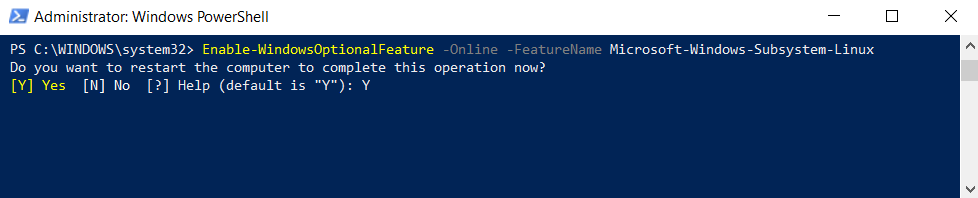
- Press Y to reboot.
Once your system has rebooted, do the following:
- Go to the Start menu and search for Store.
- Search for Ubuntu:
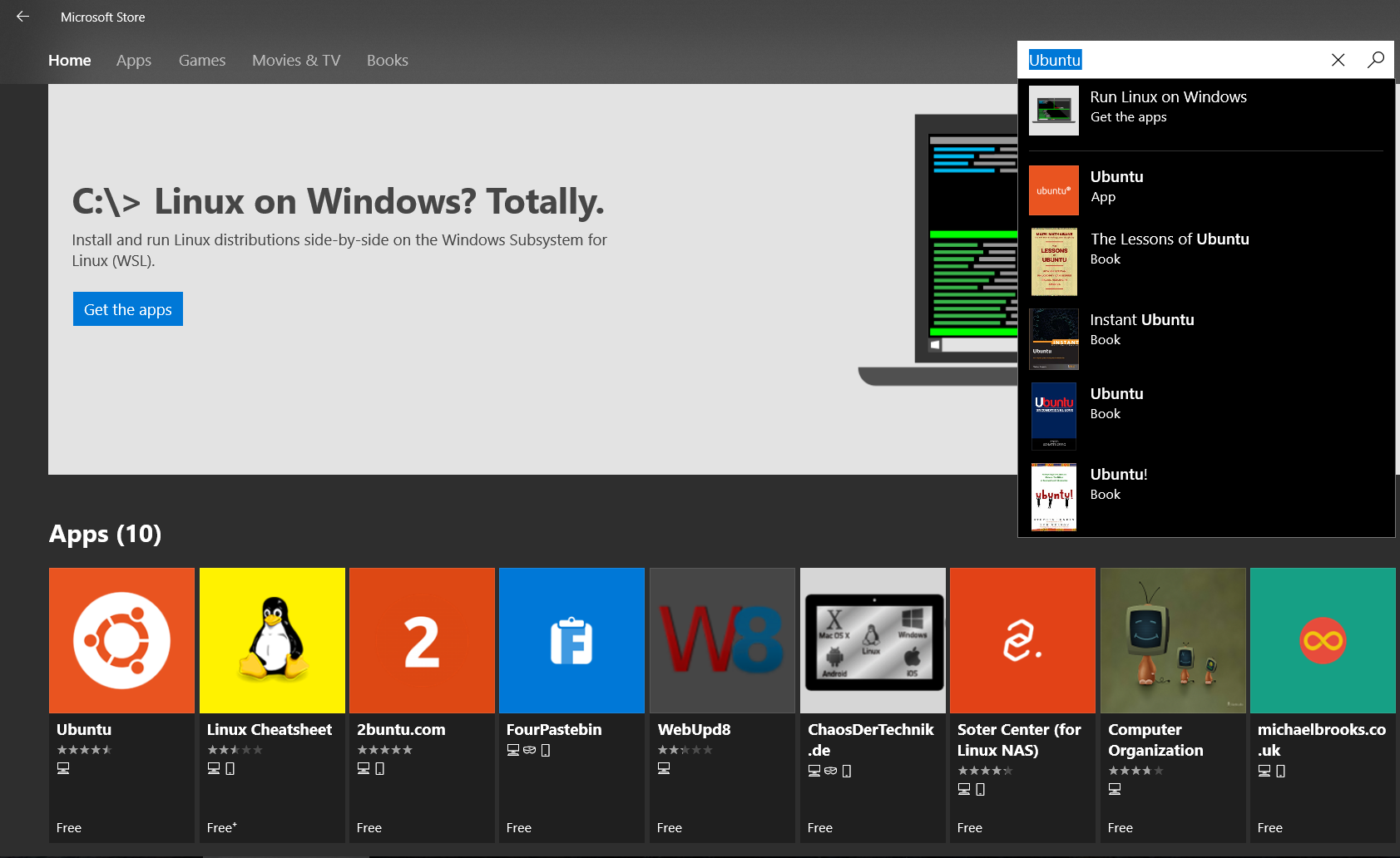
- Click Install:
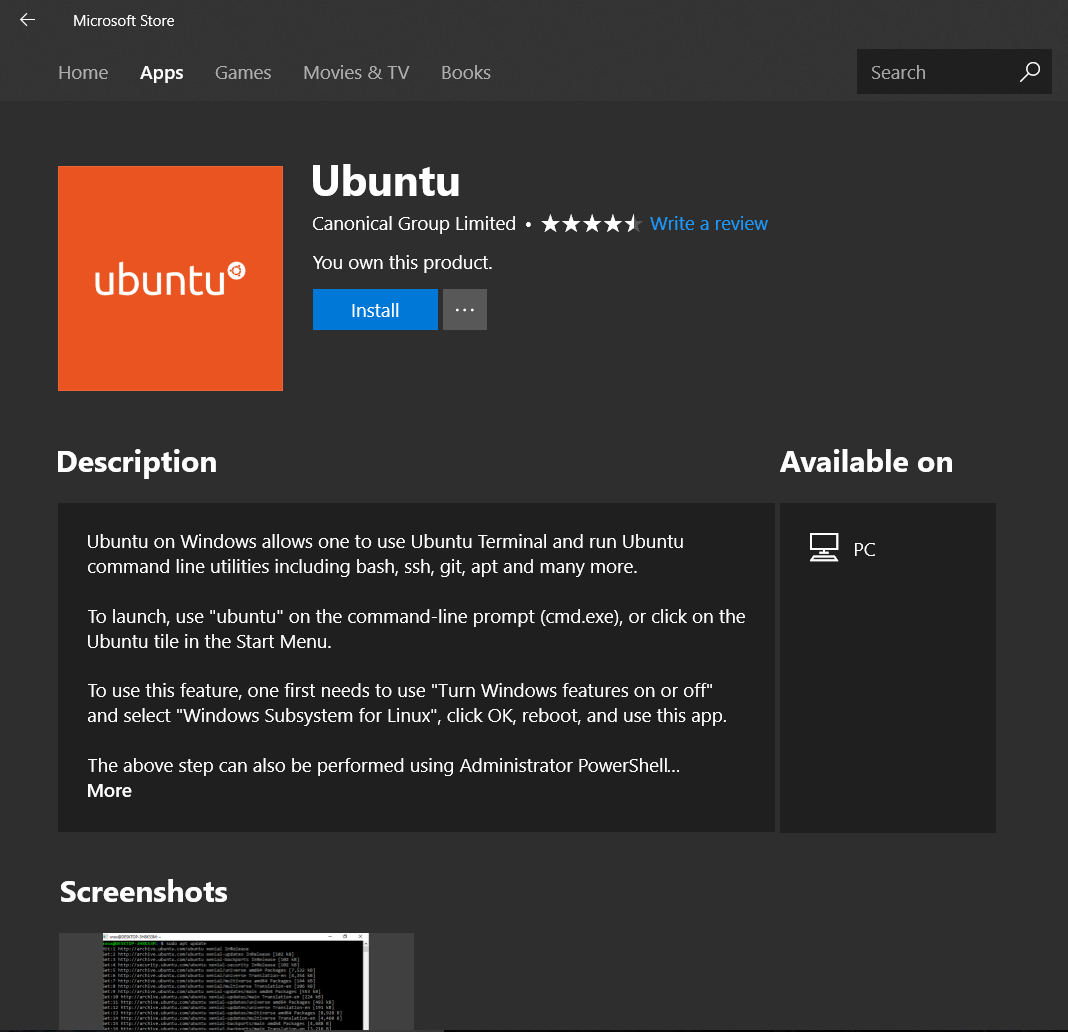
- Click Launch.
- When asked to create a username and password, go ahead and create one. Make sure you remember this information as you'll need it throughout this book:
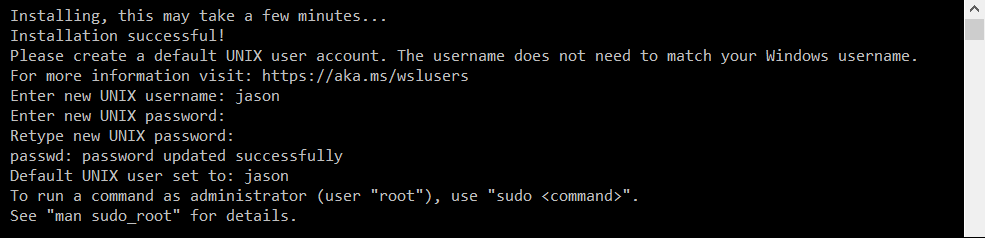
- Success! You now have completed the setup and installation of Linux on Windows 10.
Install the following tools as we will be using them throughout this book:
sudo apt update
sudo apt install jq python-pip gnuplot sqlite3 libsqlite3-dev curl netcat bc
pip install pandas



























































