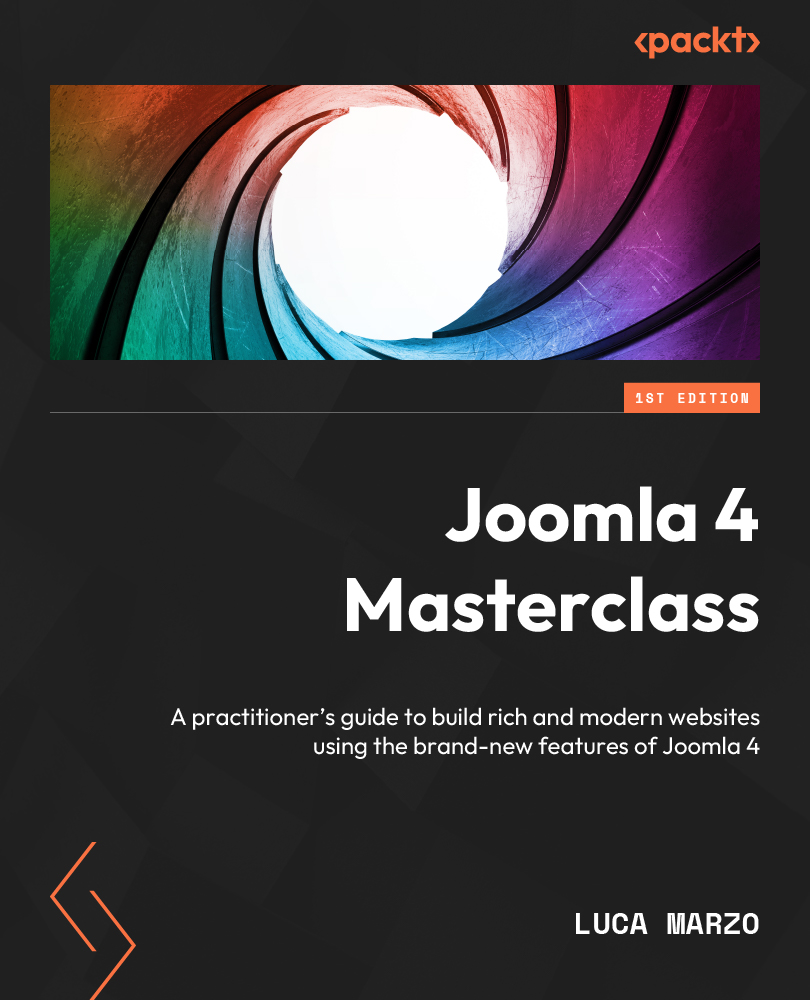Enabling multi-factor authentication
In this example, we’ll enable multi-factor authentication via email verification. To enable multi-factor authentication via email, we need to enable the related plugin and activate the method in the user account. Let’s proceed step by step:
- From the System Dashboard area, click on Plugins and filter by Type, selecting multifactorauth from the dropdown.
- Locate the Multi-factor Authentication – Authentication Code by Email plugin and enable it.
- Click on User Menu (the top right of the screen), then Edit Account.
- You will see a new tab called Multi-factor Authentication on the user account page, as displayed in Figure 16.7. Such pages will show all the validation methods available (enabled) on the website:
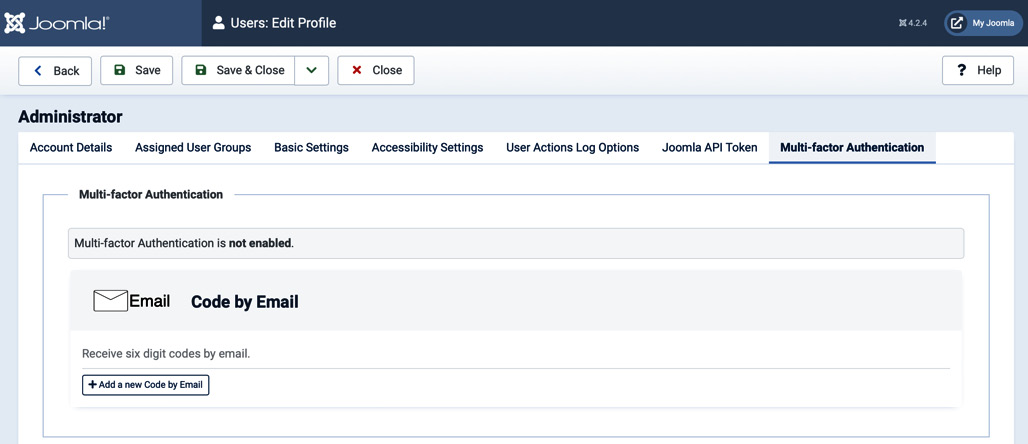
Figure 16.7 – Users: Edit Profile | Multi-factor Authentication
- To enable the Code by Email option, click on the Add a new Code by Email button.
- Once done...