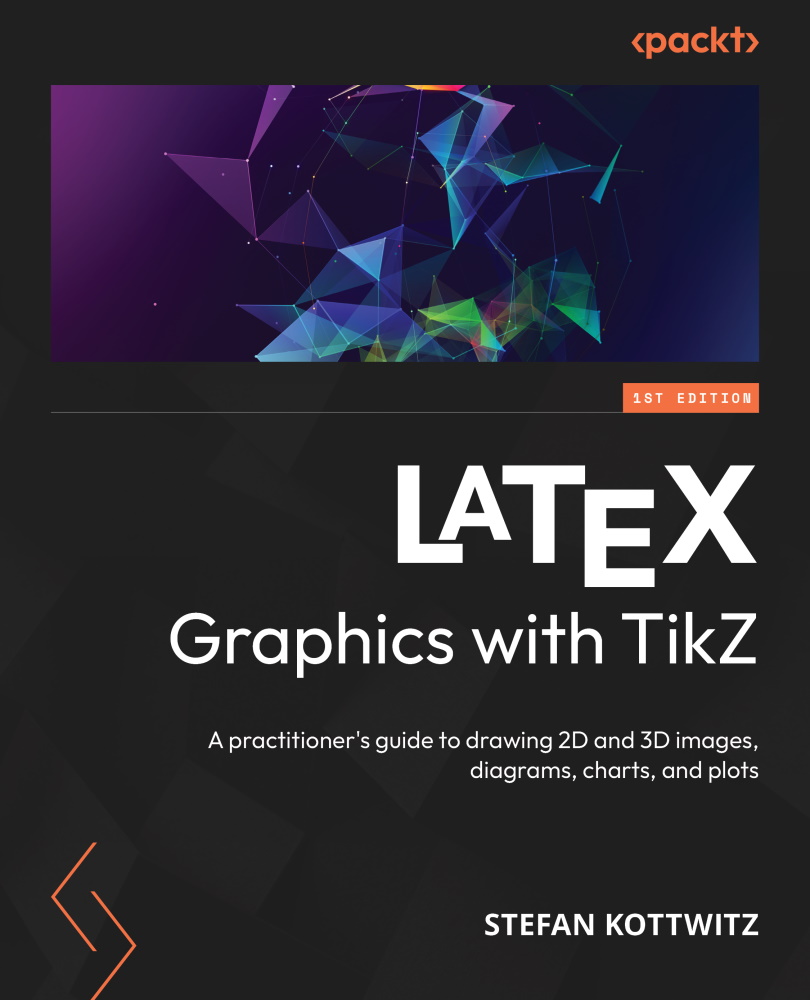Positioning in a matrix
Diagrams and drawings, in general, often have a rectangular structure, with elements or text arranged vertically and horizontally, like on a grid. TikZ offers a matrix node style for such a placement. Here is a very simple example:
\node [matrix, draw] {
\node{A}; & \node{B}; & \node{C}; \\
\node{D}; & \node{E}; & \node{F}; \\
};
This gives us the following rectangular node, with nodes placed in a matrix grid:
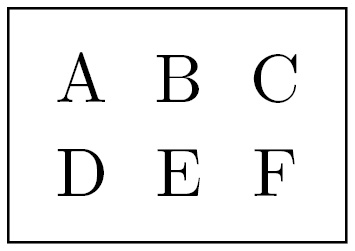
Figure 6.21 – A simple matrix node
The syntax is similar to LaTeX’s array and tabular environments: columns are separated by &, and rows end with \\. Also note that the last row must end with \\.
Each cell can contain a node or a small drawing, or it can be left empty. TikZ adjusts the size of the cells automatically, so it fits the content.
Since the matrix is a node, you can apply what you already know and add shape and style options to the node in square...