Sharing Power Apps
Once the app is ready and published, you can share it with users so that they can run it. You could share the app with the entire organization if you want to. If you want certain users to make changes to your app, then you can add them as owners. The following section talks about how you can share your app with your colleagues.
Getting ready
You need to be an owner of the app in order to share it with others.
How to do it...
- Sign in to Power Apps, and then select Apps from the left-hand side menu.
- Select the app that you want to share by clicking on it and select Share from the banner.
Alternatively, you could select the Share option from the context menu of the app:

Figure 46: Sharing the App - Open the Share screen.
- Start typing the name or alias of the users or security groups in Azure Active Directory that you want to share the app with. Check the Send an email invitation to new users checkbox to notify the users:
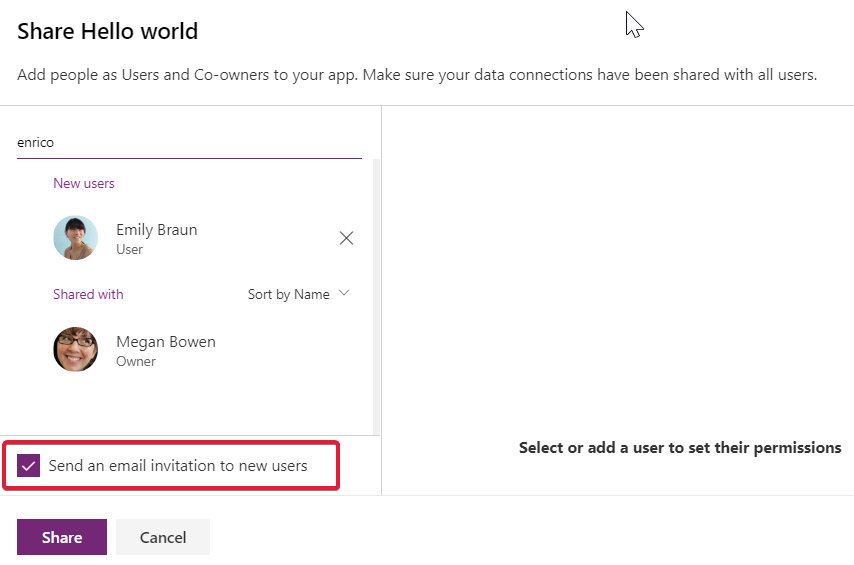
To allow your entire...























































